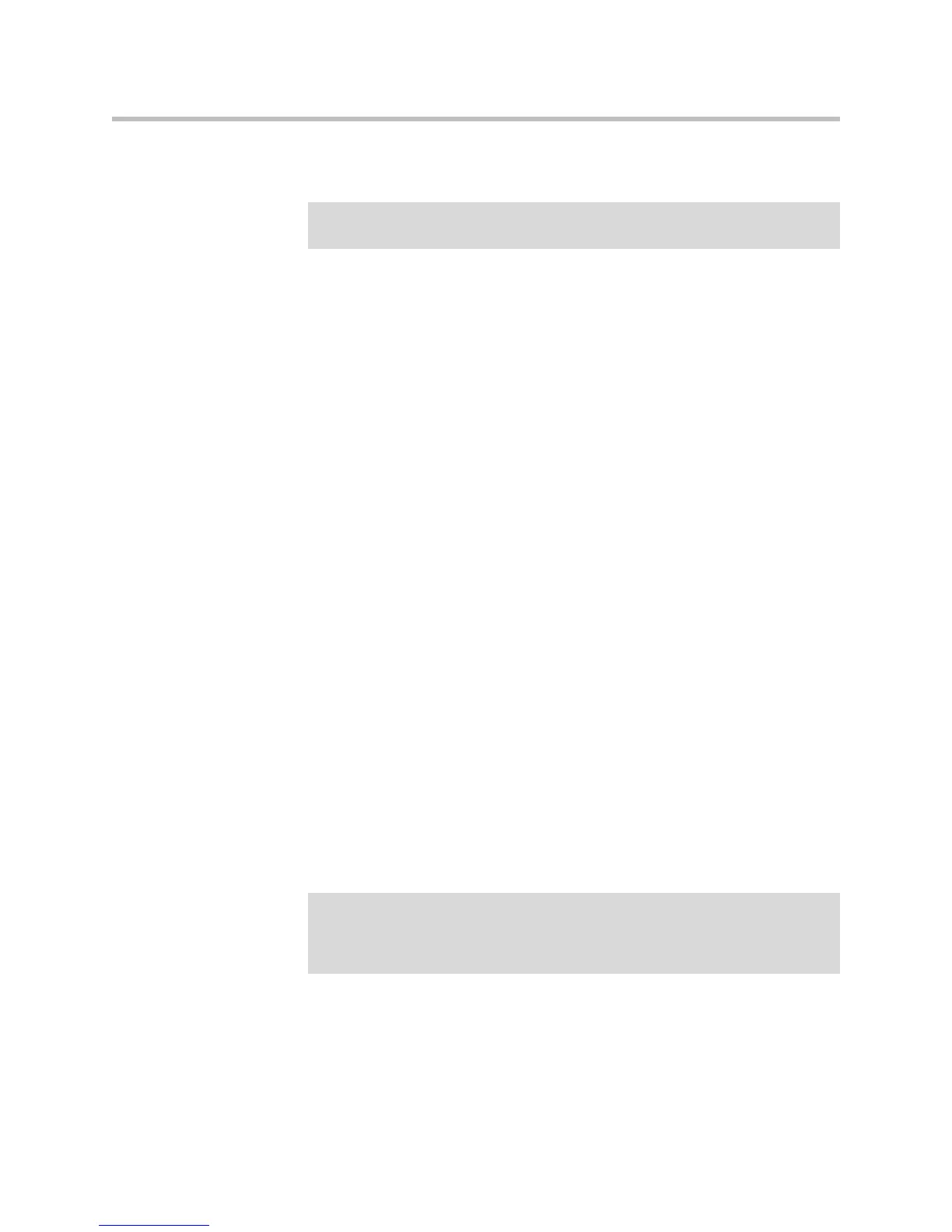Customizing Your Phone
2 - 21
3. Enter the contact information. To move between fields, use the up and
down scroll keys. Enter the following information:
— (Optional.) Enter the First Name and Last Name of the contact.
To alternate between numeric, uppercase, and lowercase
alphanumeric modes, press the # key. To enter text in another
language, press the Encoding soft key.
— (Required.) Enter the Contact phone number.
The contact number must be unique, and must not already exist in the
directory. If you save an entry with a non-unique phone number, the
entry will not be saved.
— (Optional.) Change the Speed Dial Index number.
The speed dial index is automatically assigned to the next available
index value. For more information on speed dial index numbers, see
Managing Speed Dial Entries on page 3-21.
— (Optional.) Set the Ring Type.
For information on setting the ring type, see Updating the Ring Tone
on page 2-9.
— (Optional.) Assign a Divert Contact.
The Divert Contact identifies the third party to which you want this
contact’s calls sent.
— (Optional.) Change the Auto Reject and Auto Divert settings.
If you set the Auto Reject field to enabled, each time the contact calls,
the call will be directed to your voice mail system (if a voice mail
system is set up). If you set the Auto Divert field to enabled, each time
the contact calls, the call will be directed to a third party you specify
in the Divert Contact field.
Press the right or left scroll key to switch between the Enabled and
Disabled settings for the Auto Reject and Auto Divert fields.
— (Optional.) Change the Watch Buddy and Block Buddy settings.
If you set the Watch Buddy field to enabled, you can monitor the
contact’s status. If you set the Block Buddy field to enabled, the contact
Note
Your phone may not display all the following fields. For more information, see your
system administrator.
Note
If you do not have a voice mail system set up, enabling the Auto Reject field will
have no effect. Each time the contact calls, your phone will ring (unless you choose
to divert the contact’s calls, or enable call forwarding or Do Not Disturb on your
phone).
www.InternetVoipPhone.co.uk | sales@internetvoipphone.co.uk | 0800 088 4846