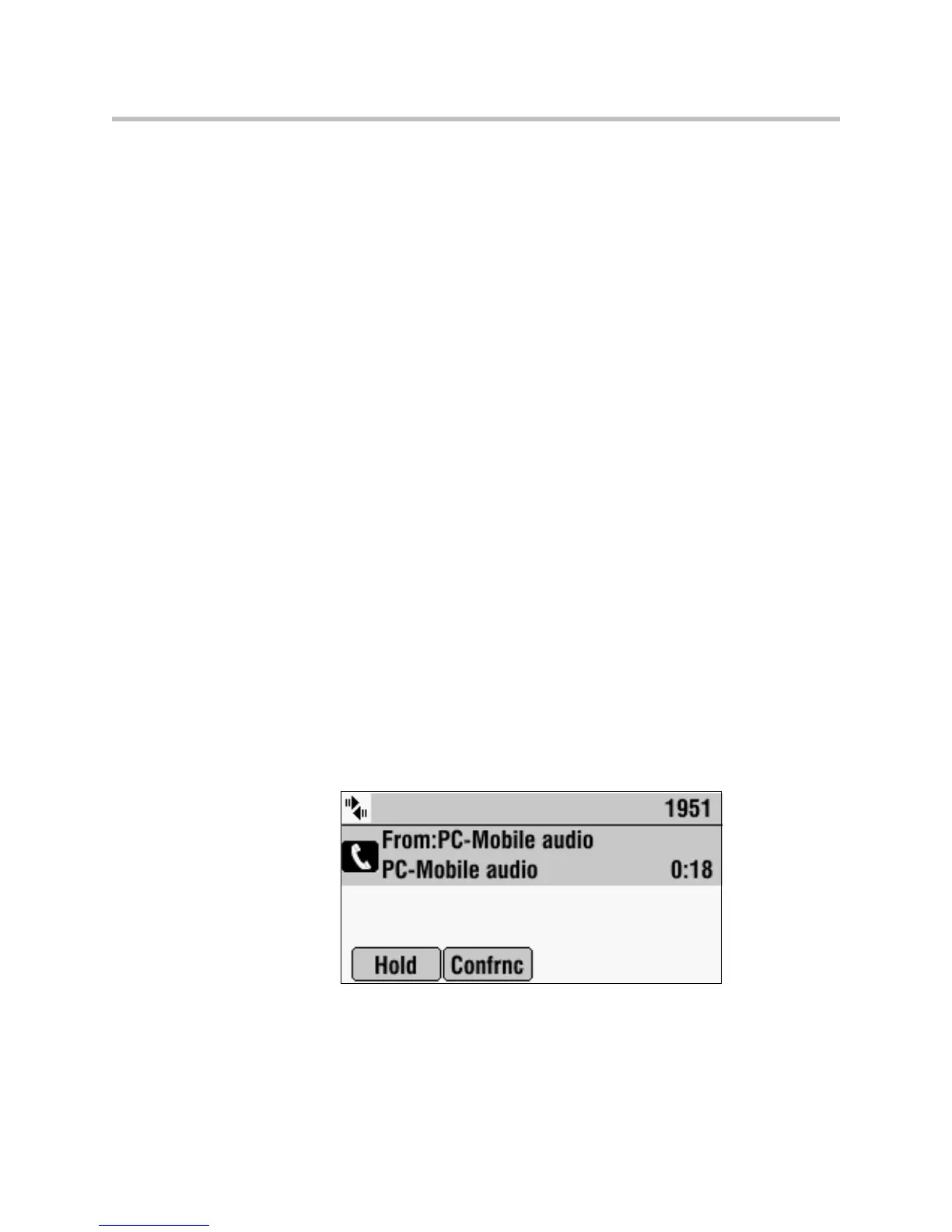Using the Advanced Features of Your Phone
4 - 5
Ending Computer or Mobile Audio
To remove the computer or mobile audio source, disconnect the
Computer Calling Cable or Mobile Phone Cable from the conference phone.
If you want to keep the connection for future computer or mobile audio calls,
end the call from your computer or mobile phone, but do not remove the
Computer Calling Cable or Mobile Phone Cable. The conference phone screen
will still display “From:PC-Mobile audio,” and the computer or mobile audio
will continue to be the active call.
Placing Computer or Mobile Audio on Hold
To place computer or mobile audio on hold:
>>
From your conference phone, scroll to PC-Mobile audio, and then press
the Hold soft key. If you want, you can place a new call, or create a
conference between the computer or mobile audio and another party.
Press the Resume soft key to make the computer or mobile audio active
again.
Creating Conference Calls with Computer or Mobile Audio
To create a conference call with a computer or mobile audio source, do one of
the following:
• If the computer or mobile audio is active or on hold, use the Confrnc soft
key.
The following figure shows the Confrnc soft key that displays when the
computer or mobile audio is active.
www.InternetVoipPhone.co.uk | sales@internetvoipphone.co.uk | 0800 088 4846
