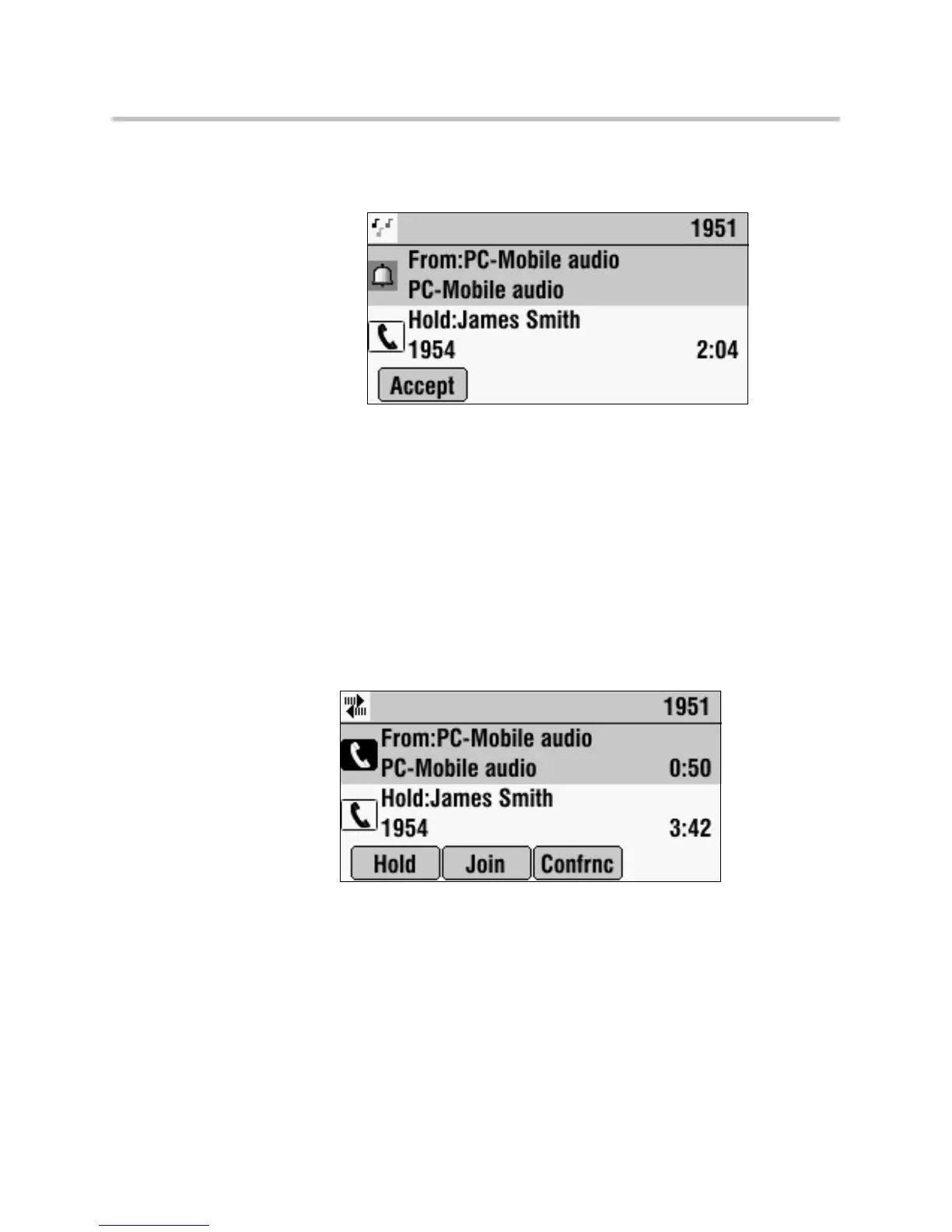User Guide for the SoundStation IP 7000 Phone
4 - 4
The conference phone screen shows a computer or mobile audio
source. The LEDs blink green to indicate the audio source.
2. Do one of the following:
— If the conference phone has an active call, press the Hold soft key.
The active call is placed on hold, and the computer or mobile audio
becomes the active call.
or
— If the conference phone has a call on hold, press the Accept soft key.
The computer or mobile audio becomes the active call.
You can place the computer or mobile audio on hold, create a conference
call with the call on hold and the computer or mobile audio, or create a
conference call with the computer or mobile audio and another party.
www.InternetVoipPhone.co.uk | sales@internetvoipphone.co.uk | 0800 088 4846