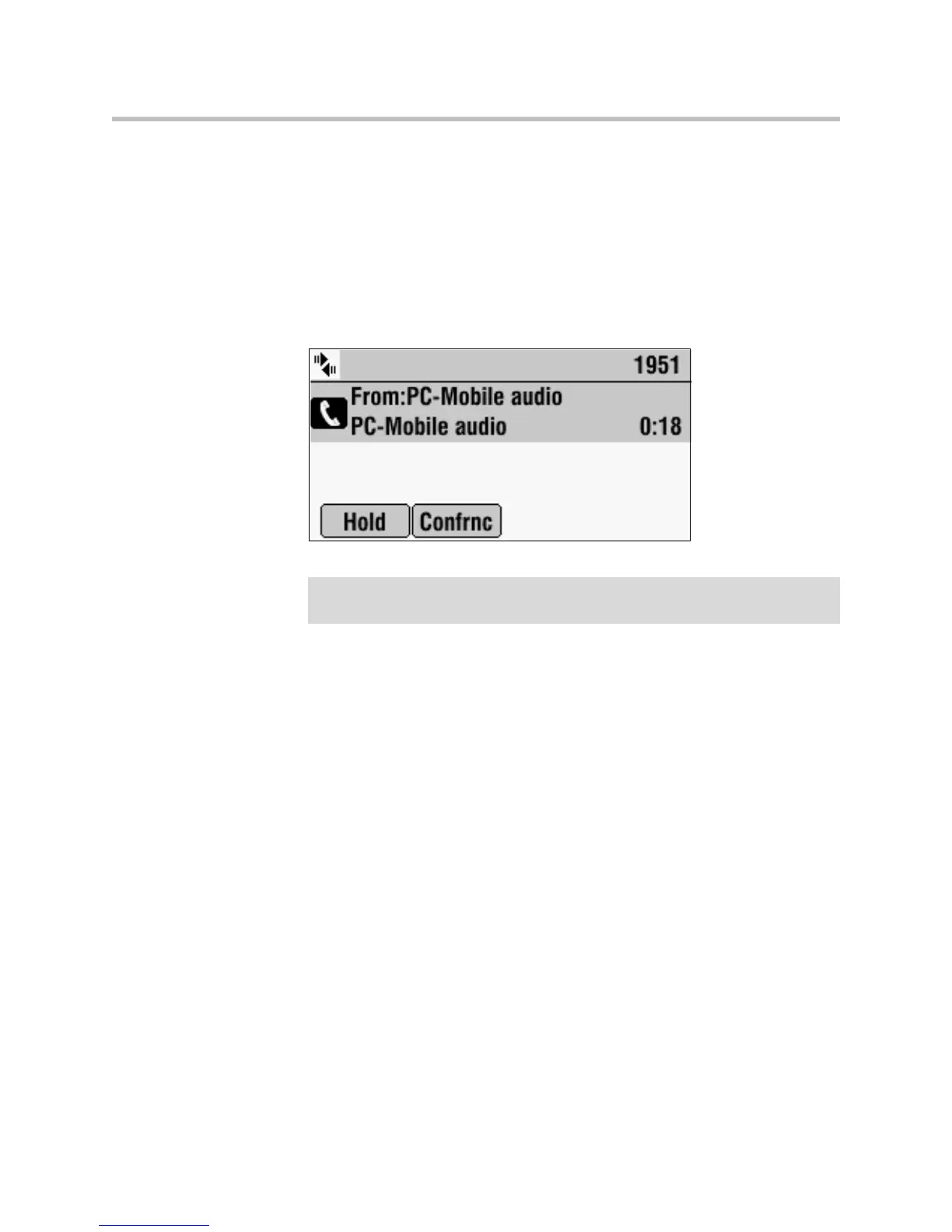User Guide for the SoundStation IP 7000 Phone
4 - 2
If you connect your computer calling application or mobile phone to your
conference phone when your conference phone is idle, the computer or mobile
audio automatically becomes the active call, and you immediately hear any
audio associated with the mobile phone or computer calling application.
The following figure shows the conference phone screen if the conference
phone is idle and you connect your computer calling application or mobile
phone to it. You can place the computer or mobile audio on hold, place a new
call, or initiate a conference call. You can also accept a call from another phone
while you listen to computer or mobile audio.
For information on how to connect your conference phone (in a single or
two-phone setup) to computer calling applications and mobile phones, see
Connecting Optional Auxiliary Audio Components on page 1-8.
Listening to Computer or Mobile Audio
You can connect the computer or mobile audio source while your conference
phone is in an idle state, or when you have an active call.
To listen to computer or mobile audio when your conference phone is idle:
>>
When your conference phone is idle, connect the mobile phone or
computer calling application to your conference phone. (See Connecting
Optional Auxiliary Audio Components on page 1-8.)
The computer or mobile audio automatically becomes the active call, and you
can hear any audio associated with the computer calling application or mobile
phone. If there isn’t any audio, you can wait for a call, answer it from your
computer calling application or mobile phone interface, and then listen to the
audio on your conference phone.
Note
Audio from computer calling applications or mobile phones does not display in your
conference phone Call Lists.
www.InternetVoipPhone.co.uk | sales@internetvoipphone.co.uk | 0800 088 4846