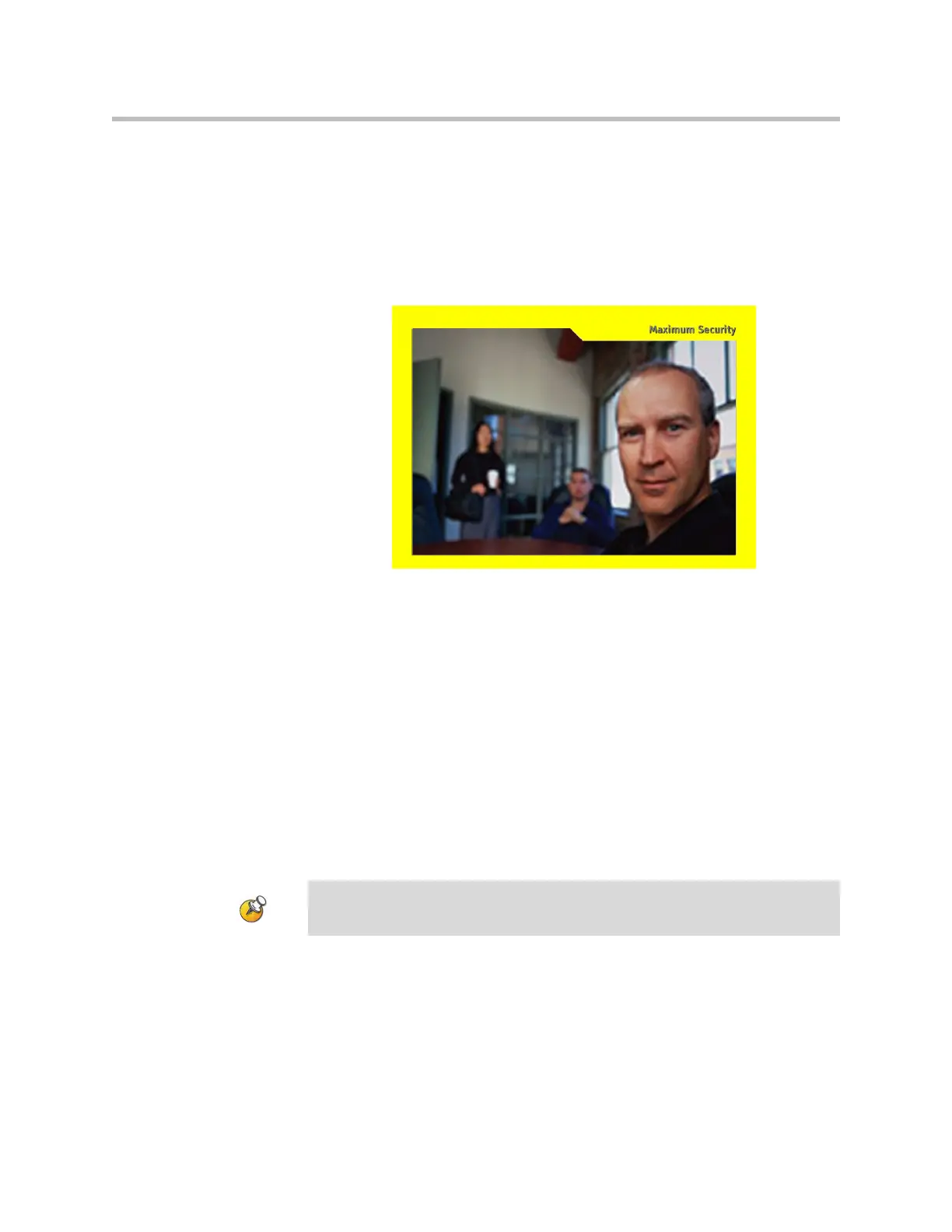Administrator’s Guide for the VSX Series
7 - 8
Applying The Video Overlay
You can apply a video overlay that borders the screen at the near site and that
provides information for the user. To customize the video overlay, you can
choose the color of the border and can enter text to display. For example, you
could apply a yellow video overlay with the text, “Maximum Security,” to
indicate a system that you have designated as highly secure.
Whether the VSX system is or is not in a call, the video overlay and customized
text both appear on the monitor displaying the near-site video, and the
customized text alone appears on the screens in the user interface of the
near-site system. The far site cannot see the video overlay and customized text
on your system.
To apply the video overlay:
1. Go to System > Admin Settings > General Settings > System Settings >
Appearance.
2. Enter up to 20 English-only characters in the Overlay Name field.
3. Configure the color of the video overlay with the Overlay Theme setting.
The default setting is None.
Because the video overlay is displayed on top of the monitor image, portions of
video or content might be obscured.