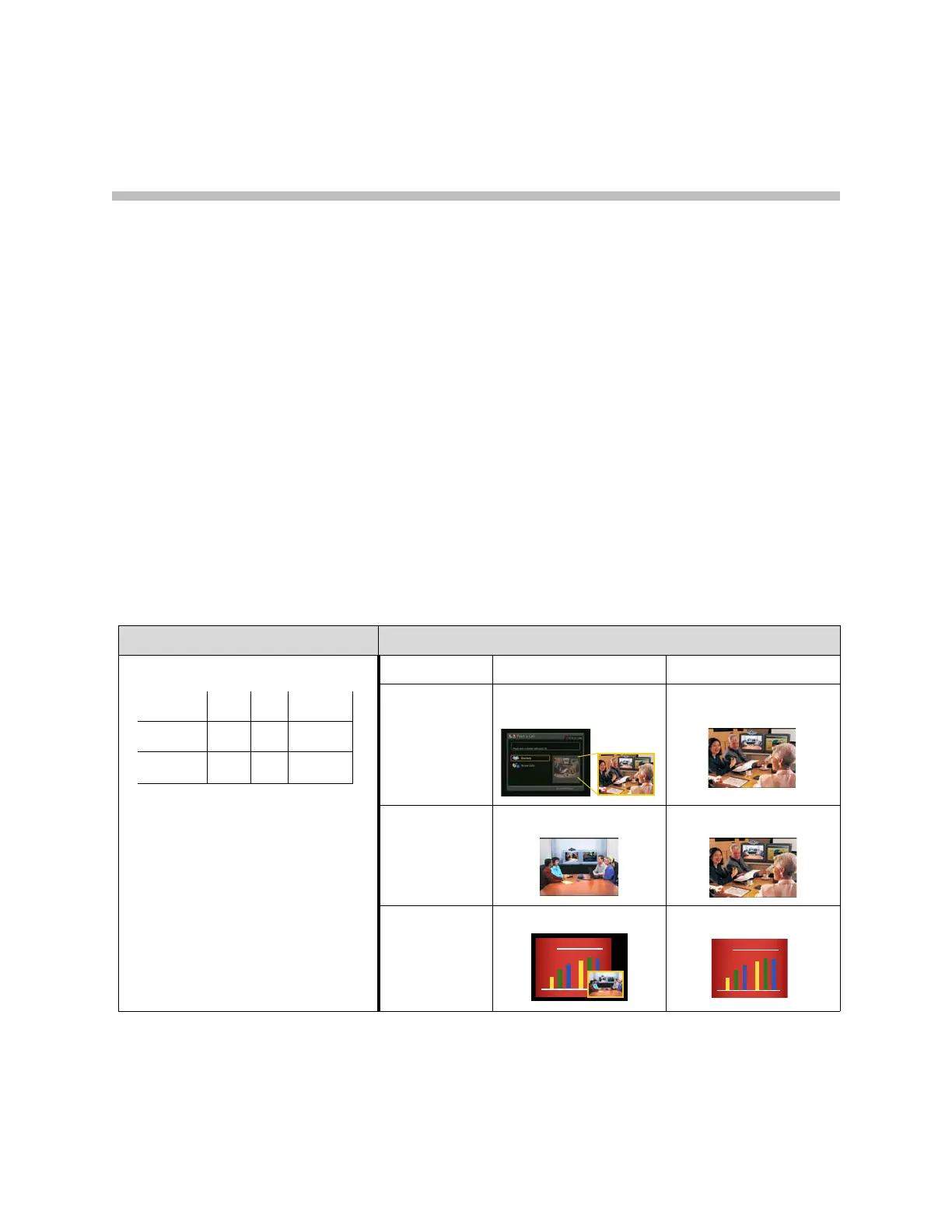B - 1
B
Video Source Output Examples for
Multiple Monitors
The following tables show how the monitor settings on your VSX system can
affect what you see on your displays. You can configure the video sources for
your displays in many ways; these tables show only a few typical
configurations that are available on certain systems for point-to-point calls.
Keep in mind that what you see on your displays can also be affected by
multipoint display modes, dual monitor emulation, PIP settings, and so on.
For more information about configuring video sources for each display, refer
to the Monitor 1 and Monitor 2 video source settings described on page 3-2.
Select this: To see this:
Monitor 1 and PIP Monitor 2
Not in a call Home screen and near
video
Near video
In a call
without content
Far video Near video
In a call with
content
Content and far video Content
Near Far Content
Monitor 1
Monitor 2