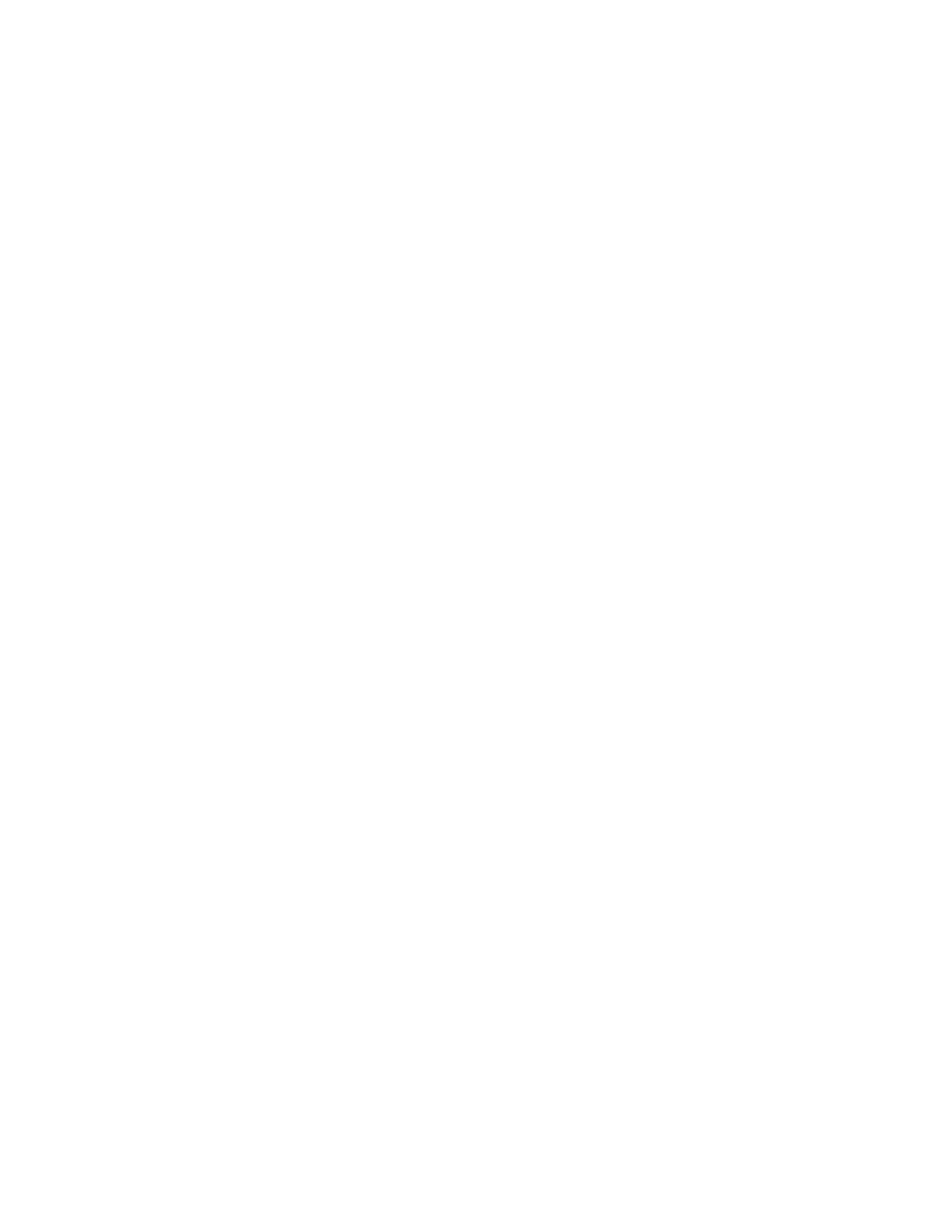Set Your Phone as Your Primary Audio Device................................................... 161
Use BToE to Open the Web Configuration Utility.................................................162
Using BToE to Lock and Unlock Your Phone.......................................................162
Using BToE to Manage Calls on Your Phone and Skype for Business Client..... 162
Disable BToE on Your Phone.............................................................................. 164
Stop BToE on Your Computer..............................................................................164
Uninstall the Polycom BToE Connector............................................................... 164
Accessibility Features .................................................................................. 165
Features for Hearing-Impaired Users..............................................................................165
Features for Mobility-Impaired Users.............................................................................. 166
Features for Vision-Impaired and Blind Users................................................................ 167
Maintaining VVX Business Media Phones................................................... 168
Investigate Warnings.......................................................................................................168
Remove Warnings...........................................................................................................168
Restart Your Phone.........................................................................................................169
Update the Phone's Configuration ................................................................................. 169
Test the Hardware...........................................................................................................169
Clean the Touchscreen................................................................................................... 170
View Software Details..................................................................................................... 170
Updating Your Skype for Business Phone Software.......................................................170
View Software Update Information.......................................................................170
Update Your Skype for Business Phone Software...............................................171
Update Skype for Business Software Later..........................................................171
Troubleshooting............................................................................................. 172
Speakerphone.................................................................................................................172
USB Port......................................................................................................................... 172
Check the Status of the Calendar................................................................................... 173
Polycom Desktop Connector...........................................................................................173
Troubleshoot Audio and Echo Issues............................................................................. 174
Bluetooth Headset Issues............................................................................................... 174
Recording Issues and Solutions......................................................................................174
Better Together over Ethernet.........................................................................................175
Troubleshoot Polycom BToE Connector Installation............................................175
Troubleshoot Polycom BToE Connector Start Issues.......................................... 175
Troubleshoot Pairing Your Phone with Your Computer....................................... 176
Regenerate a Pairing Code for Manual BToE Pairing..........................................176
Login Credentials............................................................................................................ 177
Contents
Polycom, Inc. 9
