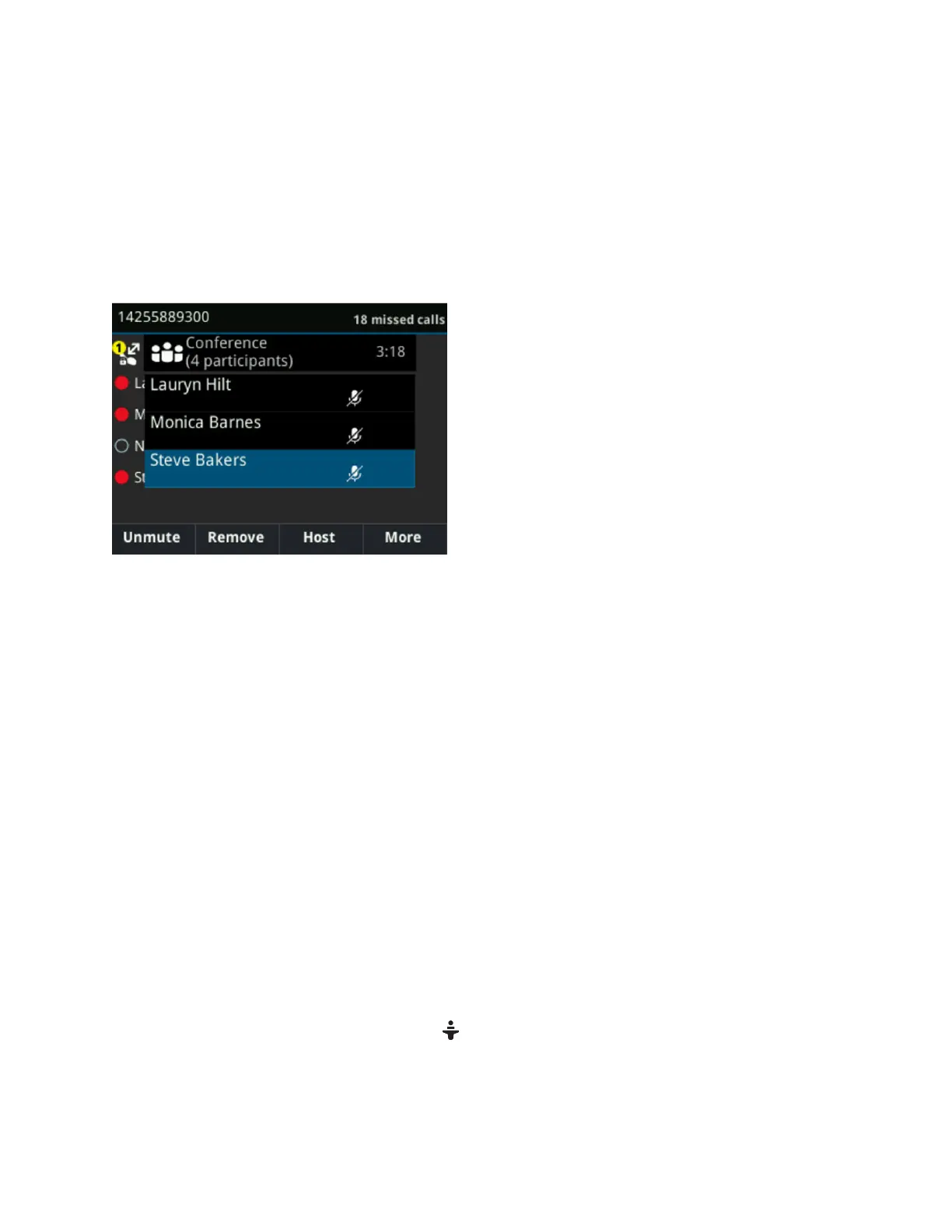Viewing a List of Skype for Business Conference
Participants
When you initiate or join a conference call, the conference participants automatically display in a Roster.
The list only displays participants in the conference call; it does not display any calls on hold, as shown
next.
Roster of Skype for Business Conference Participants
Exit the Roster
When you exit the Roster, the conference call displays on the Calls screen with the number of conference
participants, but you cannot view the list of conference participants.
Procedure
1. Press Close.
Return to the Roster
Return to the Roster at any time during an active conference to view a list of current conference
participants.
Procedure
1. Press Roster.
Managing Skype for Business Conference
Participants
When you initiate a conference call, you and all conference participants are listed as presenters.
Conference participants with the Presenter icon next to their name are presenters and can manage
other conference participants.
As a presenter, you can manage call participants in the following ways:
Conference Calls
Polycom, Inc. 69