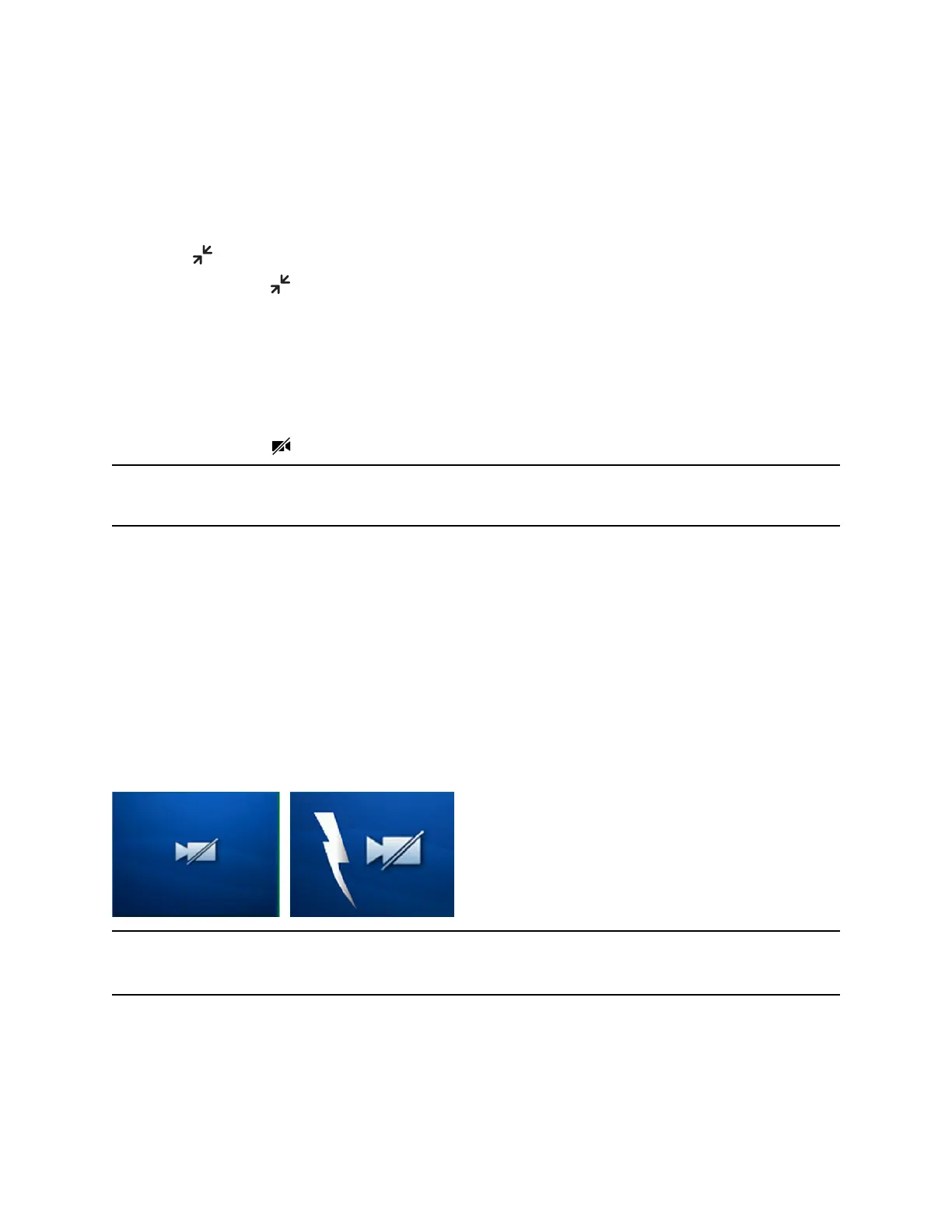Exit Full Screen View
You can exit full screen view and video in your default video display.
Procedure
1. Tap .
If you don't see , tap the bottom of the screen until it is displayed.
Stop Sending Video
You can stop transmitting video at any time during a call.
Stopping video or closing the camera shutter does not create an audio-only call. Even if you stop video,
video information is still transmitted to the far-end and you are still in a video call. When you stop video,
the stopped video icon is displayed and the far-side cannot see you.
Note: You can't start and stop far-end video. If the phone is set up to receive far-side video, the far-end
video always displays.
Procedure
1. Do one of the following:
• Select Stop Video or Video Mute.
• Close the Privacy Shutter.
No Video from the Far Side
If the far side stops sending video, a No Video icon is displayed on your phone. If the far side is unable to
send video, a thunderbolt icon is displayed next to the No Video icon.
Call window with No Video icon
Note: Depending on the phone or system that has stopped sending video, you may see a different icon
than the one shown above.
Video Calls on VVX Business Media Phones
Polycom, Inc. 63
