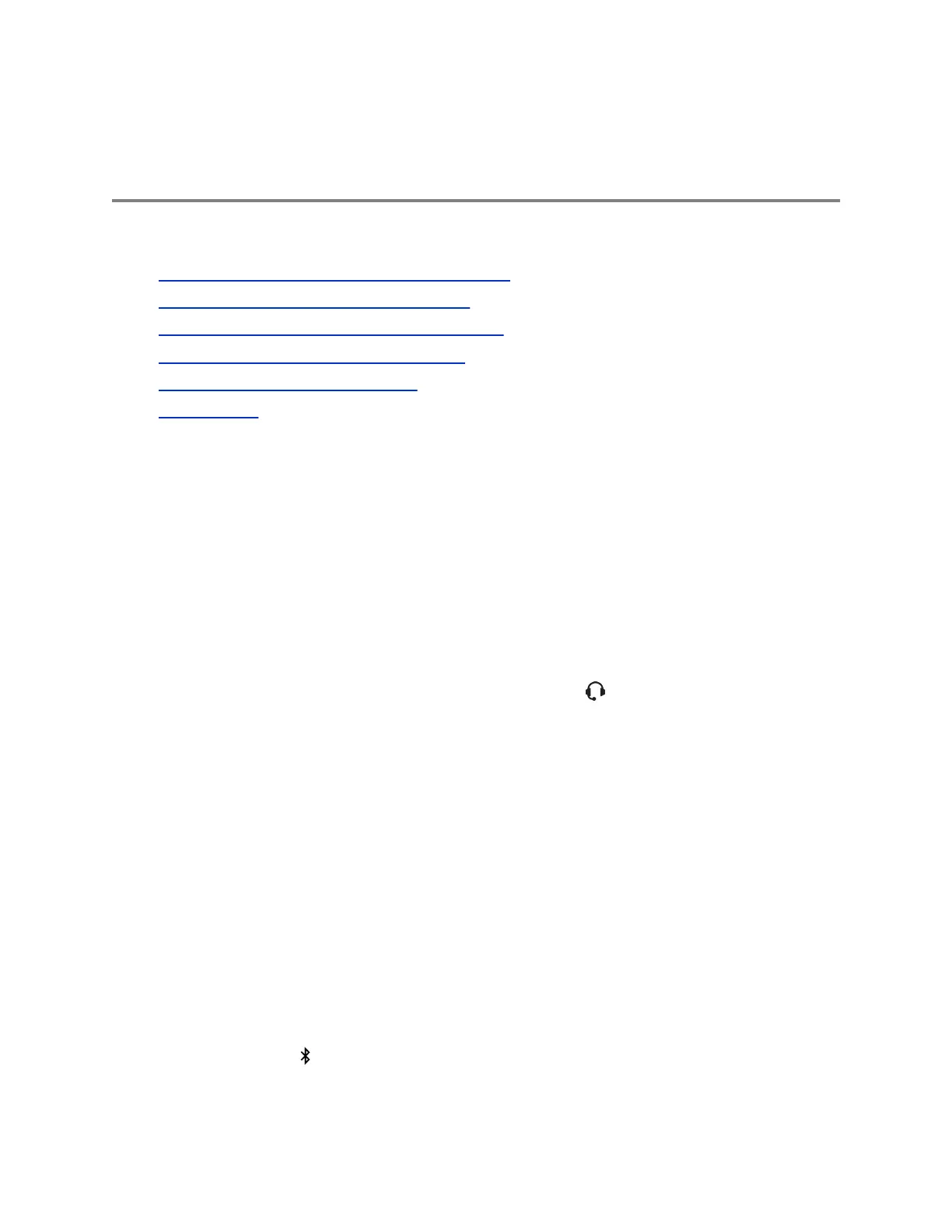Using Bluetooth Devices with VVX 600
Series Phones
Topics:
• Using Bluetooth Headsets with VVX 600 Phones
• Using a Smartphone with VVX 600 Phones
• Disconnect and Remove Your Bluetooth Device
• Edit Your Phone's Bluetooth Device Name
• Disable Bluetooth Device Discovery
• DTMF Dialing
On the VVX 600 and 601 business media phones, you can connect a Bluetooth device such as a
smartphone or headset to handle audio calls.
You can discover Bluetooth-enabled smartphones or headsets by enabling the Bluetooth feature on VVX
phones. By default, this feature is disabled. After your system administrator has enabled this feature on
the phone, you can enable Bluetooth and connect either a Bluetooth-capable smartphone or headset to
your phone.
Using Bluetooth Headsets with VVX 600 Phones
If your system administrator has enabled Bluetooth capability for your VVX 600 or VVX 601 phone, you
can use a Bluetooth headset to handle calls.
When a Bluetooth headset is connected and in use, the headset key glows blue. If you have multiple
types of headsets connected to your phone, the Bluetooth headset is used automatically for all calls.
This section provides you with information on how to enable Bluetooth on your VVX 600/601, how to pair
and connect your Bluetooth headset, how to use your Bluetooth headset with your phone, and how to
disconnect and remove your headset.
Enable Bluetooth and Connect a Headset
To use a Bluetooth headset with your phone, you need to enable Bluetooth, pair your headset, and
connect your Bluetooth device to your phone. You can pair up to five Bluetooth headsets with your phone;
however, you can connect only one headset at a time.
The following instructions are intended as a guide and do not apply to all Bluetooth devices. You can
usually find instructions for your headset on the device manufacturer's web site.
Procedure
1. Navigate to Settings > Basic > Bluetooth Settings.
2. Select Bluetooth then select On.
The Bluetooth icon is displayed in the status bar. After the icon displays, you can pair and
connect your Bluetooth-enabled device.
Polycom, Inc. 136
