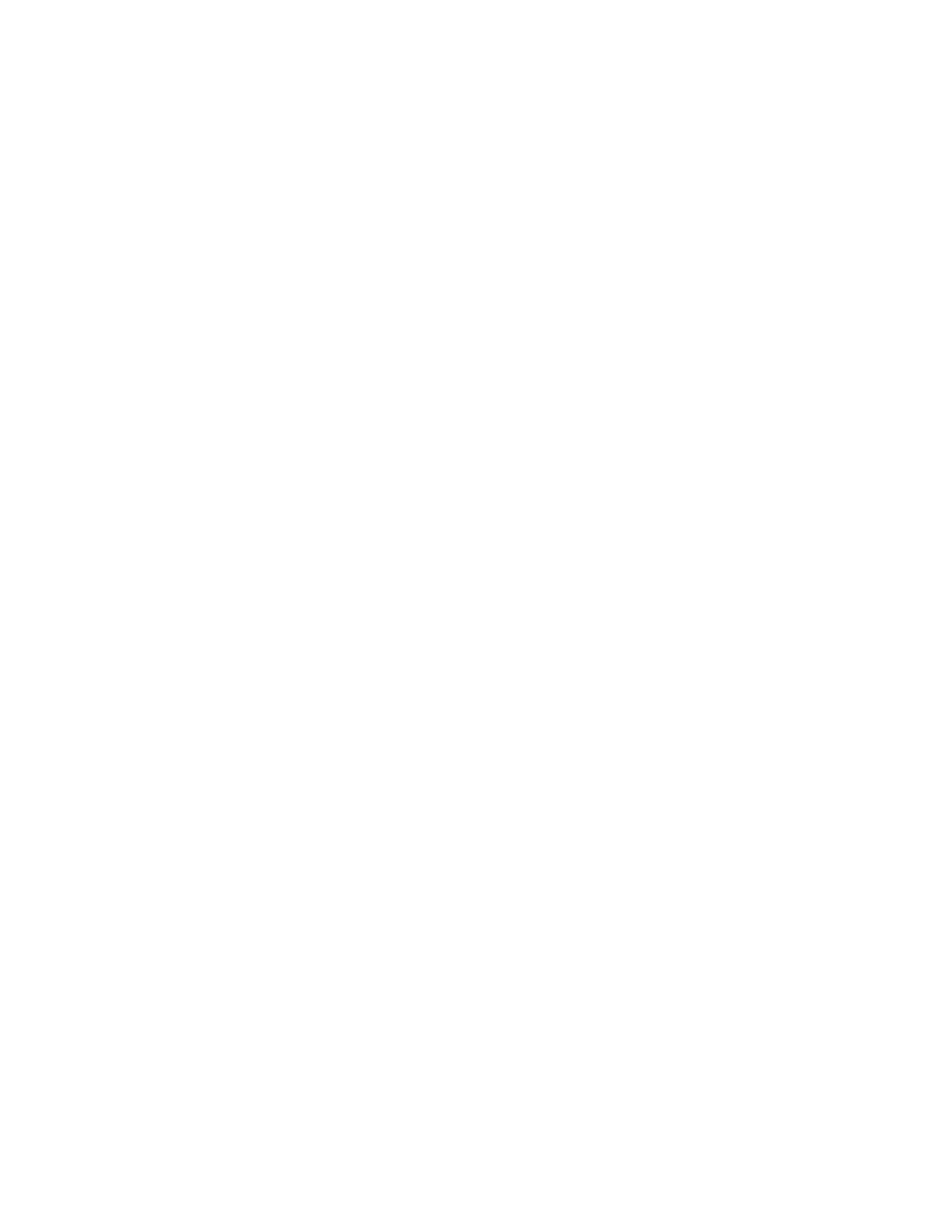Place Audio-Only Calls
Your system administrator can determine how your phone handles audio and video. You can change the
settings on your phone to handle audio and video calls in one of the following ways:
• Video-enabled—All calls you place or answer are video calls. This means that the person you call
sees your video on his or her phone, and you see video on your phone from the other person on the
call.
• Audio only—All calls are audio only and do not display video information. Your phone screen does
not display video in the Active Call screen, and you do not have the option to send video. If the
person you call sends video, you do not see them.
• Video and Audio—You have the option to choose a call mode, either video or audio-only. If this
option is set up on your phone, you can choose the call mode on a call-by-call basis, as well as
choose a mode to apply to all the calls you place.
Procedure
1. Navigate to Settings > Basic > Video.
2. Select Video Call Settings then select Default Call Mode > Audio Only.
The mode you choose applies to your next call and all subsequent calls.
Video Calls on VVX Business Media Phones
Polycom, Inc. 65