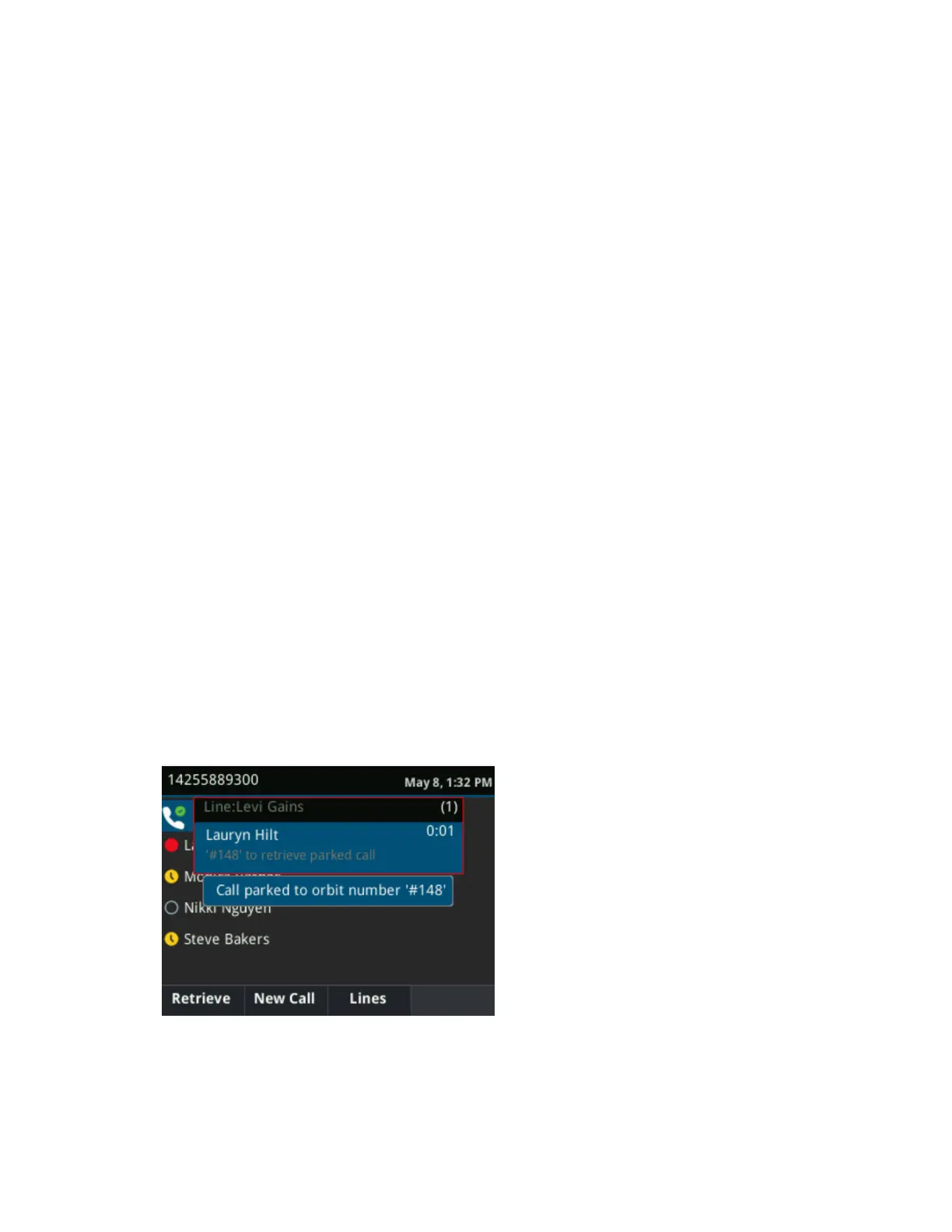3. If the transfer type is set to Consultative, select Transfer after speaking with your contact.
Cancel a Transfer
If a contact does not answer the transfer or you want to remain speaking with the contact on your line,
you can cancel the transfer before it is complete.
Procedure
1. Select Cancel.
The call is not transferred and becomes active.
Parking and Retrieving Calls on the Skype for
Business Server
Using the Skype for Business Call Park feature on VVX phones, you can park up to eight calls while you
continue to make calls and answer other incoming calls on your phone.
Call Park is different from call hold in that the call is placed in a call orbit on the Skype for Business
Server. Calls placed in the call orbit are given a retrieval number and can be retrieved by any Skype for
Business compatible phone with access to the orbit.
Park Skype for Business Calls
You can park up to eight active or held calls on your line.
If you try to park additional calls, a message displays stating that the maximum number of calls has been
parked on the server.
Procedure
1. During a call, press the Park soft key.
The call is placed in the call orbit and given a retrieval number, as shown next.
After you park a call, you can retrieve the call or provide another contact with the call retrieval number to
retrieve the call.
Audio Calls
Polycom, Inc. 48
