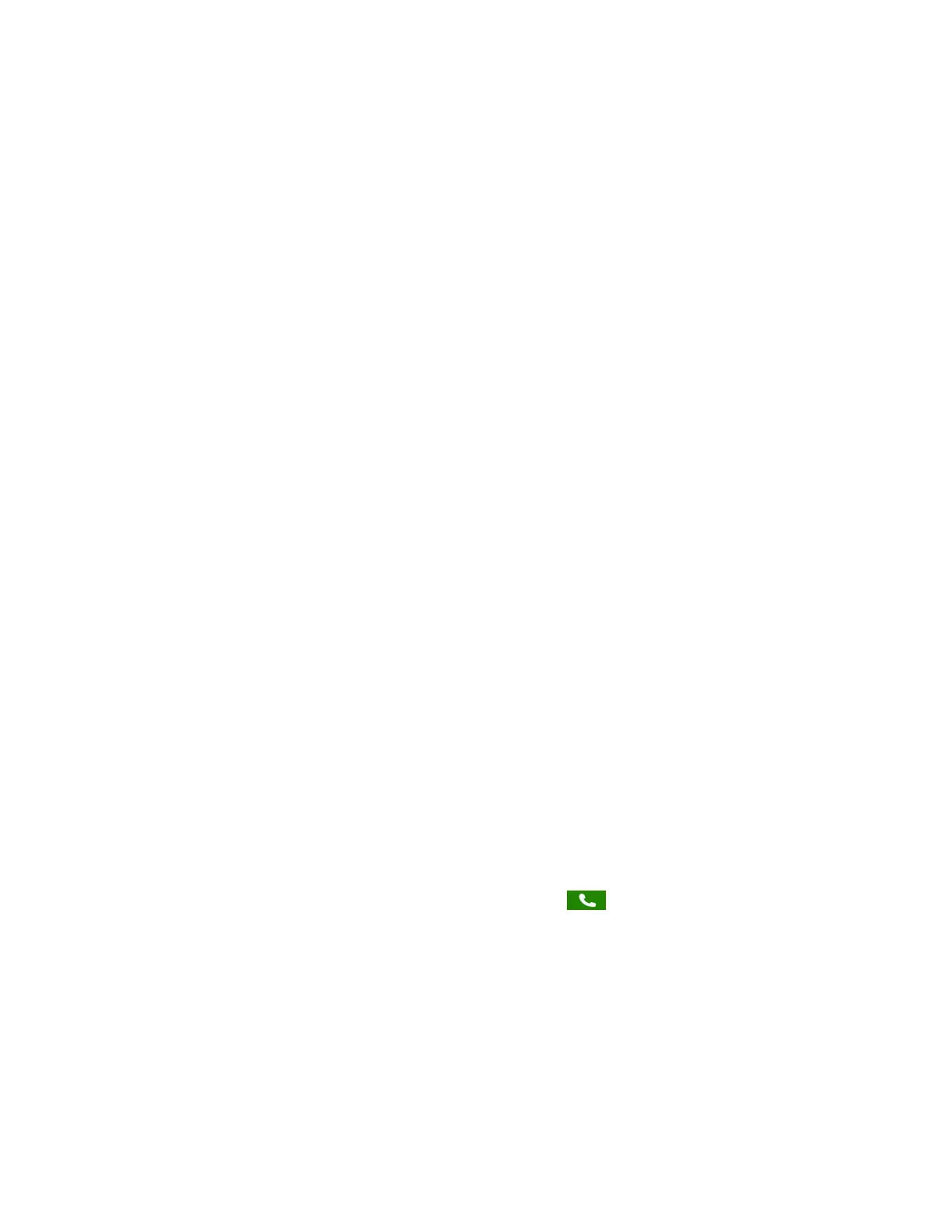• Full—If the received video image is not the same aspect ratio as the display area, the video image
is stretched to fill the area. If the aspect ratios match, no stretching occurs.
• Crop—The video image is resized to maintain the correct aspect ratio. Any parts of the image that
do not fit within the display area are cropped.
You can choose to apply the following settings for video that displays on the full screen and in the Active
Call screen:
• Video Screen Mode (Window)—Adjusts the video image that displays in the Active Call screen. You
can select Normal, Full, or Crop. The default setting is Normal.
• Video Screen Mode (Full Screen)—Adjusts the video image that displays on the full screen. You
can select Normal, Full, or Crop. The default setting is Normal.
Procedure
1. Navigate to Settings > Basic > Video.
2. Select Video Screen Mode and select a video screen setting and make adjustments.
3. Select Save.
Display All Video Calls in Full Screen Mode
By default, the far-side video always displays in the Active Call screen. You can enable your phone to
display all incoming videos on the full screen.
Procedure
1. Navigate to Settings > Basic > Video.
2. Select Video Call Settings and select Auto Video Full Screen > Enable.
When enabled, this setting automatically enables your phone to display far-side video in full
screen. When disabled, far-side video is displayed in the smaller Active Call screen.
3. Select Save.
Place a Video Call
If your phone is set to transmit video automatically for calls, then your video stream is sent for all calls
placed on your phone. If your phone is set to place audio-only calls by default, you can start video during
an active call.
Procedure
1. Tap New Call, enter a number or select a contact, and tap or Send.
2. After your contact answers, press the Video or Start Video soft key.
Your camera transmits video to your contact. On phones with a USB camera, the LED light is
green when video is transmitting.
Video Calls on VVX Business Media Phones
Polycom, Inc. 61