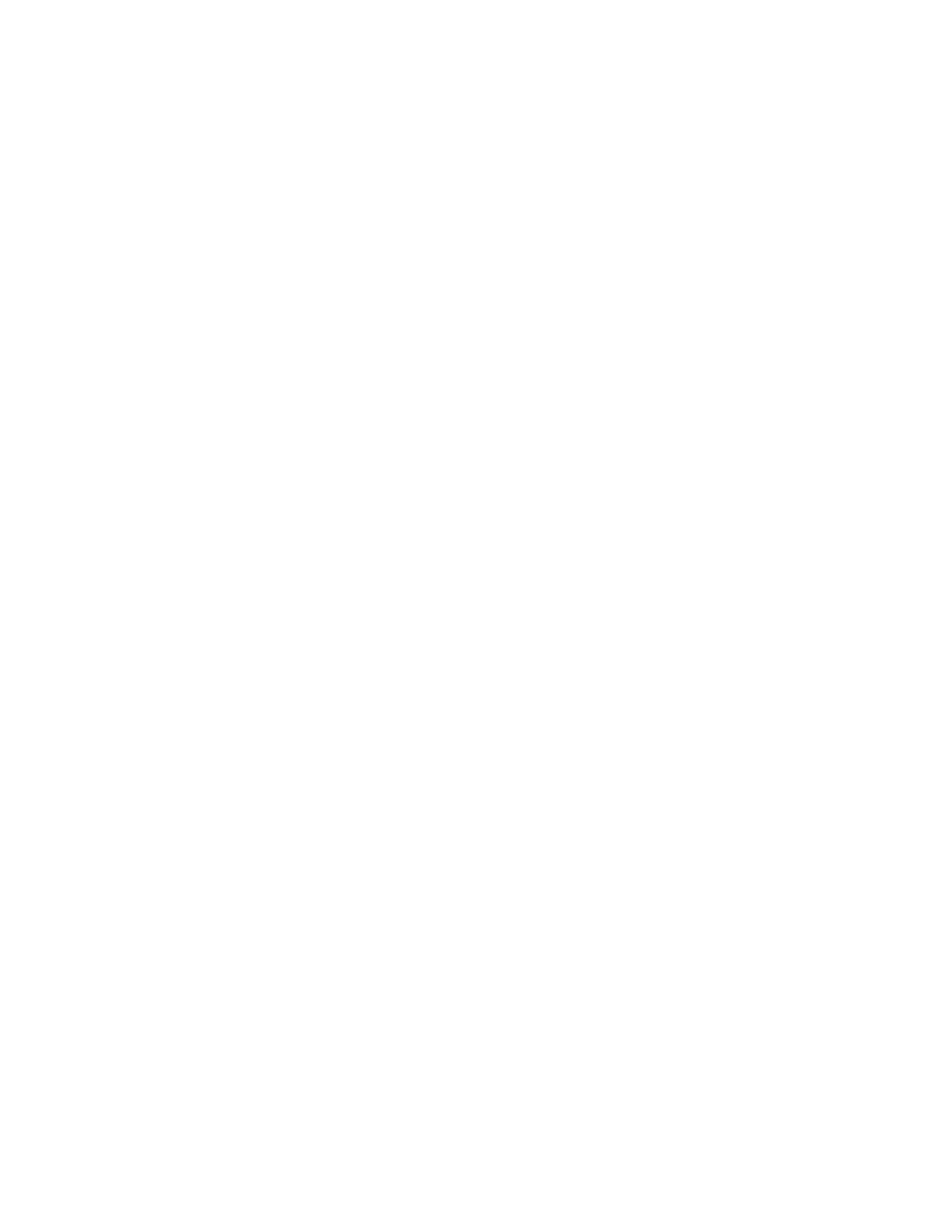View Recent Calls.................................................................................................. 87
Sort Recent Call Entries......................................................................................... 88
Sort Entries by Call Type........................................................................................88
Edit a Recent Call Entry......................................................................................... 88
Delete a Recent Call Entry..................................................................................... 88
Save a Recent Call Entry....................................................................................... 89
View Call Details.................................................................................................... 89
Contact Directory.............................................................................................................. 89
Search for a Contact in the Contact Directory........................................................89
Add a Contact to the Contact Directory..................................................................90
View Contact Information....................................................................................... 90
Update a Contact's Information..............................................................................90
Delete a Contact from the Contact Directory..........................................................91
Corporate Directory...........................................................................................................91
Searching the Corporate Directory.........................................................................91
Add Corporate Directory Contacts to the Contact Directory...................................92
Searching the Skype for Business and Outlook Directories..............................................93
Search the Skype for Business Directory...............................................................93
Saving Contacts from the Skype for Business Directory........................................93
Search the Outlook Directory................................................................................. 94
Save Outlook Contacts to the Contact Directory....................................................94
Managing Skype for Business Distribution Lists............................................................... 94
Maximum Number of Distribution List Members.................................................... 94
Search for Skype for Business Distribution Lists....................................................95
Save a Distribution List to the Contacts List...........................................................95
View Contact Information for a Distribution List .................................................... 96
View Contact Information for a Member of a Distribution List ............................... 96
Delete a Distribution List ....................................................................................... 96
Favorites and Contact Lists............................................................................ 97
Managing Favorites...........................................................................................................97
Add Favorites......................................................................................................... 97
Viewing Favorites................................................................................................... 97
Reorder Favorites...................................................................................................98
Delete Favorites..................................................................................................... 98
Skype for Business Contacts............................................................................................ 99
Unified Contact Store............................................................................................. 99
Add a Contact to Your Microsoft Skype for Business Contact List.........................99
View Skype for Business Favorites and Groups.................................................. 100
Assign Skype for Business Contacts to Line Keys...............................................100
Skype for Business Contacts' Presence Information............................................101
Contents
Polycom, Inc. 5