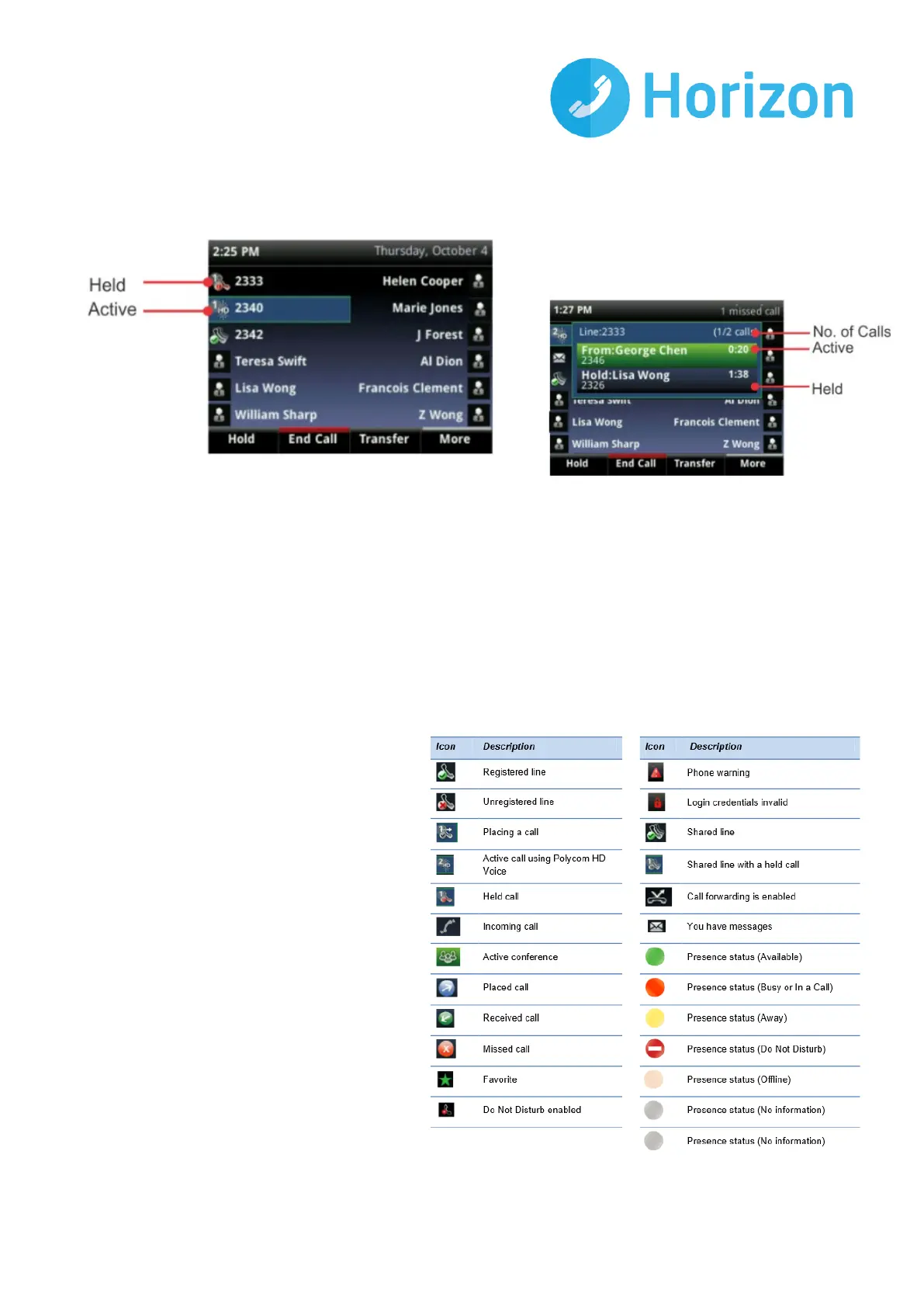Polycom VVX 411 – full user guide v1.1
calls, the call colour is dark blue, as shown next. The number of total calls is shown above the calls. To select a
call, use the up and down arrow keys
.
Calls View
You can access Calls view (shown next) if your phone has multiple calls in progress, or you have one held call.
Use the up and down arrow keys to see all your calls. If your phone has multiple lines, calls display under the
associated line. Call colour indicates status:
• Dark green — Active call
• Bright blue — Incoming call
• Dark blue —Held call
Use the up and down arrow keys to highlight a call. The soft keys apply to the highlighted call.
Understanding Phone Icons and Status Indicators
The following icons and indicators indicate
phone, call, or buddy/contact status, or to
indicate that a feature is enabled.
