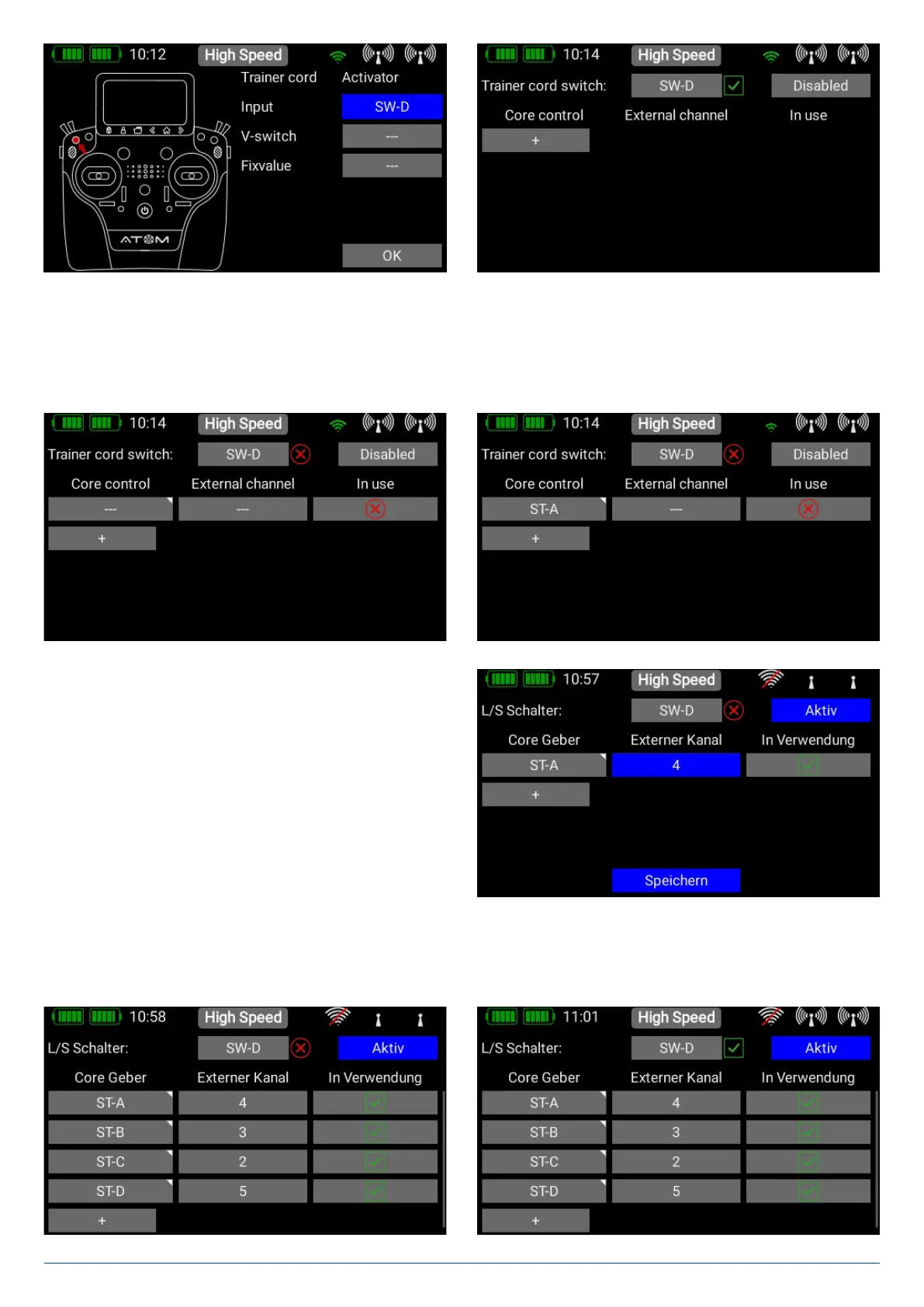39
www.powerbox-systems.com
The next step is to assign a pair of transmitter controls by pressing the + symbol at Atom transmitter control. Here you can
assign one of the Student’s transmitter controls to a transmitter control at the Teacher transmitter. If you operate the switch assig-
ned in this way, the control signals from the Student transmitter replace the transmitter control from the Teacher transmitter.
The two transmitter controls are detected automatically simply by moving the sticks or switches. At Atom transmitter controls
press the empty field in order to select a transmitter control in the usual way.
Repeat the procedure with the transmitter control from the
Student transmitter: press the empty field under External
channel and move the appropriate stick or switch at the
Student transmitter. The Atom automatically detects which
channel has been moved, and assigns this channel to the
transmitter control at the Atom.
In the field under In use you can remove assigned channels
whose control you don’t want to transfer. This allows you to
assign the complete model to the Student transmitter, but
include only specific functions when control is transferred to
the Student pilot - according to the Student’s skill level.
At top right there is a further button - Active or Inactive. This can be used to disable the Teacher / Student system completely,
even if a Student receiver is still connected.
