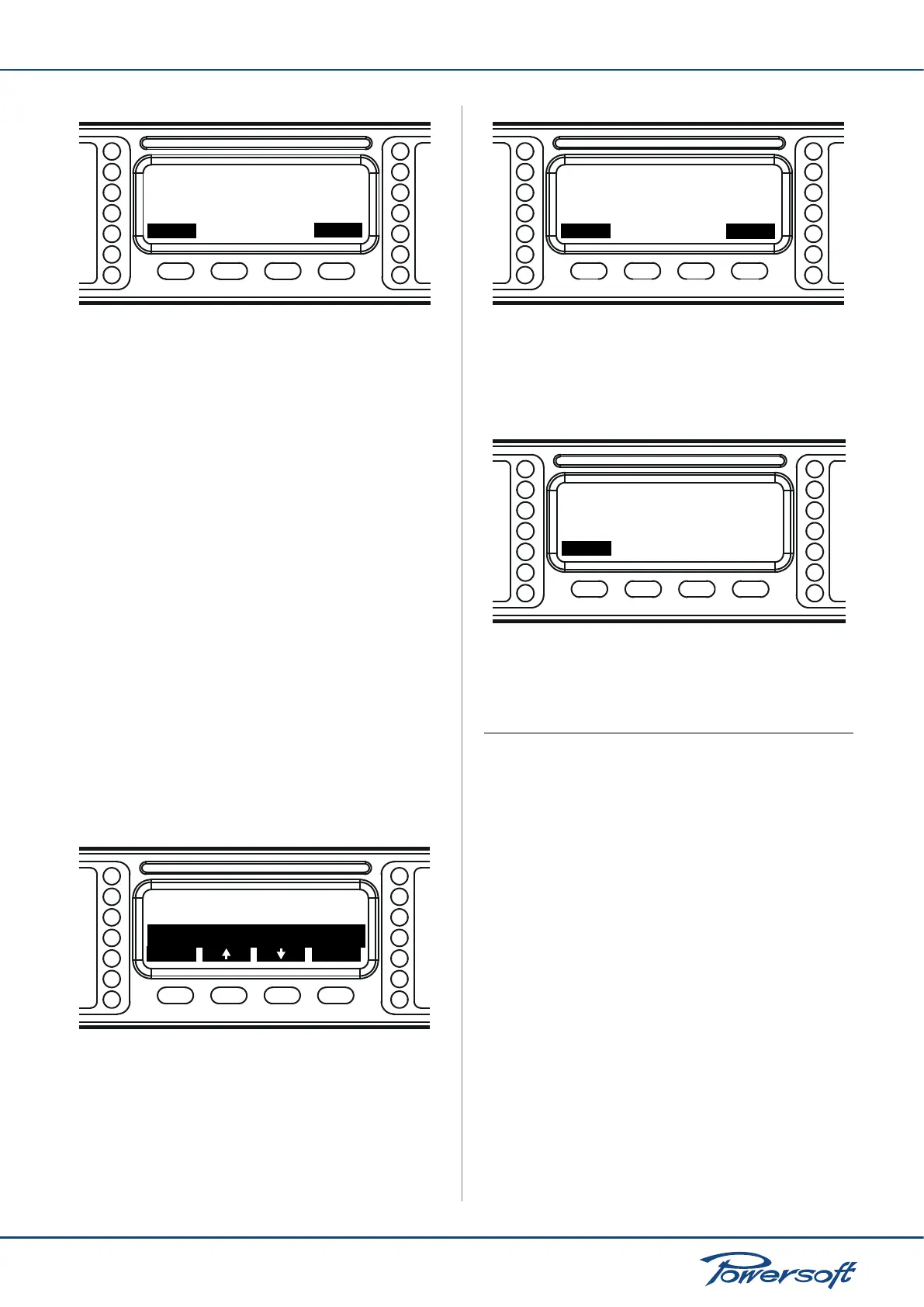▶
37
Duecanali User Guide
Are you sure to
back
ok
overwrite current
preset?
FIGURE 68: This screen prompts the user to conrm overwriting an
existing preset slot
Pressing “ok” will conrm the overwrite. Once the preset has
been correctly saved a screen will inform the user of this (see
FIGURE 65). Pressing “back” will return the user to the previous
screen to select another memory slot in which to save the current
preset.
12.5 Change Lock Code
In order to change the lock code used to activate the “Lock
presets” function, the old user code must be entered. Enter the
code by following the text editing procedure described in the
“Save Local Preset” section. Press “ok” when the code has been
completely entered. If the entered code is correct, another screen
will prompt the user to enter then new lock code. If the entered
code is incorrect, the system returns to the previous screen.
There is no limit on the number of times that an incorrect lock
code can be entered.
12.6 Erase all presets
This function allows to erase all non write protected presets in the
amplier’s internal memory. After having selected this function’s
submenu by pressing “ok”, a conrmation screen will appear.
Save local preset
back
ok
Clip Limiter CH2:ON
Erase all presets
FIGURE 69: Press “ok” to select the “erase all presets” submenu
Are you sure?
back
ok
FIGURE 70: Erase all preset conrmation request
Pressing “ok” will erase all non protected presets. Pressing “back”
will return the user to the previous screen. When all non write
protected presets have been erased, a screen conrming this will
appear.
Erased
back
FIGURE 71: All presets have been erased
Please press “back” to return to the local presets menu.
13 Setup
13.1 Hardware info
This menu allows the user to access various information about the
amplier’s hardware. The rst screen shows the amplier name
followed by:
▶
S/N: serial number of the amplier
▶
Hw ID: hardware ID, selectable via the rotary encoders on
the back panel
Pressing the “more” button on the screen allows to cycle through
a greater number of pages containing more information; the
“back” button will bring the user back to the previous setup menu.
▶
KFRNT: this is the front panel version
▶
KCTRL: controller version number
▶
KDSP: DSP board version number (available only for models
with the optional DSP board)
▶
KAESOP: network board version number (available only for
models with the optional KAESOP board)
▶
Lifetime: operating hours of the amplier.
13.2 Hardware monitor
This menu allows the user to access information about the current
amplier system parameters. These are:
