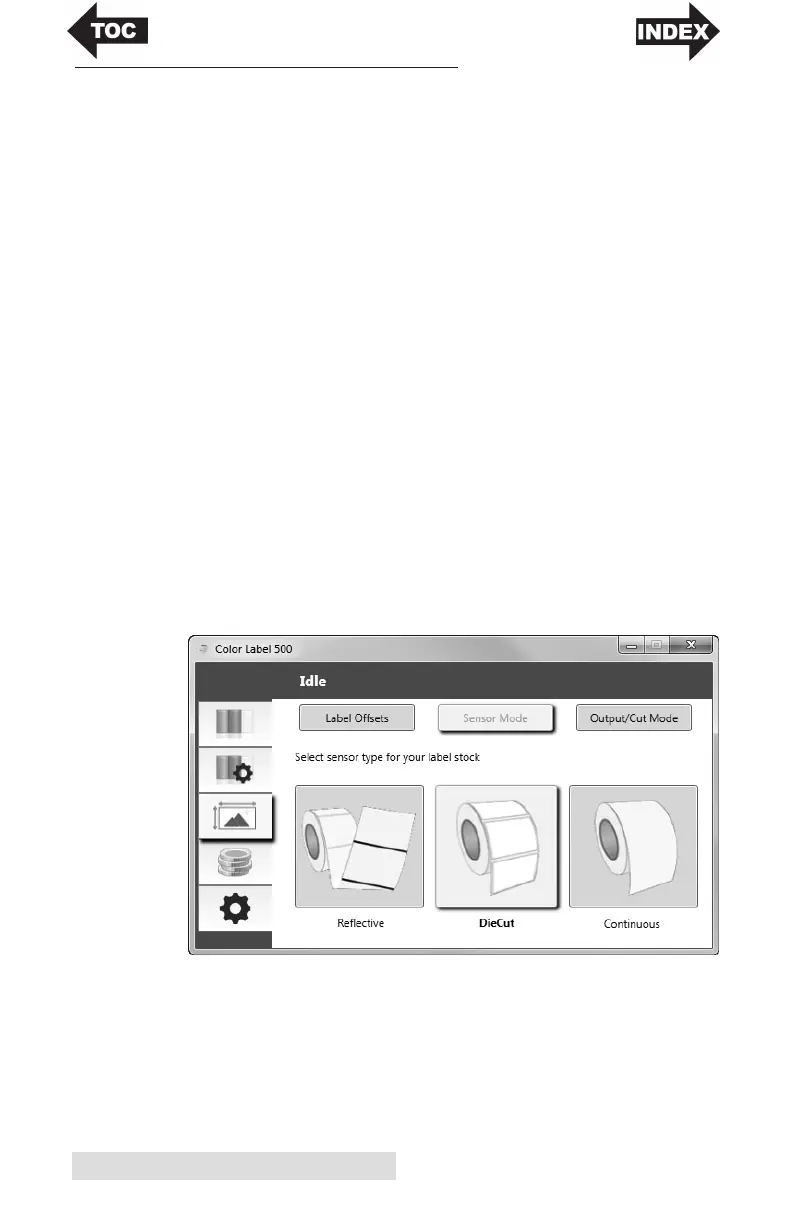16 Using the Status Monitor
B. SET THE STOCK SENSOR MODE
The stock sensor mode refers to the method the printer will use
to detect the print starting position for each label. To adjust the
stock sensor mode, open the Status Monitor. The LX500 Status
Monitor automatically installs with your printer driver and can
be accessed through the printer driver or as program that is
accessible in the same manner as all other programs.
Important Note: Set the Stock Sensor Mode BEFORE loading label stock!
1. Connect the printer via USB and turn on the power. The
Stock Sensor Mode setting is stored on the printer main
board so you will not be able to access it unless the printer
is turned on and properly communicating with the
computer.
2. Go to Start - Programs - Primera Technology - The LX500
Status Monitor.
3. Click on the Alignment Tab (3rd tab from top).
4. Click on the Stock Sensor Mode button.
5. Select the Stock Sensor Mode by clicking on the graphic
that most closely corresponds to the stock you intend to
install.
