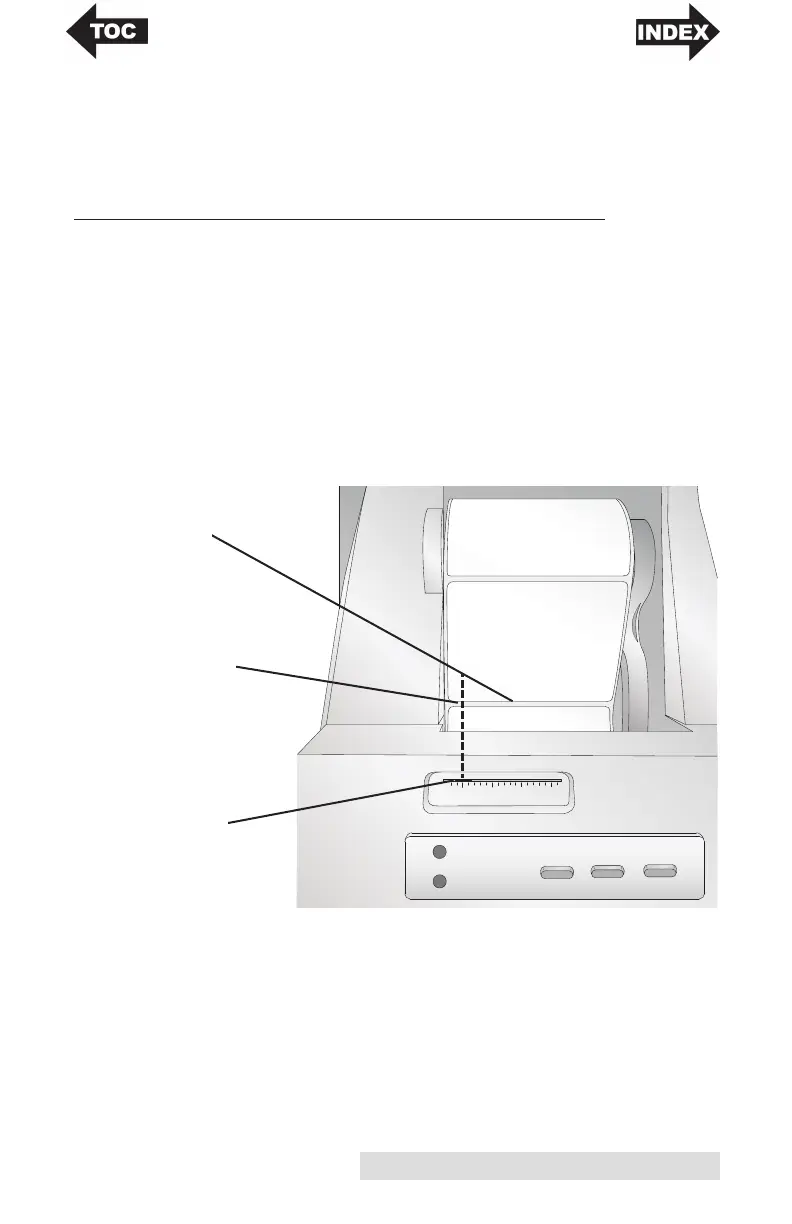Hardware and Software Setup 7
Tip! To ensure that the label stock is fed straight be sure to push
the label stock into the printer quickly until the entire front edge
of the stock is touching the feed roller. For wider stock use both
hands to feed the stock to maintain even forward pressure while
you are pushing the stock into the printer.
B. ADJUSTING THE LABEL STOCK GAP SENSOR
POSITION
The stock gap sensor (TOF Sensor) "sees" the gap between label
stock by shining light from the top of the label and attempting
to read that light from a sensor on the bottom. By default, this
sensor is set to read the gap .5" from the left side of the label
stock. If the gap in your label stock intersects with gap
position as shown on the slide bar you do not need to adjust
this and you can skip this section. This does not need to be
adjusted for most label stock.
in.
mm
0.5
12.7
1.0
25.4
1.5
38.1
2.0
50.8
Power
Ink
Ink Load/Feed Unload
Intersection Point
Gap between
Labels
Gap Sensor
Position
