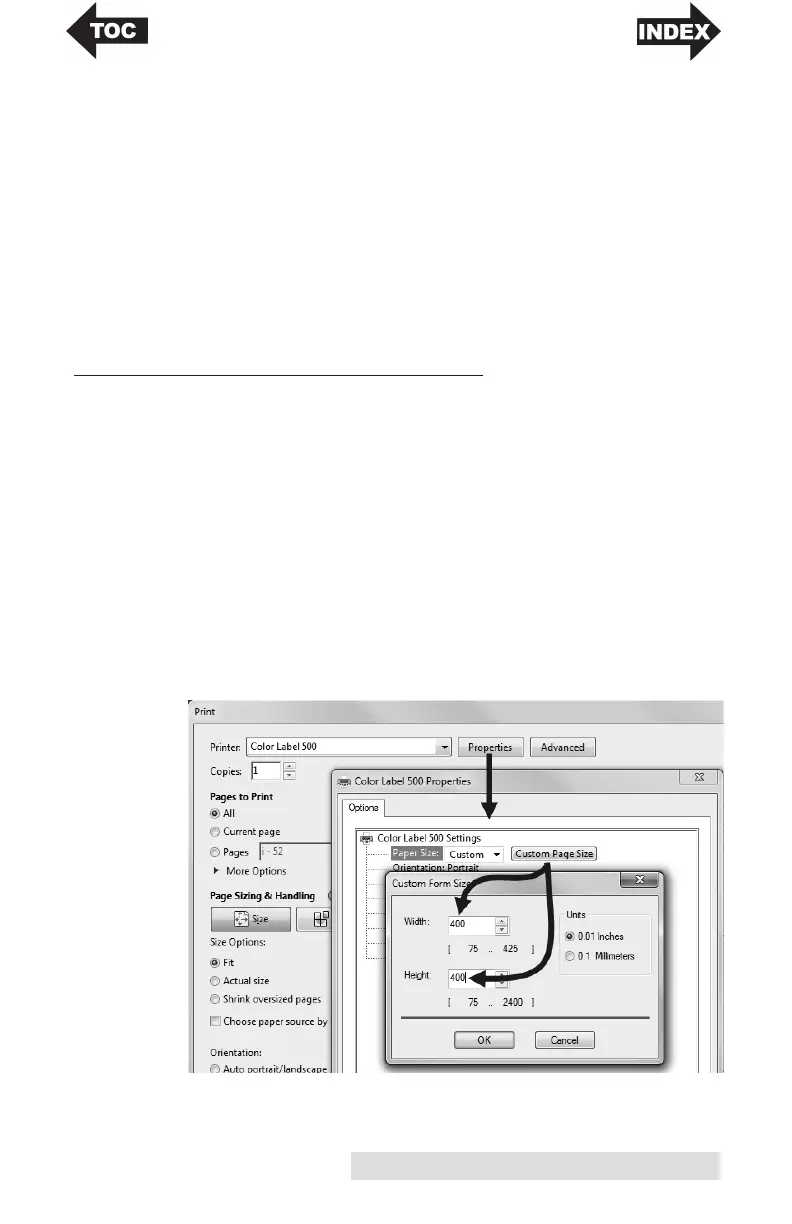Printing Using a PC 33
Launch Status Monitor
Click here to open the LX500 Status Monitor. See section 3 for
more details.
Details/Print Counter
Clicking on the Details button will allow you to view
information about printer settings stored on the printer. There
is also a print counter in the details window to help you count
the number of labels printed since the last time it was reset.
Click Reset Counter to set the counter to zero.
E. PRINTING FROM OTHER PROGRAMS
Since this printer uses a standard Windows printer driver you
can print from any application you would like. There are just a
few things to remember that will make it much easier.
1. Set the Page/Label Size in the Driver. BarTender
automatically prompts you for the size of the label that you
are using. When printing from any other program you
must do this manually. Before you print, simply set the
Paper Size just as you would set print quality in the
printing preferences. In the example below the label size is
4" x 4" so the custom page size is set to 400 x 400
(displayed in .01 inch units).
