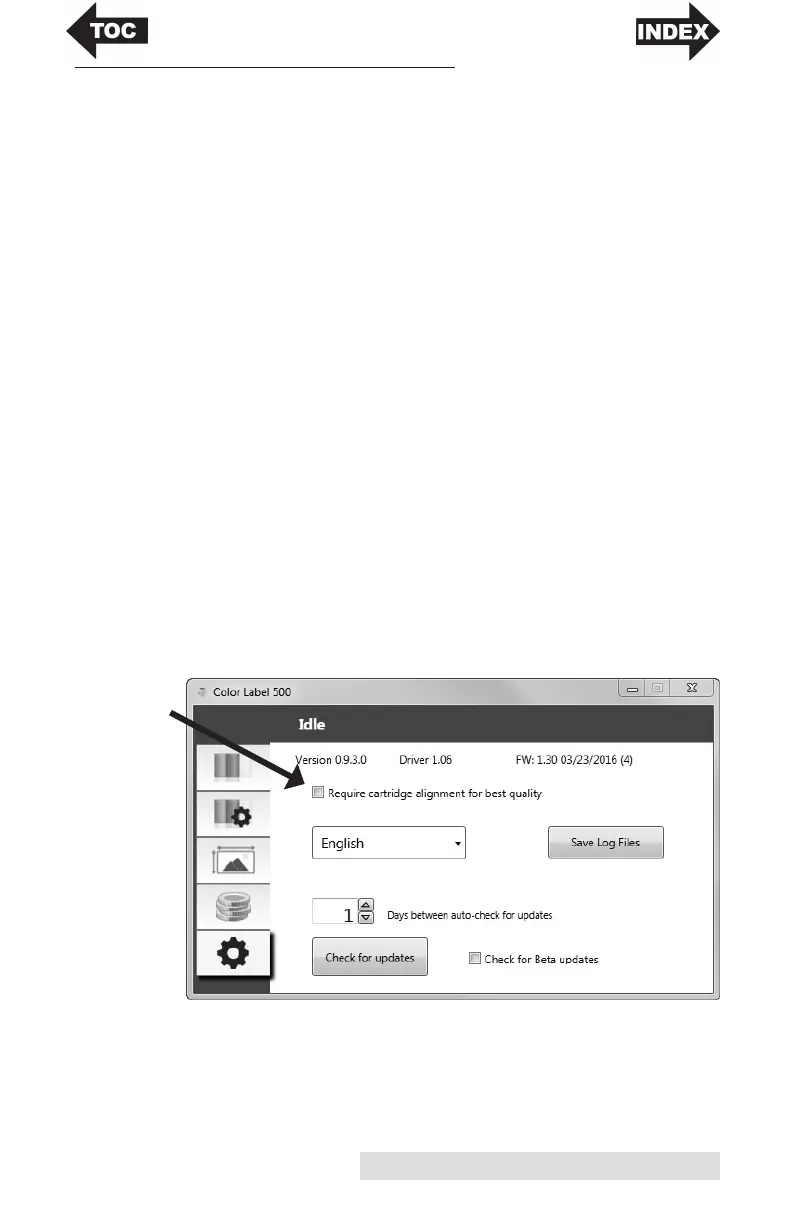Hardware and Software Setup 13
E. ALIGNING THE INK CARTRIDGE
Cartridge alignment will align the Color Cartridge for
bidirectional printing and calibrate the printer to each
individual cartridge. You will automatically be prompted to
perform this alignment each time you install a new cartridge.
You may also manually align the cartridge via the status
monitor.
For Alignment you will need to have installed label stock that
is equal to or larger than 4" x 2" (101.6 mm x 50.8 mm). If your
stock does not meet this requirement you can use the sample
roll that came with the printer for this purpose. You may also
choose to disable alignment via the settings area of the status
monitor.
Disable Alignment: If you would like to enable smooth
transitions between ink cartridge changes, you may choose to
disable alignment print warnings. Alignment improves print
quality if Bidirectional printing is enabled. It is not necessary
if Bidirectional printing is disabled via the printer driver.
You can disable alignment via the status monitor.
1. Open the status monitor.
2. Select the settings tab (fifth tab).
3. Uncheck "Require cartridge alignment for best quality."
