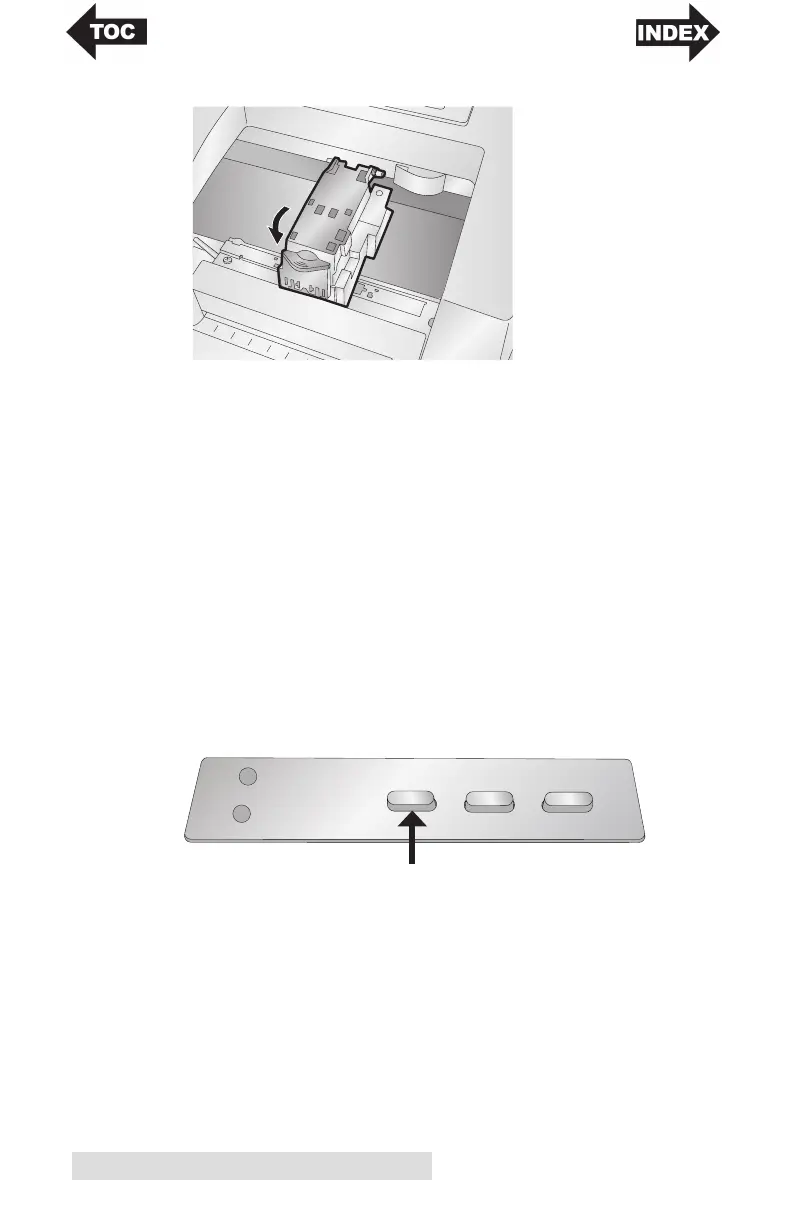12 Hardware and Software Setup
7. Push cartridge cover downward until it snaps in place.
Note: Ink Cartridge Levels are estimates based on analysis of the printed
images by the driver during spooling. This analysis estimates the
number of ink droplets(spits) required to print the image and
subtracts that amount from the total amount in the cartridge. It
displays the total remaining spits as a percentage. In other words,
there is no real time sensor that shows the actual amount of ink in the
cartridge.
8. Press the Ink button on the printer to indicate the new
cartridge is now installed. You will be prompted to align
the cartridge. A warning will appear stating that you must
have installed label stock that is equal to or larger than 4" x
2" (101.6 mm x 50.8 mm). If your label stock meets this
requirement click OK to align the cartridge. If your stock
does not meet this size requirement see the next section
before clicking OK.
Power
Ink
Ink Load/Feed Unload
