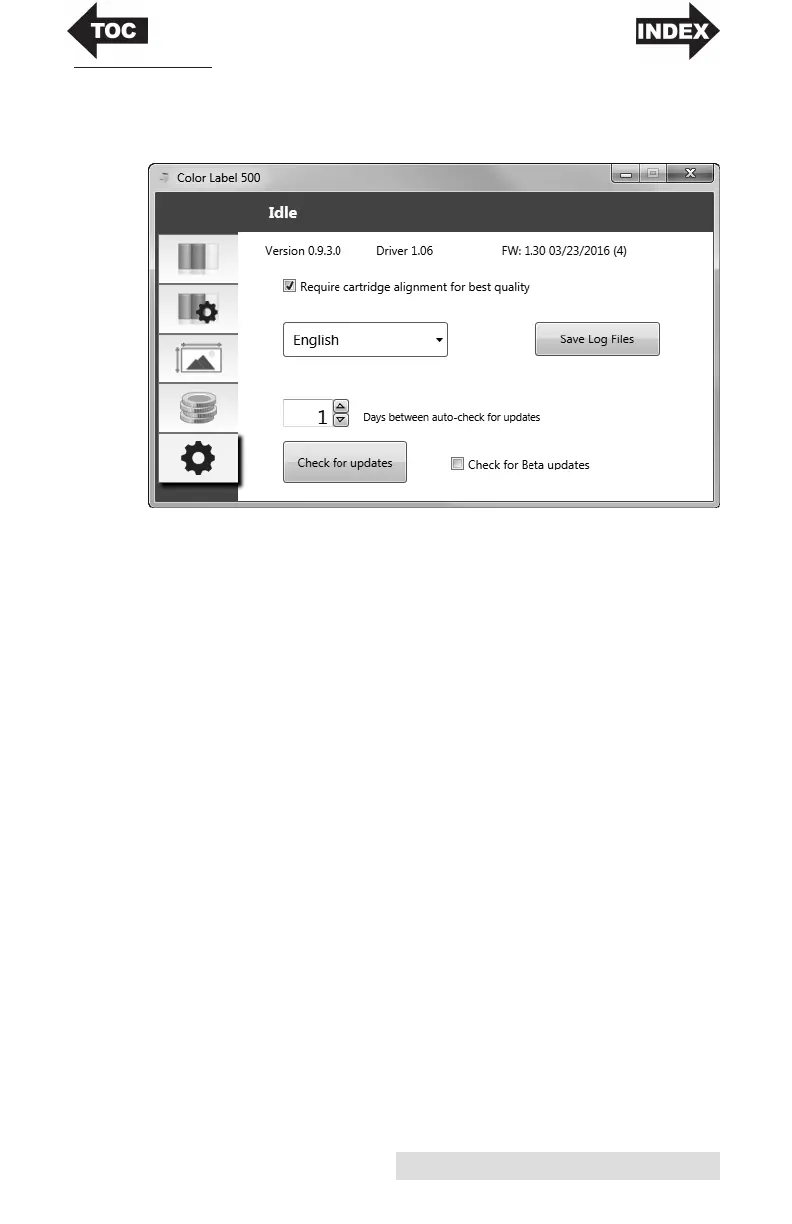Using the Status Monitor 23
F. SETTINGS
The status monitor settings tab (fifth tab) allows you to adjust
various advanced settings.
Software Versions. The Status monitor, driver version and
printer Firmware version are displayed on the top of this tab.
Cartridge Alignment. Check the "Require cartridge alignment"
option to maintain the highest possible print quality when
printing in bidirectional mode. It is not necessary to align
cartridges if Bidirectional printing is disabled via the printer
driver preferences (See section 4D). If you would like to enable
smooth transitions between ink cartridges changes, you may
choose to uncheck this setting. If the setting is checked, you
will be required to cancel the print job and run an alignment
print every time you change a cartridge.
Language. Choose the display language of the LX500 Status
Monitor by using the drop down menu on this tab.
Log Files. Click Save Log files to save a zip file with all
relevant log files to your desktop. Tech Support may request
this information during troubleshooting.
Software Updates. The status monitor is set by default to
automatically check for updates once per day. This interval can
be changed. If it finds an update it will prompt you to apply
the update. The update may be for the driver, status monitor
or printer firmware. You may also choose to check for Beta
updates.
