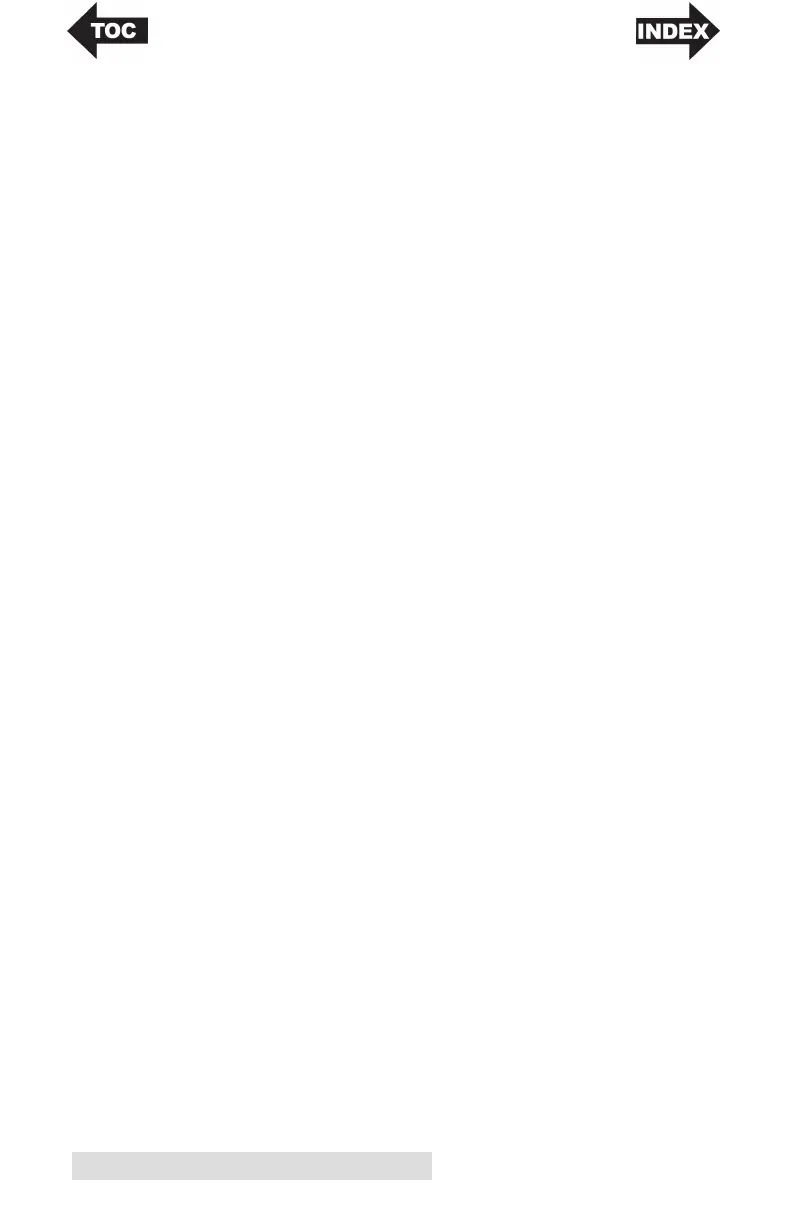34 Printing Using a PC
2. Check the image or document size. The image size or
document size should correspond to the Page/Label Size
set in the driver. If you have set your page size n the driver
to 4" x 4" but your image is actually 5" x 3" the printer
driver will automatically shrink your image to fit inside the
4" x 4" label. The result is that the actual printed label is 4"
x 2.4". Avoid this by setting your page size in the driver
and image size in the printing application to match the
label size installed in the printer.
3. Choose the right printing program. There are many
different applications that are capable of printing to the
LX500. However there are only a few that are ideal
printing applications. For example, Adobe Illustrator is
an excellent design program but is not always the best
printing program. It can be difficult to find the printing
preferences or to know the exact size of the art board. It is
best to save as a PDF file and print from Adobe Reader or
export as a 300 dpi JPG and print from BarTender.
