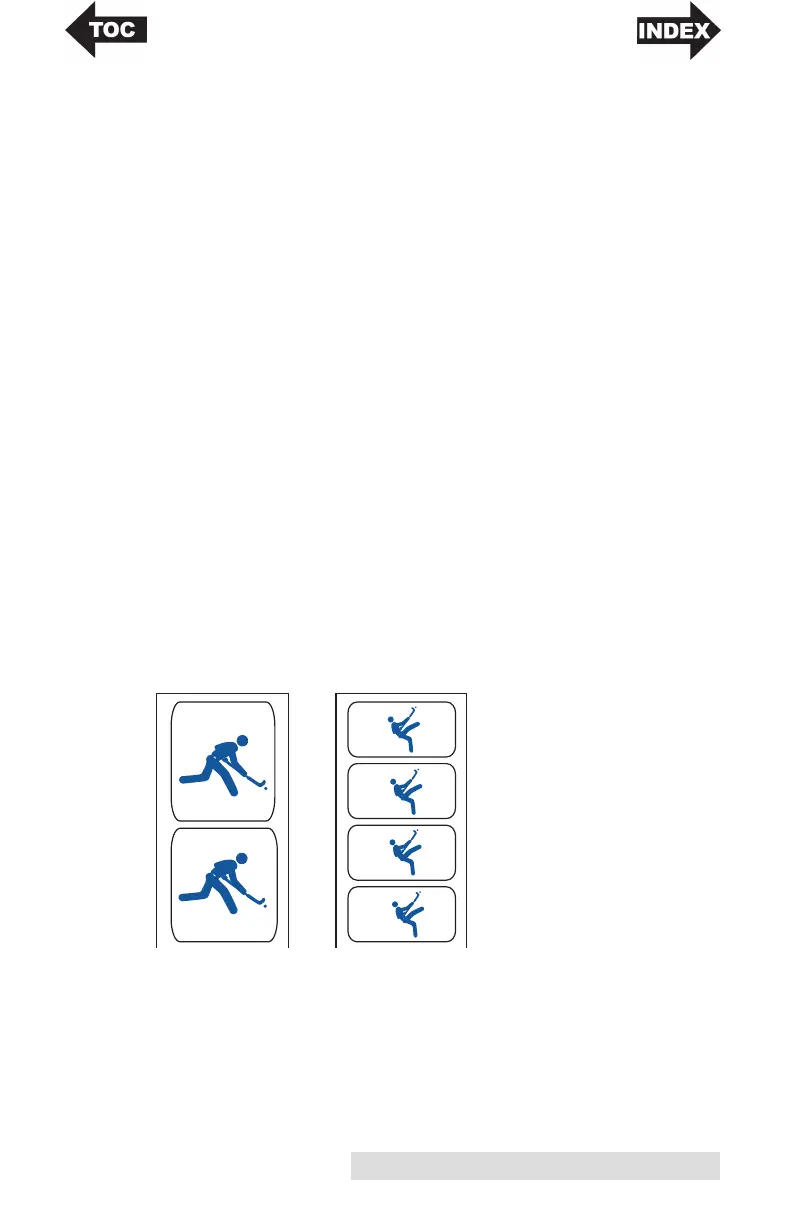Printing Using a PC 31
NOTE on PC Settings:
Most applications allow you to change these same printer driver
options from their "Print" screens. Some applications such as
BarTender save your settings with the label, others use settings only
for the current print job just sent to the printer.
Paper Size
If you are using BarTender, this setting is adjusted during the
label setup wizard. If you are using a program other than
BarTender you will need to set this to the dimensions of your
label. Keep in mind that the dimensions are always relative to
the width and height of the actual label in the printer.
Orientation of an image on the label should not change this
setting. See Section 6 for minimum and maximum label sizes.
Orientation
There are two settings for orientation, Portrait and Landscape.
If your text and graphics print left to right or as shown on the
screen, select portrait. If you wish your printing to rotate 90
degrees from what you see on the screen so it is printing
horizontally, select landscape as your orientation. Remember,
this does not change the width and height in the Paper Size
setting. It is only a tool for viewing a label upright on screen
that will be printed sideways on the printer.
Portrait Landscape
