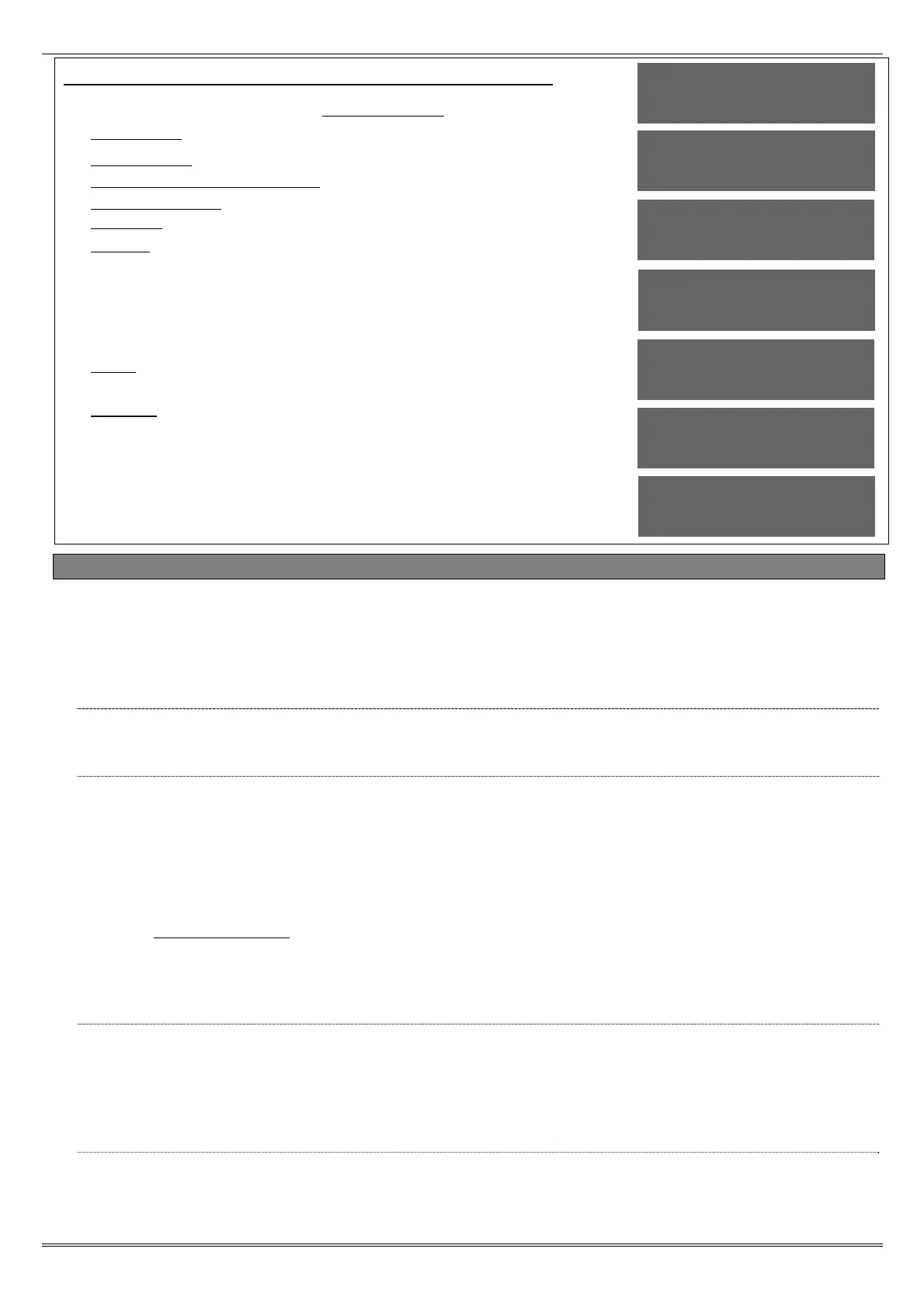EURO 46, 162 & 280 Programming Manual
Page: 33
Diagnostics Programming: View Wireless Device Status.
1. Press or to scroll to 'DIAGNOSTICS'. Press .
2. 'View PSUs' will be displayed. Press .
3. 'View Inputs' will be displayed. Press .
4. 'View Wireless Device Status' will be displayed. Press .
5. 'Signal Strength' will be displayed, press , or to jump to
'Battery'.
6. 'Inputs' will be displayed in the Signal Strength Menu, press .
7. 'Please Wait' will be displayed and a countdown of 300 will start.
This process will take a few minutes. The display will then show
the signal strength, to show a detailed signal strength view press
on this screen. Use or to scroll through each input (or
alternatively enter the input number). Press to exit.
8. 'Bells' will be displayed. Repeat the above for the Bell signal
strength. Press to return to the sub-menu.
9. 'Battery' will be displayed. press to view the battery status of
all wireless inputs and bells. Repeat as mentioned above. Press
to return to the Engineer menu.
4.22 Set Up Downloading
The EURO control panel system has uploading and downloading capability. The EURO control panel
'InSite' upload/ download software allows the monitoring of the status of each input, alter
programming, and review the logs. This software is available to download from www.pyronix.com
under 'downloads'. When this section refers to 'dials the software', this means the PC that the
software is installed.
4.22.1 Download By
A download from the EURO control panel to the PC can be done either by RS232 or Modem. Refer
to the installation manual (RINS1529) for more information.
4.22.2 Security Mode
When creating a customer in the 'InSite' software, it is important that the EURO control panel
telephone number is programmed both in the software and the EURO control panel (in this
menu).
[0] Auto Answer: Allows the software to dial into the EURO control panel at any time.
[1] Panel Dials: This does not allow the software to dial into the EURO control panel at all. All
modes allow the EURO control panel to dial the software without restriction. At any time, the
EURO control panel can be forced to dial the software by entering the Master Manager menu and
selecting 'DIAL OUT MENU'.
[2] Dial Back: When dialing the EURO control panel, click the 'Dial Customer' option in the
software and the PC be called. Once answered, both the EURO control panel and the software will
hang up. After a few seconds the EURO control panel will call the software and connect.
4.22.3 Telecom Line
[0] Dedicated Line: When the software dials the EURO control panel, it will answer
immediately.
[1] Shared Line: When the software dials the EURO control panel, it will hang up after the
primed number of rings. The software will then redial the EURO control panel for it to answer in
its primed state.
4.22.4 Number of Rings to Prime
[01]-[15] = This is the number of rings (audibile ‘rings’ in the phone call) to prime the EURO
control panel when the EURO control panel is installed on a shared telephone line (see ‘Shared
Line’ above).
DIAGNOSTICS?
View Wirless
Device Status?
Signal Strength?
Inputs?
Input [01]
Excellent [100]
Battery?
Input [01]
Good
