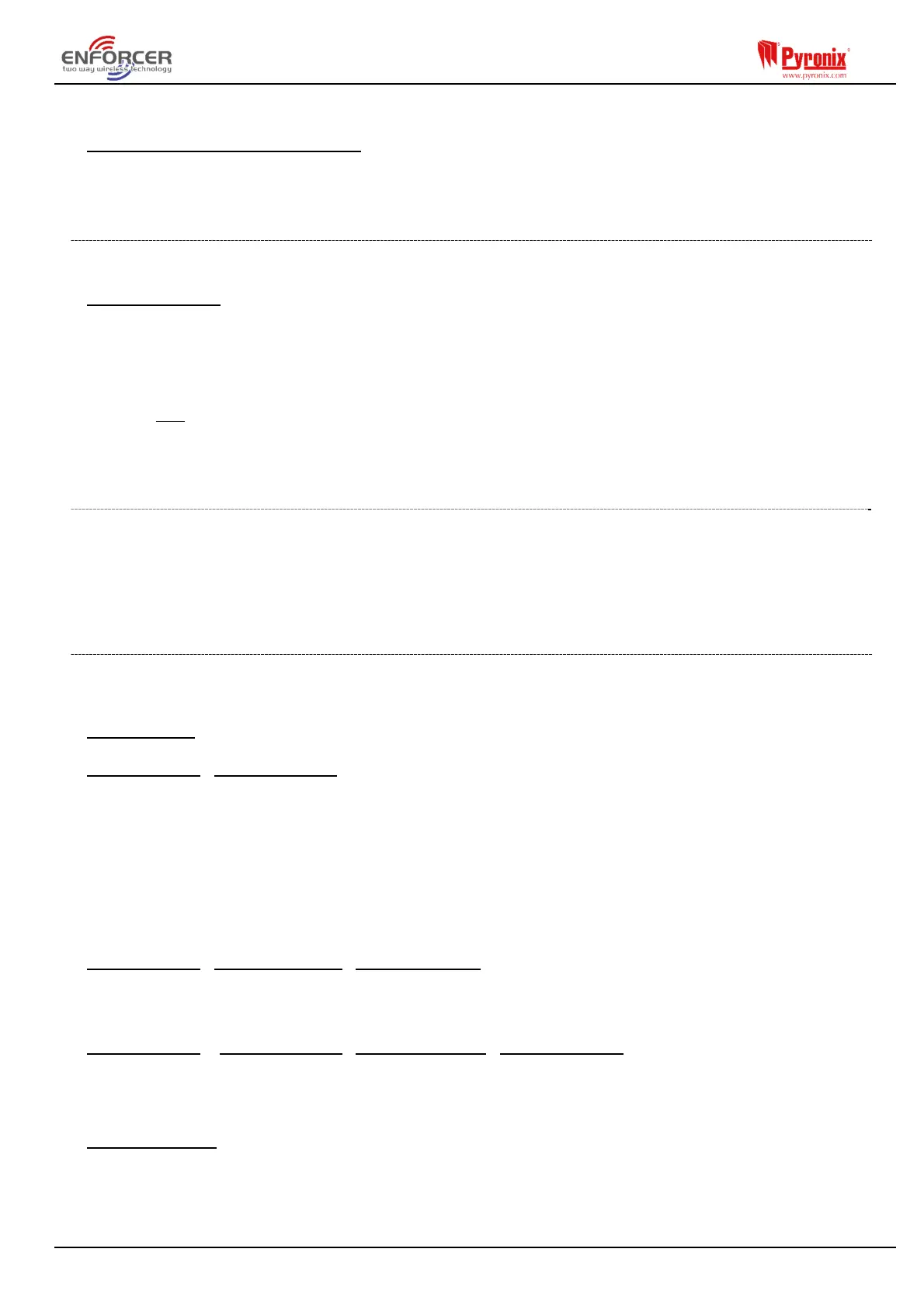Page: 8
To delete all Wireless Arming Stations enter ‘2000’ (this is the Panel Security Code). ‘Please wait’
will be displayed while the Enforcer HomeControl+ Panel deletes them.
Select Arming Station to Delete
This option deletes only a specific Wireless Arming Station that is learnt. Any Arming Stations that
display ‘learnt’ can be deleted. ‘Please wait’ will be displayed while the Euro 46 APP Panel deletes
the Wireless Arming Station. Return to this process to delete more devices.
5.3.7 Learn Keyfobs Procedure
The keyfobs are learnt and deleted from the Master Manager menu (Requires Wireless ZEM to be
setup and addressed).
Learn Keyfobs?
1) Enter Master Manager menu (Press the Key then enter code: Default Master Code = 2222).
2) Scroll to the function ‘CHANGE CODES?'.
3) Choose a user number to allocate the keyfob to.
4) If a keyfob, code or tag are not learnt, the space between the brackets will be empty.
5) If a keyfob, code or tag are learnt, the brackets will show [******].
6) Press and hold any of the keyfob buttons for five seconds.
7) A confirmation tone will be emitted and ‘keyfob’ will be shown on the display.
Proceed with the programming of actions to each key.
5.3.8 Delete/Change User (Keyfobs)
1) Enter Master Manager menu (Press the Key then enter code: Default Master Code = 2222).
2) Scroll to the function ‘CHANGE CODES'.
3) Choose the keyfob to delete = Between the brackets will show [******].
4) Press c = The brackets will be showing [ ] to confirm the deletion.
5.3.9 Program Keyfob Buttons?
This menu is used to program the functionality of the buttons on the keyfobs and is available on
the EN defaulted panels in the Engineer menu -> Wireless Device Control -> Program Keyfob
Buttons.
Choose User
Select the user keyfob to program.
Choose User
Select Button
The different buttons and button combinations that may be programmed are:
[1] Lock Button
[2] Unlock Button
[3] Button I
[4] Button II
[5] Lock + Unlock Buttons
[6] I + II Buttons
[7] Lock + I Buttons
[8] Unlock + II Buttons
Choose User
Select Button
Button Action
Options are: ‘show status’, ‘set area’, ‘unset area’ and ‘operate output’. Two key combinations may
also have ‘hold up’ assigned to them. ‘Set area’ features a sub-option to choose which area to set.
‘Operate output’ features a sub option to choose which output to trigger.
Choose User
Select Button
Button Action
User Controls
If an action is programmed as ‘set area’, then the areas which the keyfob will control can be
selected here.
PLEASE NOTE: ONCE ALL WIRELESS INPUTS (e.g. DETECTORS AND DOOR CONTACTS)
ARE LEARNT, INPUT TYPE MUST BE ASSIGNED TO THEM, THIS IS PROGRAMMED IN
‘CHANGE INPUTS’.
