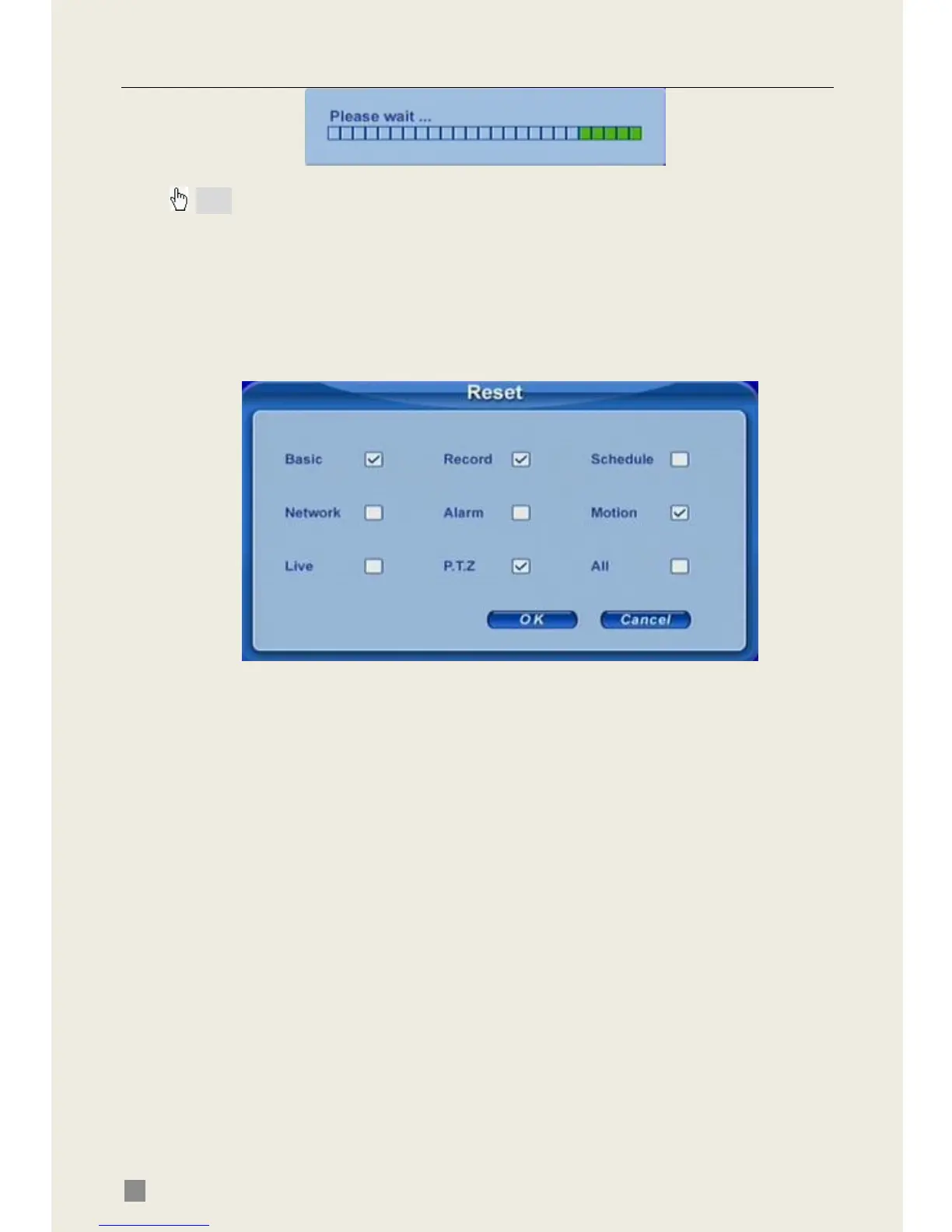QSD2308L/QSD2316L DVR User’s Manual
44
STEP5 After finishing, the unit needs to be restarted.
Note: If a “no device or no file” error appears, it is possible that the USB device is
incompatible. Please try a different USB flash drive.
Please be patient. It will take 2-3 minutes to update.
5.3 Load Default Setup
The DVR has different setup blocks, like Basic, Record, Schedule, Motion
etc. Users can choose any block to do default, as shown in Fig 5.2 Reset
Blocks.
Fig 5.2 Reset Blocks
STEP1 Enter TOOLS configuration, referring to 4.2.10 Tools
Configuration.
STEP2 Click Load default. Select setup blocks; please refer to Fig 5.2
Reset Blocks.
STEP3 Press OK to do default. It will return to TOOLS interface after
finished.
5.4 Check System Information
Users can check system information like firmware version, IP address and
etc.
STEP1 Press right mouse button to show the control bar. Click Menu,
refer to Fig 4.2 Pop up Menu.
STEP2 Click Info, the window below will appear.
