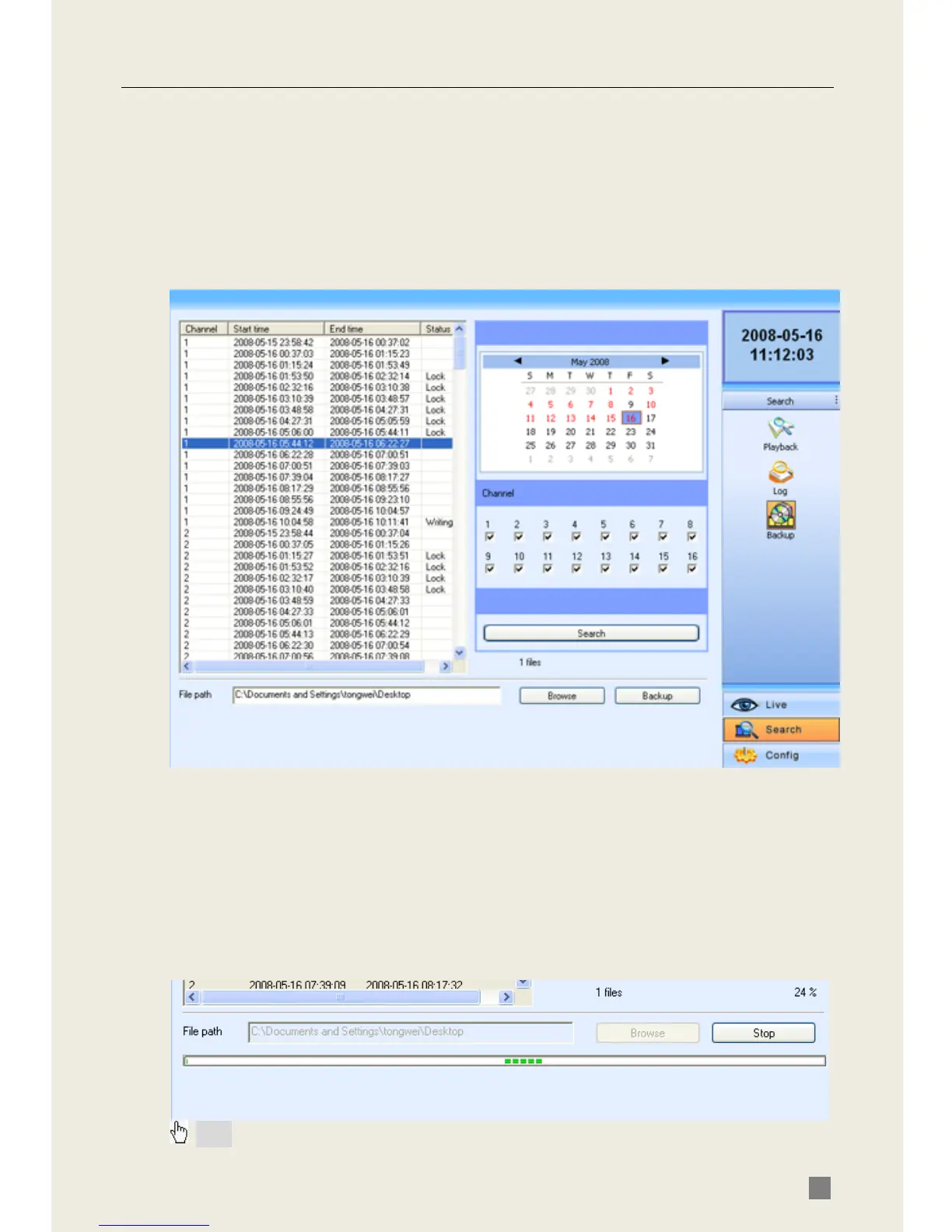QSD2308L/QSD2316L DVR User’s Manual
57
STEP2 Select the date, channel and event type. Then click Search. All the
files found will be listed in left area.
STEP3 Select a file, and click Play button to do remote playback. The
following steps are the same as STEP5-6 of time search above.
6.3.2 Remote Backup
Users can download the recorded files from the DVR through a network.
Click Backup to enter the interface shown below:
Fig 6.10 Remote Backup Interface
STEP1 Select the date and channel. Then click Search button. It will list all
the files recorded in the day in left area.
STEP2 Click Browse button. Set the saving path.
STEP3 Select files in left file area. Holding shift button, you can select
multiple files with the mouse simultaneously.
STEP4 Click Backup to do remote backup. It will show the progress on the
bottom of the screen as below:
Note: the backup file is AVI format. Users can play with a third party player directly.
