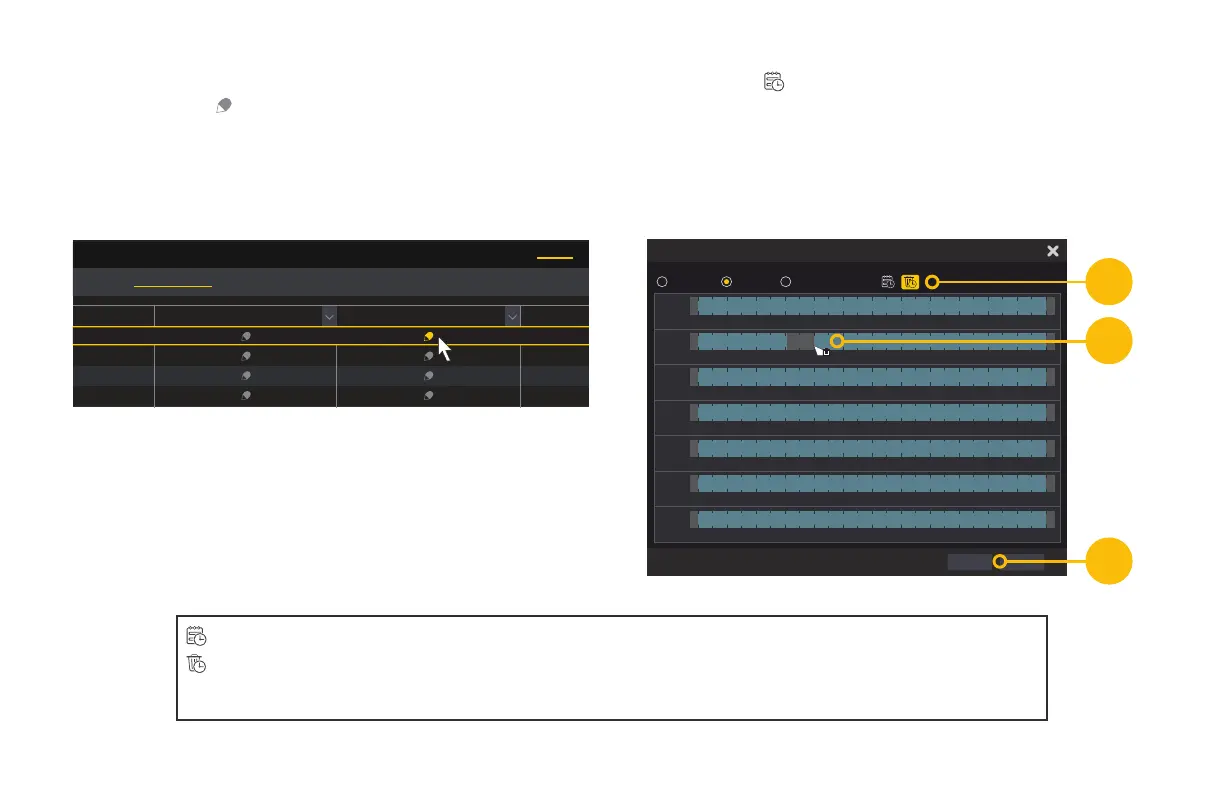38
To schedule ONE camera
A. Click on the icon for the camera you want to
schedule under the Motion Detection.
Live Display
Sensor Record Schedule Motion Record Schedule
Cam1
Cam2
Cam3
Cam4
AdvancedSchedule Config
Camera Record
Edit Schedule
MotionSensor Schedule
Manual All Reverse Clear All
CancelOK
Manual All Reverse Clear All
00:00 ~ 24:00
Sun 0 2 4 6 8 10 12 14 16 18 20 22 24
Manual All Reverse Clear All
00:00 ~ 24:00
Mon 0 2 4 6 8 10 12 14 16 18 20 22 24
Manual All Reverse Clear All
00:00 ~ 24:00
Tues 0 2 4 6 8 10 12 14 16 18 20 22 24
Manual All Reverse Clear All
00:00 ~ 24:00
Wed 0 2 4 6 8 10 12 14 16 18 20 22 24
Manual All Reverse Clear All
00:00 ~ 24:00
Thur 0 2 4 6 8 10 12 14 16 18 20 22 24
Manual All Reverse Clear All
00:00 ~ 24:00
Fri
0 2 4 6 8 10 12 14 16 18 20 22 24
Manual All Reverse Clear All
00:00 ~ 24:00
Sat
0 2 4 6 8 10 12 14 16 18 20 22 24
06:08 ~ 07:58
B
D
C
B. Select the icon.
C. Click and drag with the mouse to remove (turn off
recording) specific times.
D. Click OK.
: Fills in (turns on recording)
: Removes (turns off recording)
Manual: Set start and end times numerically.
All: Fills in (turns on recording) for entire day
Reverse: Inverts schedule - times scheduled
for recording are turned off, and vice-versa
Clear All: Empties (turns off recording) for entire day
