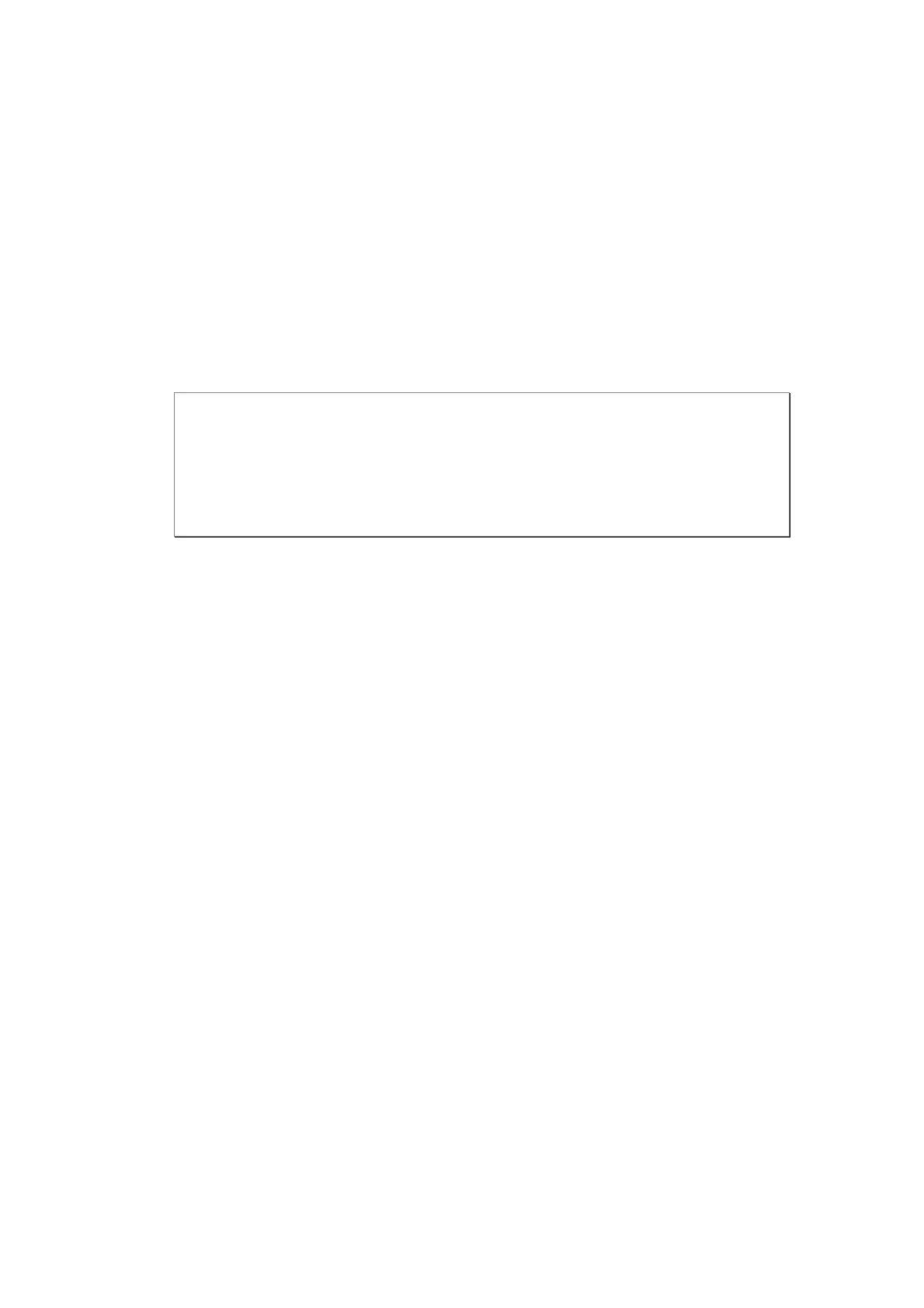146
Follow the steps below to create a remote replication job for backup from the NAS
to another QNAP NAS.
1. Click “Create New Replicating Job” to create a new task.
2. Select the server type and enter the job name.
3. Enter the IP address or domain name (if any) of the remote server, the port
number of the remote server, the user name and password with write access to
the remote server. Click “Test” to check if the connection is successful or not.
Note:
To use remote replication, enable Microsoft Networking service, make
sure the destination network share and directory have been created, and
the user name and password are valid to login the destination folder.
The share folder name (network share or directory) is case-sensitive.
4. Enter the destination path. The share folder name (network share or directory)
is case-sensitive.
5. Enter the source path. You can select to back up the whole network share and
a folder in the share.
6. Define the replication schedule.
7. Set up other options for the remote replication job. Then click “Finish”.
