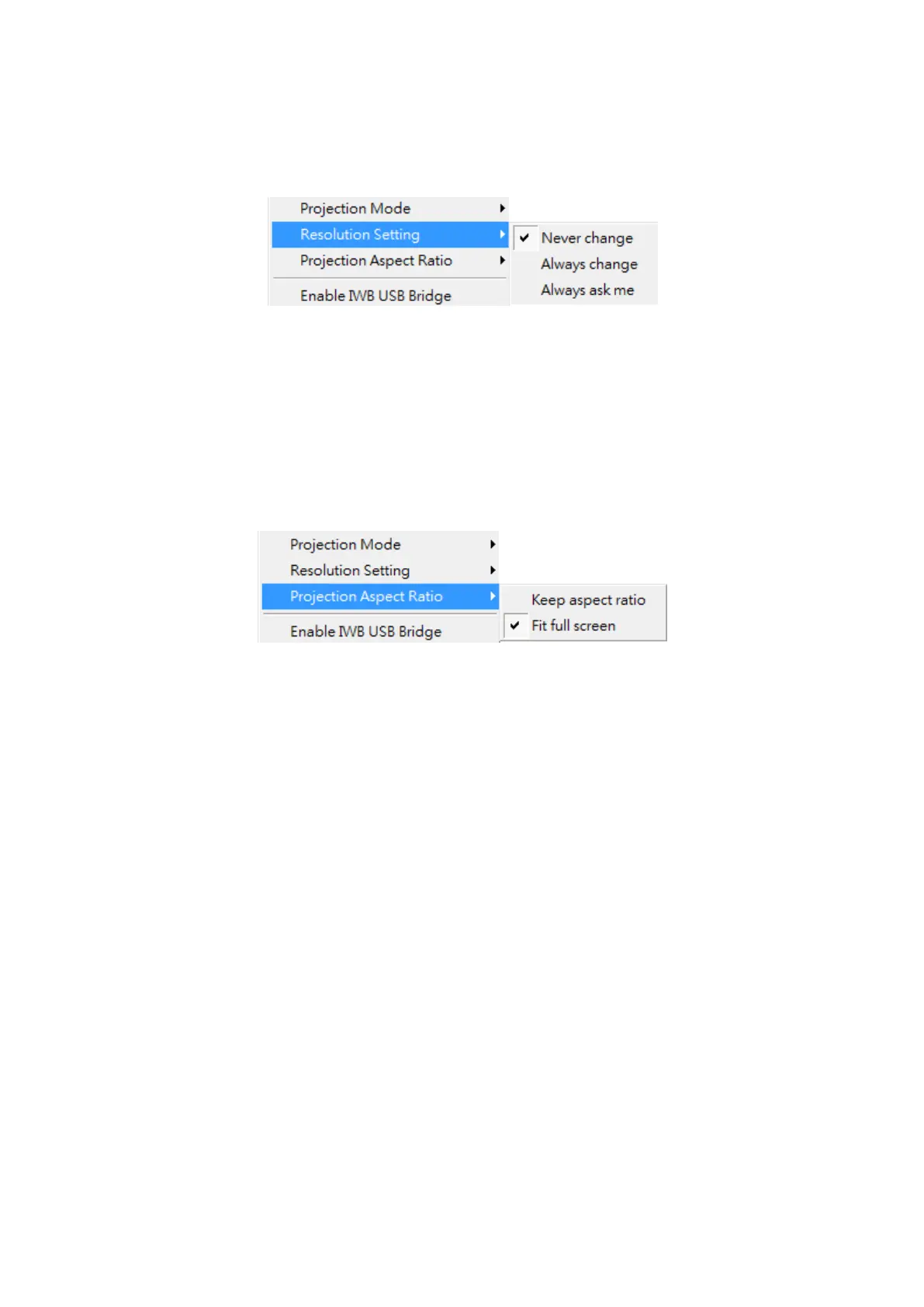desktop resolution, “Always Change” to change resolution automatically
according to application’s recommendation, or “Always ask me” to prompt a
resolution change message to user.
9.10.10 Projection Aspect Ratio
1) Click the “Projection Aspect Ratio”, choose “Keep aspect ratio” to keep the
original aspect ratio if the desktop resolution is different from TWP-1500
output resolution, or choose “Fit full screen” to project the screen to full
screen.
9.10.11 Enable USB IWB Bridge
1) Click the “Enable USB IWB Bridge”, it will enable the USB IWB Bridge
feature.
2) When you start the full screen projection, it will bridge the IWB device to
your PC wirelessly.
Note: You have to install the USBoIP driver first. You can find the driver from
USB token.
9.10.12 Advanced Screen Capture
1) Click the “Advanced Screen Capture”, you will be able to see tip windows
and other layered windows (include the main UI) on the connected display.
However, the mouse cursor may blink from time to time when you are
projecting your PC screen!
Disable “Advanced Screen Capture”.
