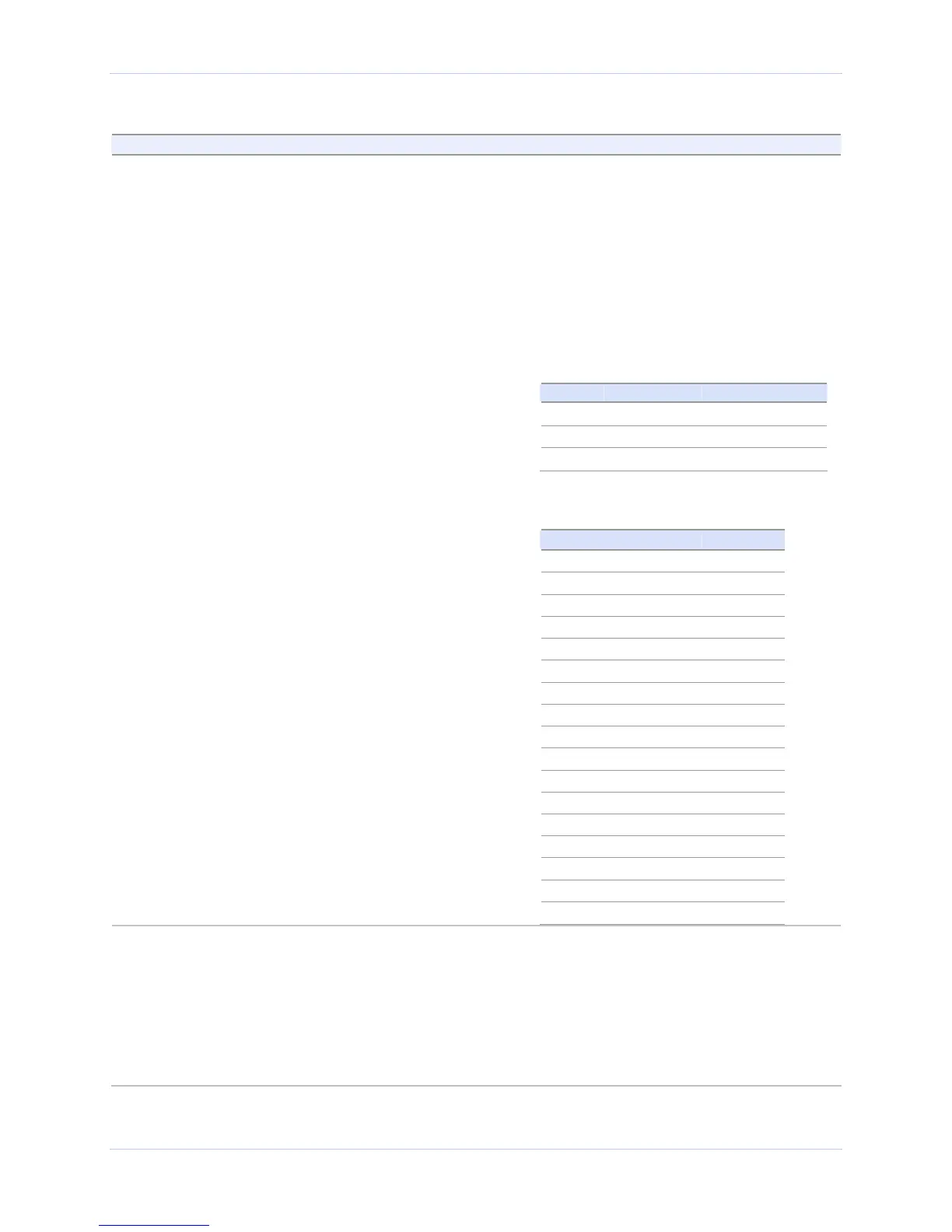Quatech SDS User’s Manual Configuring the SDS using a Web interface
Step Procedure Description
Step 3 For Static only, set the Address mask. The Address mask is a string of 0's and
1's that screens out the network part of
an IP address so that only the host
computer part remains. Most people
select the Class C Address mask.
¾ Class A: 24 bits
¾ Class B: 16 bits
¾ Class C: 8 bits
Table 8 - Class A, B, and C address masks
Table 9 - Complete list of address masks
Class Host bits visible Address mask
A 24 255.0.0.0
B 16 255.255.0.0
C 8 255.255.255.0
Address mask Host bits
255.255.255.252 2
255.255.255.248 3
255.255.255.240 4
255.255.255.224 5
255.255.255.192 6
255.255.255.128 7
255.255.255.0 8
255.255.254.0 9
255.255.252.0 10
255.255.248.0 11
255.255.240.0 12
… …
255.255.0.0 16
255.254.0.0 17
… …
255.128.0.0 23
255.0.0.0 24
Step 4 For Wired Setup, go to □ Step 11.
For Wireless Setup, continue with
□ Step 5.
Before the SDS can communicate on an
802.11b wireless network, the WLAN
settings must match the wireless
network. By default, the SDS is set to
Infrastructure network mode and its
SSID, which is its wireless Network
Name, is blank. This allows it to connect
to any available wireless network.
July 2005 940-0183-153 Page 49
