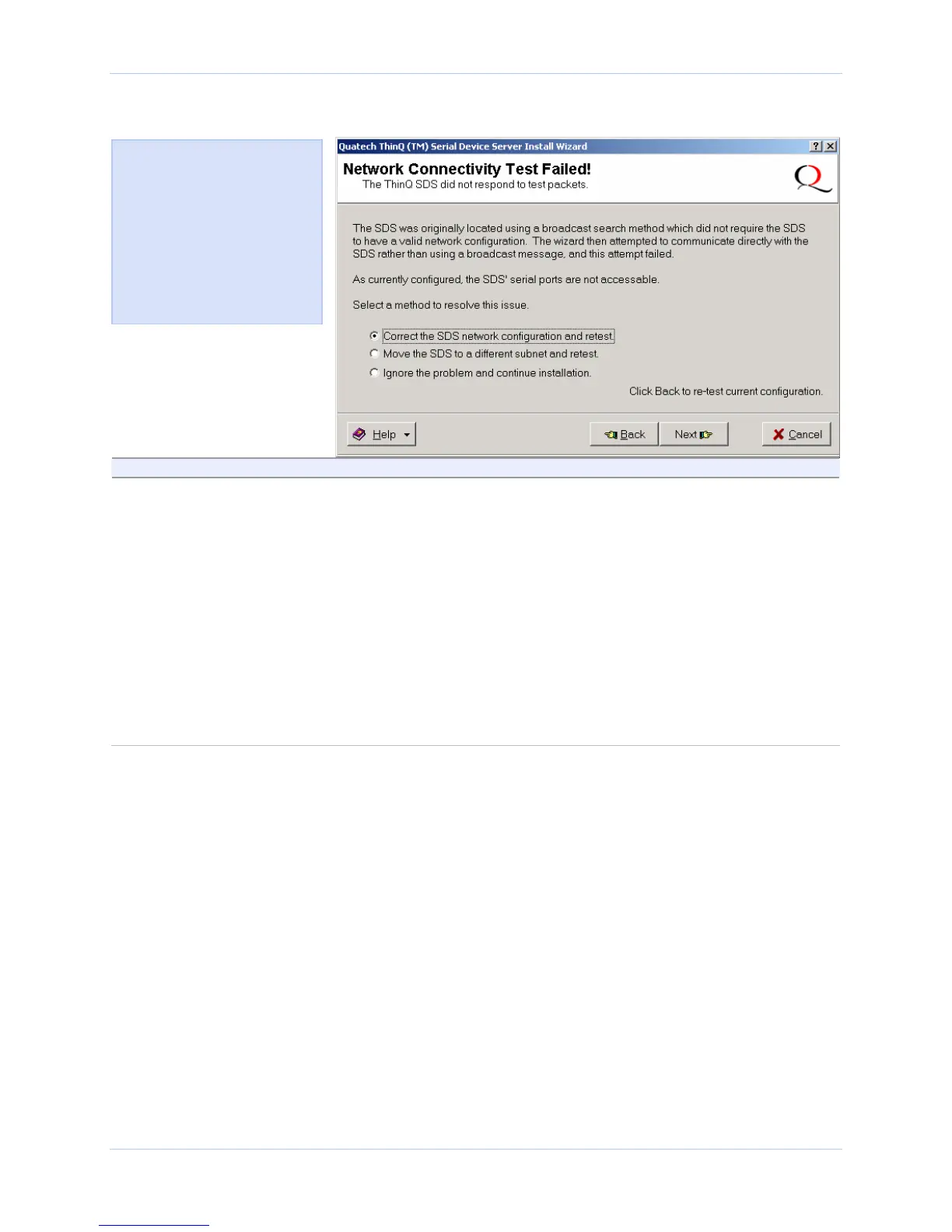Installing the device drivers Quatech SDS User’s Manual
Figure 41 - Network Connectivity Test Failed screen
Figure 42 displays when the
IP connection test fails. It
presents you with these three
options:
¾ Change the SDS’ IP
configuration and retest
¾ Move the SDS to a
different location and retest
¾ Ignore the problem and
continue installing
Step Procedure Description
Step 55 Select one of the following options:
¾ Correct the SDS network
configuration and retest. Press Next to
continue.
¾ Move the SDS to a different subnet
and retest. Press Next to continue.
¾ Ignore the problem and continue
installation. Press Next to continue.
Click Back to retest current configuration.
If you are not sure of the configuration
parameters, consult your system
administrator. The Internet Protocol
(TCP/IP) Properties dialog box displays.
Go to □ Step 32.
Check with your system administrator
for the subnet address. The Locate the
Serial Device Server on remote subnet
screen displays. Go to
□ Step 45.
The TCP/IP Network Configuration
Parameters screen displays.
Go to
□ Step 16.
Page 44 940-0183-153 July 2005