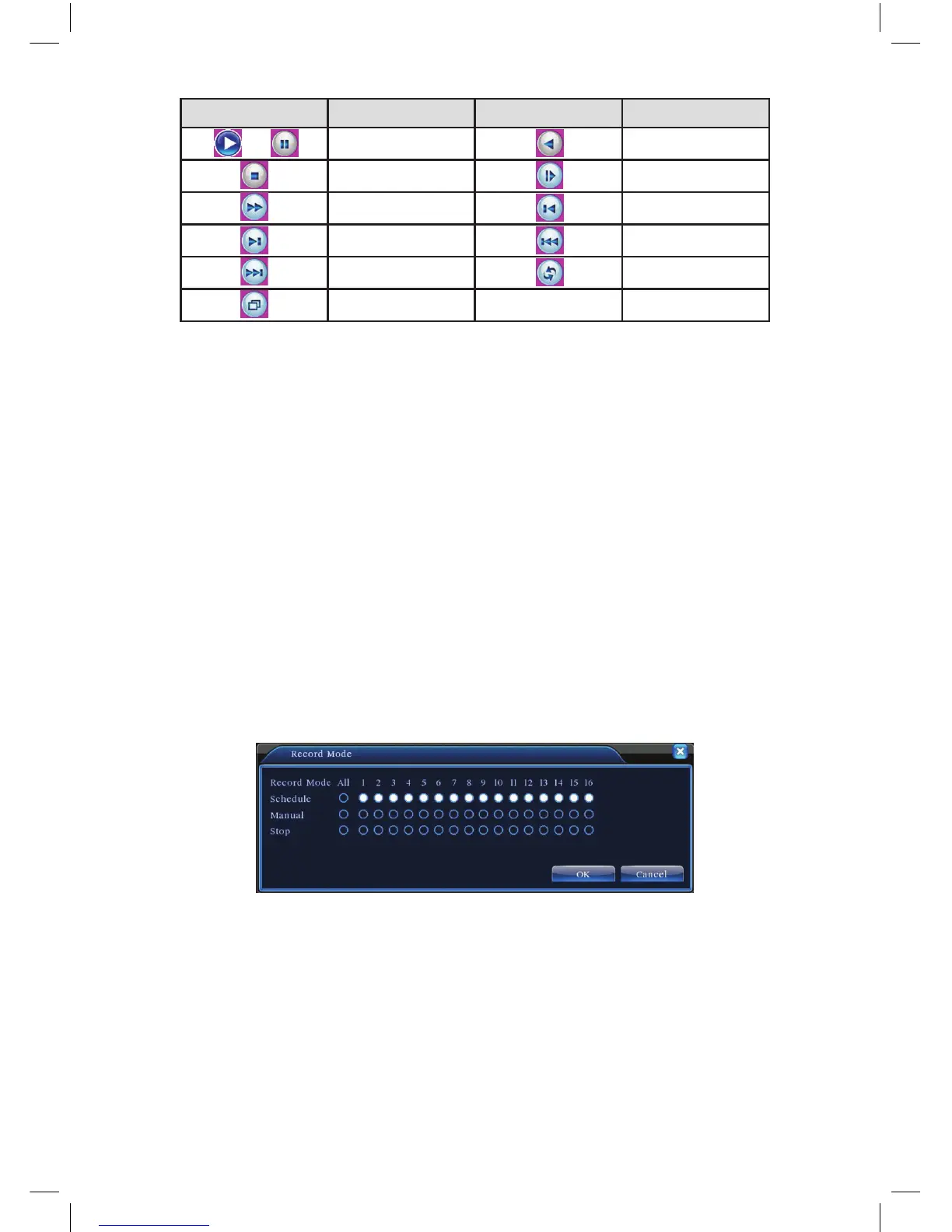19
Button Function Button Function
/ Play/pause Backward
Stop Slow play
Fast play Previous frame
Nextframe Previousle
Nextle Circulation
Full screen
Table 3.2 Playback control key
Note: Frame by frame playback is only performed in the pause playback state.
(Operation hint) Display the function of the cursor place.
Special functions:
Accurate playback
:Inputtime(h/m/s)inthetimecolumnandthenclickplay
button. The system can operate accurate playback according to the searching
time.
Local zoom:Whenthesystemisinsingle-windowfull-screenplaybackmode,
you can drag your mouse in the screen to select a section and then left click your
mousetoviewthisinlocalzoom.Youcanrightclickyourmousetoexit.
3.5.3 Record Mode
Pleasecheckthecurrentchannelstatus:“”meansitisnotinrecordingmode,
“l” means it is in recording mode.
You can use the desktop shortcut menu or click [main menu]> [recording
function]> [recording set] to enter the recording control interface.
Picture 3.8 Record Mode
Schedule:Recordaccordingtotheconguration.
Manual:Clicktheallbuttonandtheaccordingchannelisrecordingnomatterthe
channel in any state.
Stop:Clickthestopbuttonandtheaccordingchannelstopsrecordingnomatter
the channel in any state.
