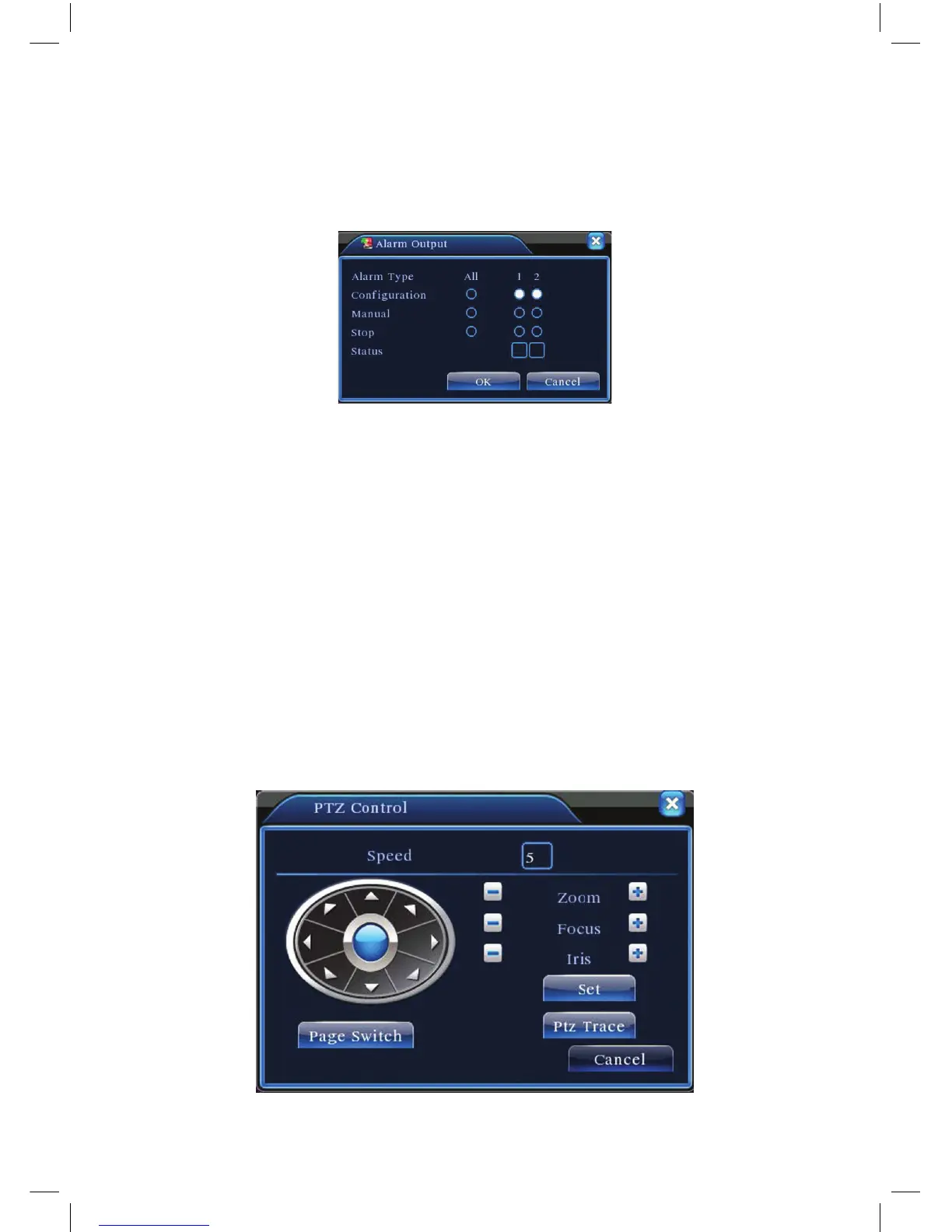20
3.5.4 Alarm output
Pleasecheckcurrentchannelstatus:“o”meansitisnotinalarmingstatus,“•”
means it is in alarming status.
You can use desktop shortcut menu or click [main menu]> [alarm function]>
[alarm output] to enter the alarm output interface.
Picture 3.9 alarm output
(Conguratio
n)Alarmisonaccordingtotheconguration.
(Manual) Click the all button and the according channel is alarming no matter
the channel in any state.
(Stop) Click the stop button and the according channel stops alarming no matter
the channel in any state.
3.5.5 PTZ control
ThePTZOperationinterfaceisasfollowed.Thefunctionsinclude:PTZdirection
control,step,zoom,focus,iris,setupoperation,patrolbetweenspots,trailpatrol,
boundaryscan,assistantswitch,lightswitch,levelrotationandsoon.
Note:
1). Decoder A(B) line connects with the DVR A (B) line. The connection is right.
2).Click[mainmenu]>[systemconguration]>[PTZsetup]tosetthePTZparameters.
3). The PTZ functions are decided by the PTZ protocols.
Picture 3.10 PTZ setup
