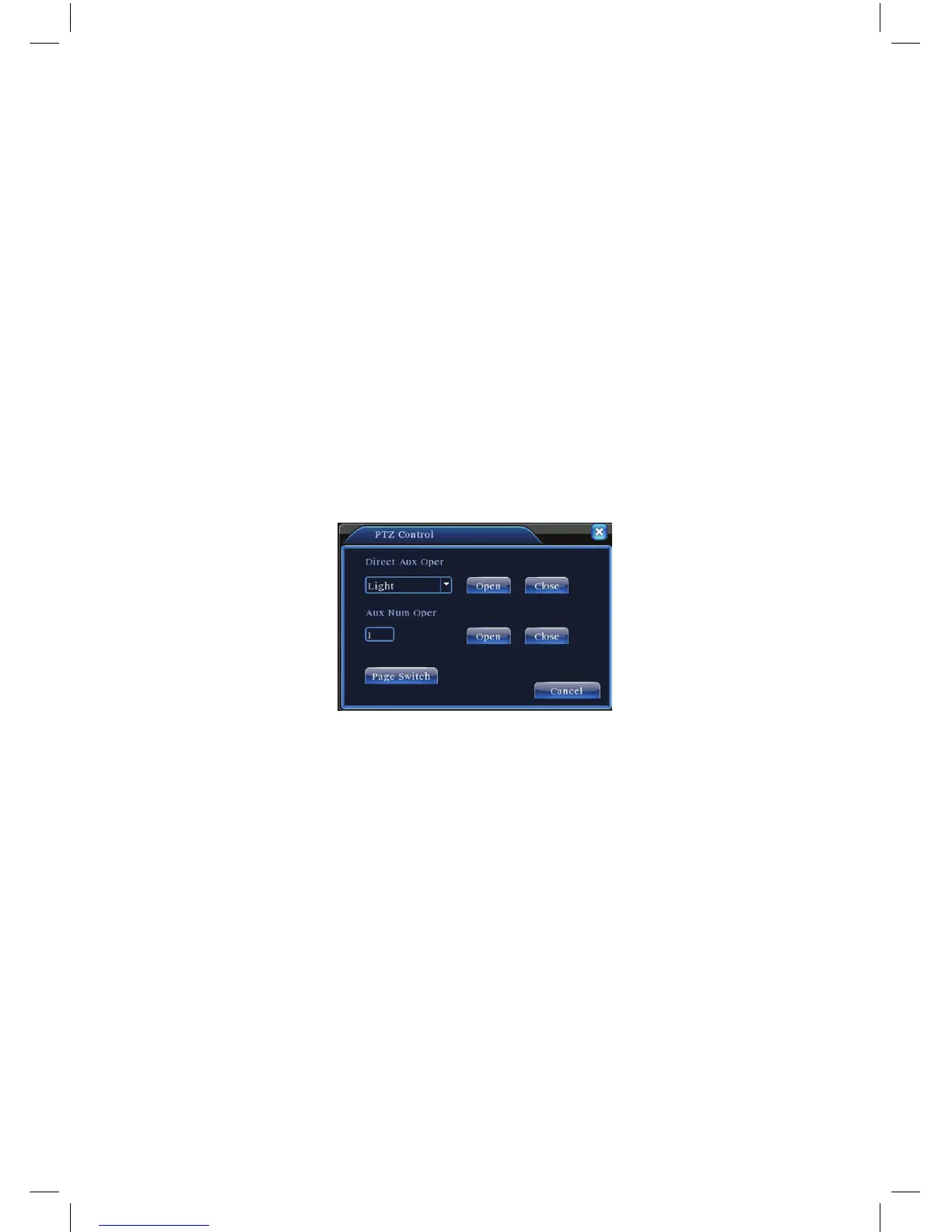24
2). Boundary Scan Calls
InPicture3.10,clickthePageShiftbuttontoenterthePTZ controlmenuas
shown in Picture 3.12.
Pleaseinputthenumberofthescaninthevalueblank,thenclicktheAutoScan
button,thePTZwillbegintoworkonthescanline.Clickthestopbuttontostop.
5: Rotating the Horizontal
Click the Horizontally Rotating button and the PTZ will begin to rotate horizontally
(relative to the original position of the camera). Click the Stop button to stop.
6: Rotate
Click on the horizontal rotating button and the PTZ will turn around.
7: Reset
The PTZ will restart and clear all the data back to 0.
8: Page Shift
InPicture3.12,clickthePage-SwitchbuttontogotoPicture3.16(settingthe
auxiliaryfunction).Settheauxiliarynumbercorrespondingtoauxiliaryswitchon
the decoder.
Picture3.16AuxiliaryFunctionControl
(Intuitive Auxiliary Operation)chooseauxiliaryequipment,selectOpenorClose
button as the switch control.
(Auxiliary Number
)Theoperationofthecorrespondingauxiliaryswitchaccording
to the PTZ agreement.
(Page Shift) In Picture 3.16 click Page Switch button to enter Picture 3.17 PTZ
MainMenu,themenuitselfcanbecontrolbythemenucontrolbuttons
3.5.6 Color setting
Set the selective image parameters (the current channel for the single window
displayandcursorplacedforthemulti-windowdisplay).Youcanusethedesktop
shortcut menu to enter the interface. The image parameters include: tonality,
brightness,contrast,saturation.Youcansetdifferentparametersatdifferenttime
sections.
