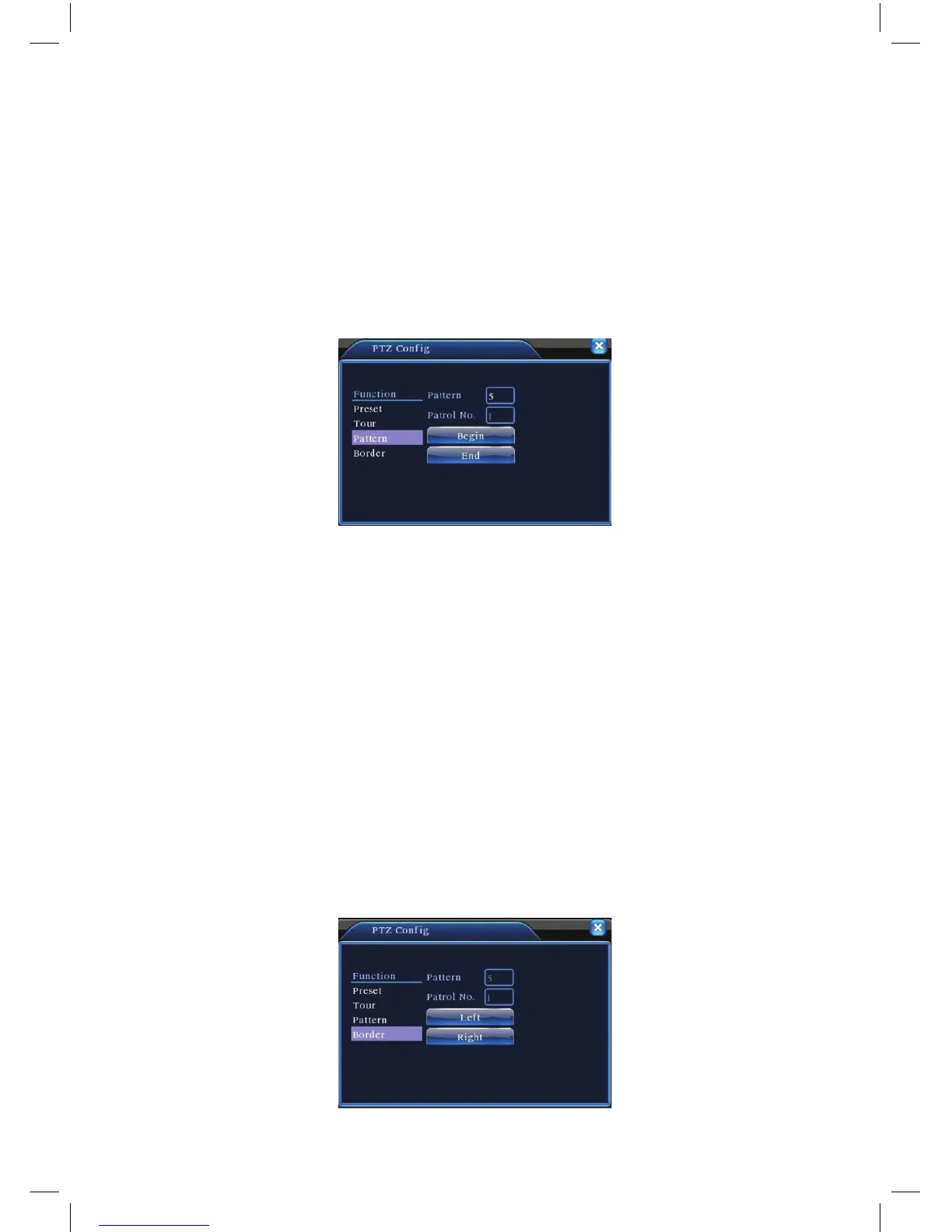23
3: Scan
The PTZ can also work on the preset scan line repeatedly.
1). Scan setup
Step 1
: InPicture3.10,clicktheSetupbutton,whichtakesyoutoPicture3.14;
Step 2: ClickthePatternbuttonandinputapatrolvalueinthepatternvalue
blank;
Step 3: ClickthebeginbuttonandenterPicture3.10,hereyoucansetthe
followingitems:Zoom,Focus,Aperture,Directionandsoon.ClickSet
button to go back Picture 3.14;
Step 4: ClicktheEndbuttontocompletethesetup,Clicktherightbuttonof
themousetoexit.
Picture 3.14 Scan Setup
2). Scan Calls
InPicture3.10,clickthePageShiftbuttontoenterthePTZ controlmenuas
shown in Picture 3.12.
Pleaseinputthenumberofthescaninthevalueblank,thenclicktheAutoScan
button,thePTZwillbegintoworkonthescanline.Clickthestopbuttontostop.
4: Boundary Scan
1). Boundary Scan setup
Step 1
: InPicture3.10,clickthemultiarrowdirectionbuttontoturnthePTZ
toalefthandboundaryposition,thenclickSetbuttontoenterPicture
3.15,selecttheleftboundary,returntoPicture3.10;
Step 2: PleaseclickthemultiarrowdirectionbuttontoadjustthePTZtothe
rightboundary,clickSetbuttontoenterPicture3.15,thenselectthe
rightboundary,returntoPicture3.10;
Step 3: Completesetup,thepositionofleftandrightboundaryarenowset.
rightbuttonclicktoexit.
Picture 3.15 Boundary Scan Setup
