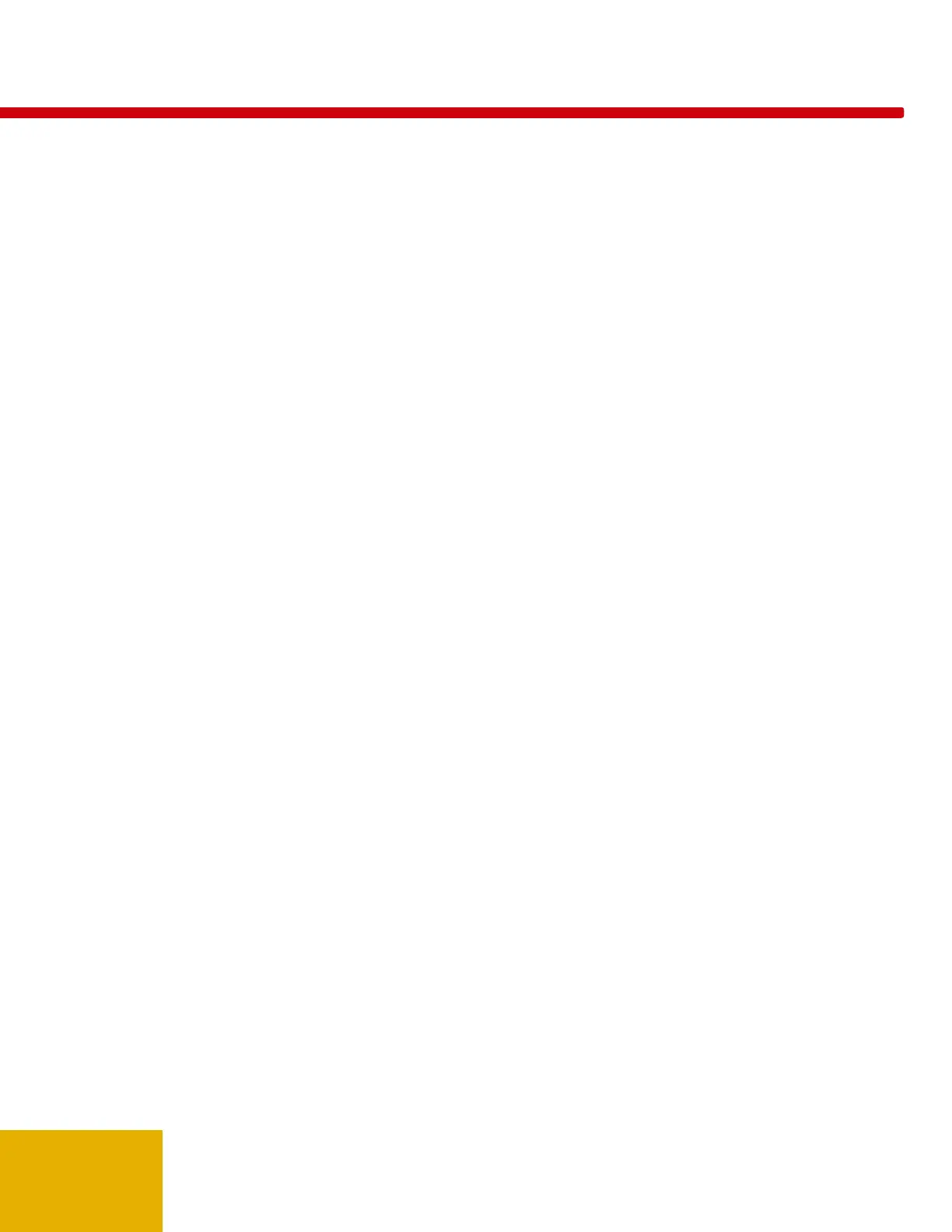49
Exporting to Excel in Companion Mode
Getting your measurement results into Excel worksheets can be accomplished in several ways:
Copy and Paste is available for the current cell selection either via the “Copy”-Button or via the
context menu(right-click) on the selected cells in Accu-Gold.
Drag and Drop: The black border around the selected cells hints for drag and drop over to Excel.
Simply press and hold the left mouse button on the black border (when the “hand” mouse icon is
shown) and drag your selection over to the desired position in Excel. A preview in Excel is visible
while dragging.
A single measurement with its wave can be exported to Excel by clicking the button
“Send Wave to
Excel”.
This will add a formatted worksheet to your current workbook including the key results as well as
the wave chart of the selected measurement. An additional worksheet is added with all available raw
results for further analysis inside Excel.
By clicking on
“Get Cell” the currently selected cell in Excel is linked to Accu-Gold. Previously made
measurements can directly be send to Excel by clicking on
“Send Selected” or “Send All”. The linked
cell in Excel is automatically set to the next row.
You can switch the format of the exported data by selecting it from the drop-down box:
Accu-Gold Format: The standard format with all necessary data produced by Accu-Gold.
Radcal provides Excel templates for standard measurement tasks or sample templates that can
be adjusted to your needs.
Nordic Format: This is the same export format as used by another vendor. The dose values are
taken from the currently connected sensor. If several sensors are connected this priority order is
used: Ion Chamber, AGMS (Multisensor), Dose Diode.
When you select the
“Auto Send” option every newly captured measurement is automatically send to
Excel.
In many instances Accu-Gold will be able to auto configure the export settings by looking what you have
already opened in Excel. When Companion Mode is entered and all open Excel worksheets are scanned.
If a specific worksheet name (see table) is recognized, the link to Excel is automatically configured for the
cell location and export format. By clicking on the rescan button (“Circular Arrow Icon”) this scanning can
be repeated any time.
Worksheet Name Selected Format
a
cc
old Form
G Da
cc
old Form
a
ord
orm
a
ordic Form
Recognized Worksheet names for Auto Link (case insensitive)
