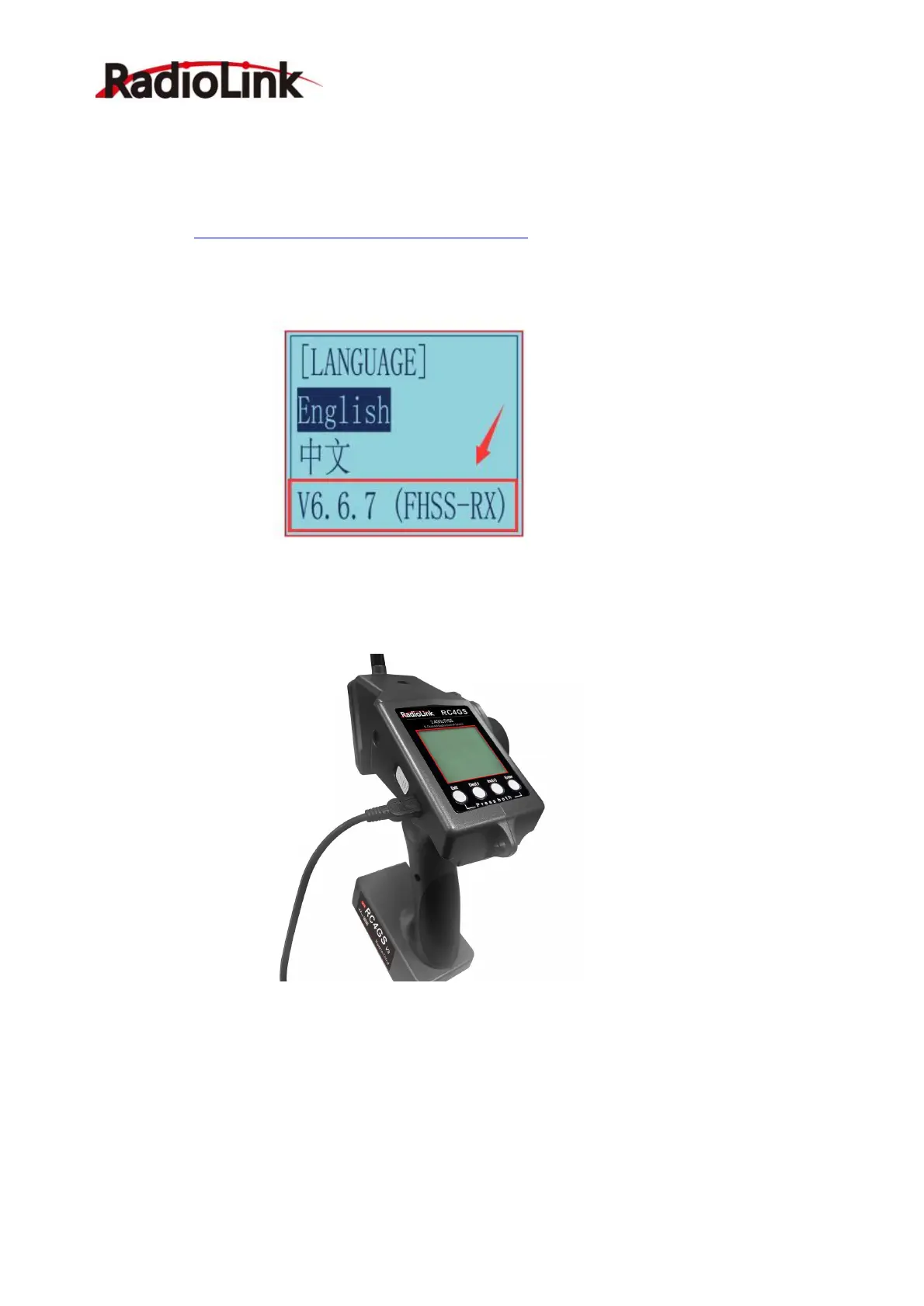RadioLink Electronic Limited
www.radiolink.com
III. Tutorials
3.1 Firmware Update of RC4GS V3
Video tutorial:https://www.youtube.com/watch?v=XLyTnSlou-4
Firmware update steps:
1. Check the firmware version in the basic menu--LANGUAGE before firmware update.
2. Download the newest firmware in RadioLink official website. (www.radiolink.com/rc4gsv3_firmware)
3. Power off RC4GS V3. And then connect it to the computer with a USB cable.
4. Power on RC4GS V3.
Note: The screen won’t light up at this time.
5. Don’t need to format the Drive of the transmitter. Just copy the newest firmware and paste it into the Drive.
Note: The original firmware will be kept if you don’t copy the newest firmware after connection
6. Unplug the USB cable. Firmware update is done.
After firmware update, check the firmware version in the basic menu--LANGUAGE to confirm firmware
update.
