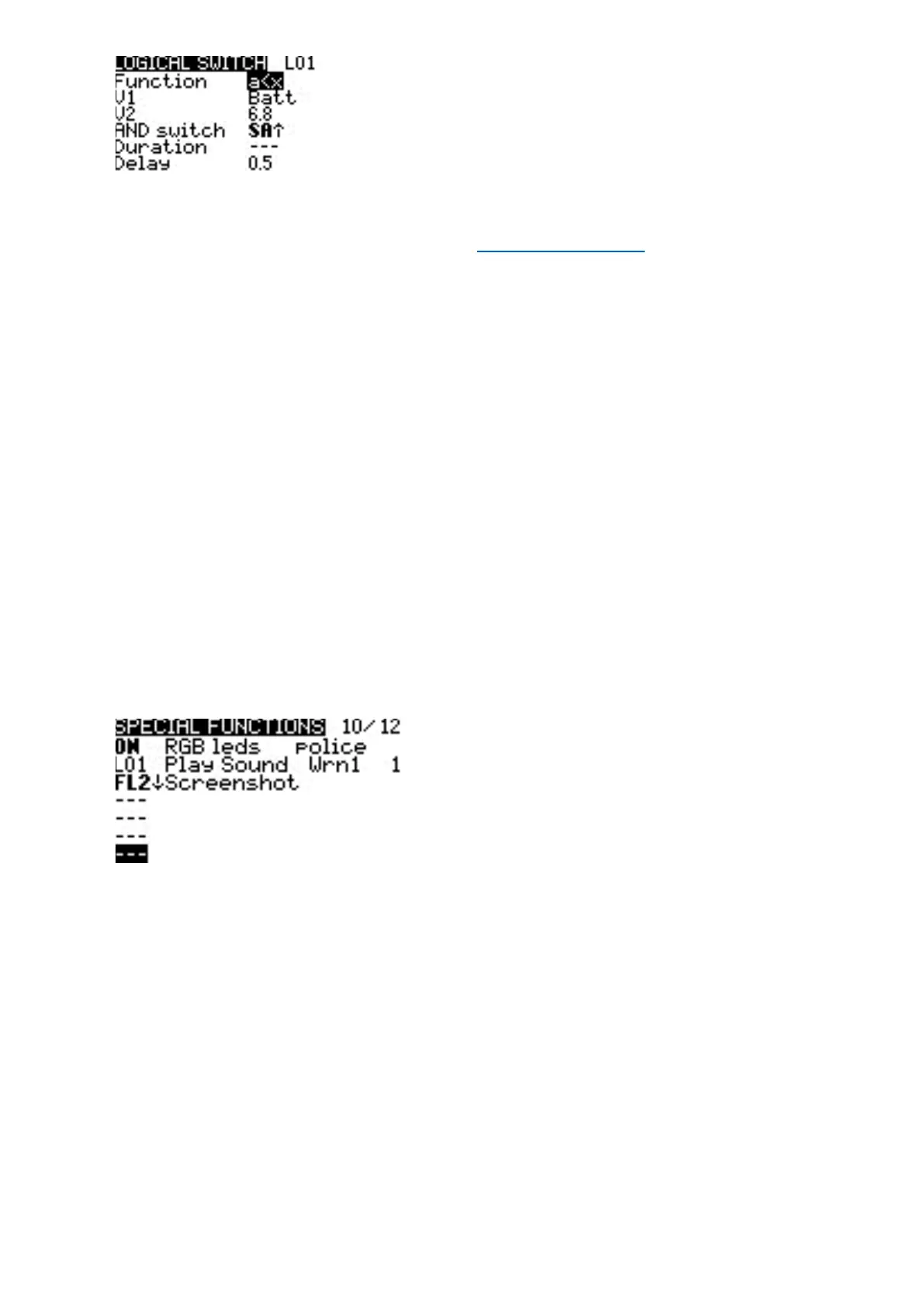Logical Switches Conguraon Screen
Aer selecng to edit a logical switch, you will have the following conguraon opons:
• Func - The logical funcon that you want to use. See Logical Switch Funcons below for a descripon of the
possible funcons you can use.
• V1 - The rst variable in the expression to evaluate.
• V2 -The second variable in the expression to evaluate.
• AND switch - Switch that must be acve to allow the logical switch to be evaluated for acvaon.
• Duraon - The duraon that the logical switch will remain acve (true) once meeng acvaon criteria.
• Delay - Delay between when the acvaon criteria for the logical switch has been met and when the logical
switch changes to the acvated state (true).
Logical Switch Funcons
In the expression, a and b represent sources (scks, switches, etc.), and x represents the constants (values) to
be compared.
6. Special Funcons
7.1. Conguring Special Funcons
The Special Funcons secon is where you can congure the special funcons that are included in EdgeTX.
These special funcons add addional funconality beyond normal model controls, such as enabling trainer
mode, playing a sound, adjusng the radio backlight, adjusng radio volume, etc. On the special funcons
screen, you will see all congured special funcons as well as some of the congured opons such as
funcon name, acvaon switch, if the funcon is enabled, and other conguraon opons.
Special Funcons
Conguring Special Funcons
To congure a special funcon, select the desired special funcon row and press the [Enter] buon. Then,
scroll with the [Roller] to select the aribute that you want to edit (it will be highlighted) and press the
[Enter] buon to edit it (it will now be blinking). Edit the opon by scrolling with the [Roller] and pressing
the [Enter] buon to select the desired opon. Once all the opons are congured, press the [Return]
buon to exit out of eding mode for the special funcon.
All special funcons have the conguraon opons below. Addional opons may be added based on the
selected funcon. See the Funcons secon below for these addional opons.
• Trigger - The switch or trigger that will make the special funcon acve. Long pressing on this secon will
allow you to quickly select the category of the switch and lter the results. You can select the following
lters: Switches, Trims, Logical Switches, Other and Invert
• Funcon - The funcon that will be used. See below for funcon descripons.
• Enable - Toggle on/o to enable the funcon. To be able to acvate the special funcon by a switch, it must
be enabled. This opon is usually the last opon listed as a checkbox on the far right of the screen. Disabled
special funcons will not funcon regardless of the congured switch posion.