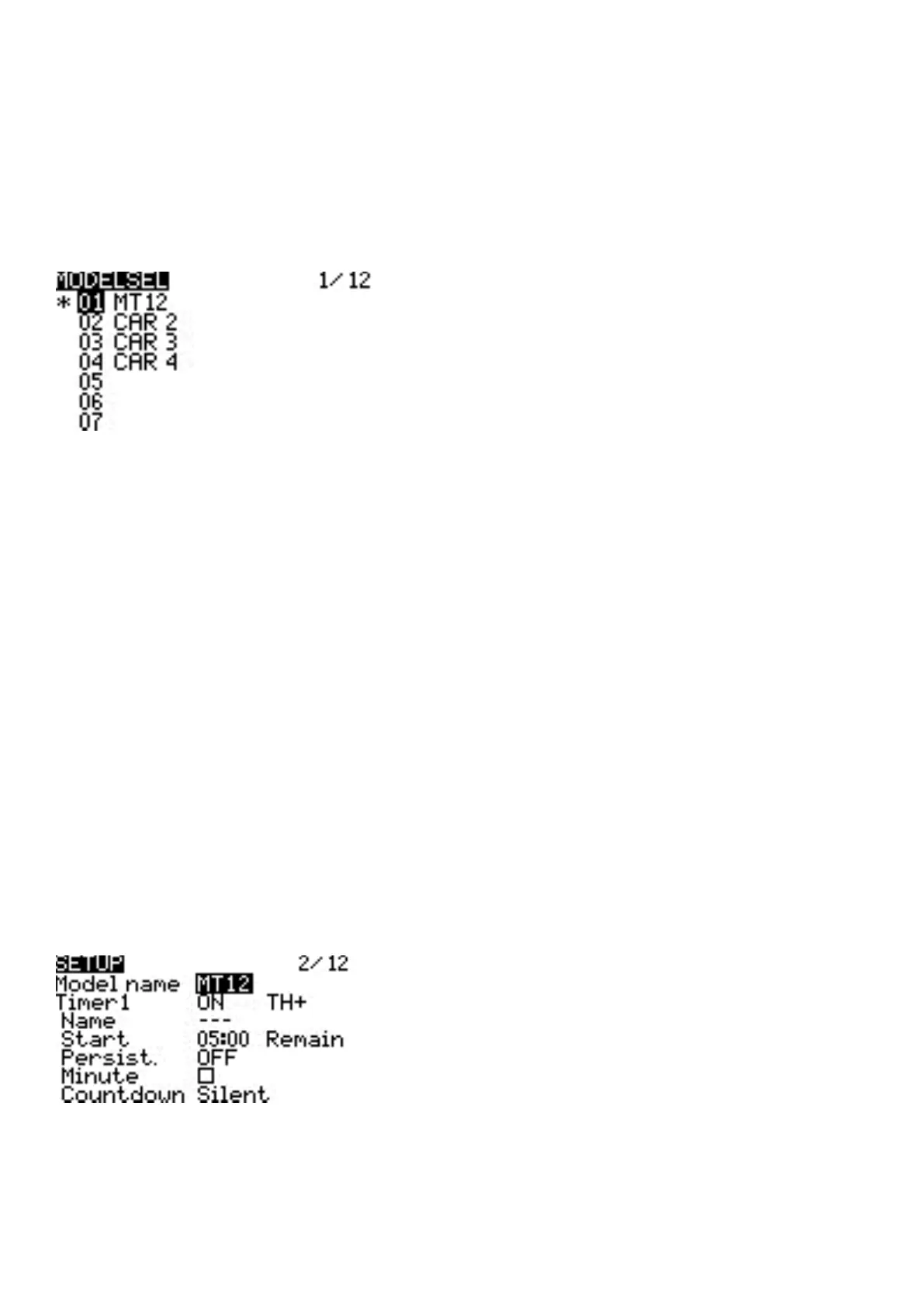3. Model Sengs
3.1. Model Select
Pressing the [MDL] buon from the Main view will open the Model Select screen.
Use the [Roller] or [Dial] to scroll through the model slots.
Pressing [Enter] on an empty model slot will give you the following opons:
• Create Model - This opon creates a new model with the default conguraon opons.
• Restore Model - This opon creates a new copy of a selected model that has been previously backed up.
Pressing [Enter] on an occupied model slot that is not the acve model (not marked with an asterix *) will
give you the following opons:
• Select Model - this opon selects this model as the acve model.
• Backup Model - This opon makes a copy of the model in the Backup folder on the SD Card.
• Copy Model - This opon makes an exact copy of the model and allows you to select which model slot it will
be placed in.
• Move Model - This opon allows you to move the selected model to a dierent model slot.
• Delete Model - This opon deletes the selected model.
Pressing [Enter] on an occupied model slot that is the acve model (marked with an asterix *) will give you
the following opons:
• Move Model - This opon allows you to move the selected model to a dierent model slot.
• Copy Model - This opon makes an exact copy of the model and allows you to select which model slot it will
be placed in.
• Backup Model - This opon makes a copy of the model in the Backup folder on the SD Card.
3.2. Setup
The Setup screen is where you start to congure your model. It contains the following sengs:
Name - Name of the model. The maximum number of characters is 10.
