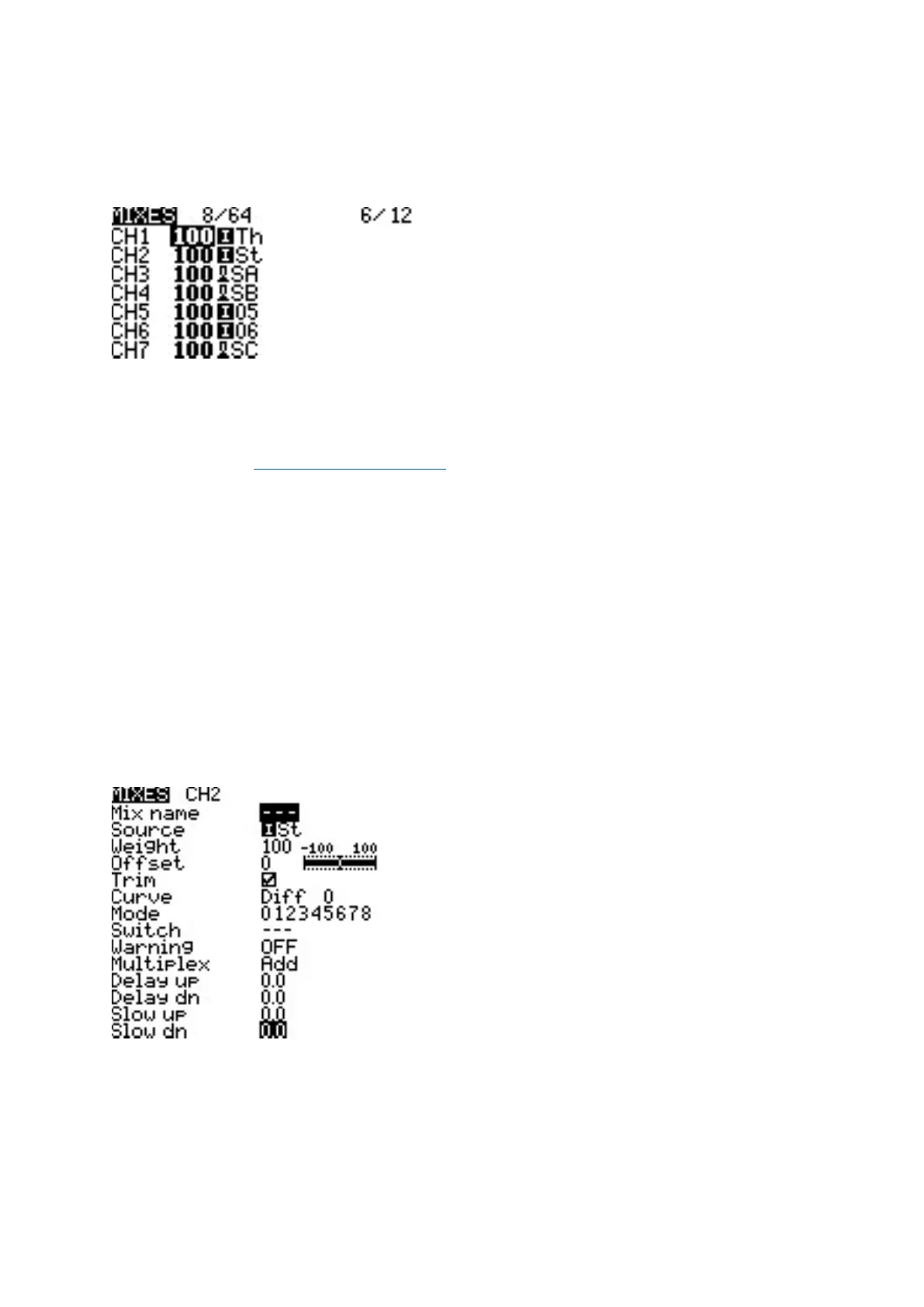3.7. Mixes
The Mixes screen is where several Inputs can be combined into one "Channel Mix". These mixes are then
assigned to a radio channel for output. This is also the place where switches, knobs or sliders are assigned to
a channel for output. Similar to the Input secon, it is also possible to assign a weight, oset or curve to a
channel mix.
Mixes Page
The Mixes screen shows you an overview of your congured mixes. Each row represents a mixer line and
displays the following informaon from le to right: channel, weight, input, mix name switch. These items
are described in the Mixes conguraon opons area below.
Selecng an empty mix line and pressing [Enter] will create a new mix and open the mixes conguraon
page.
Selecng an exisng mix line and pressing [Enter] will toggle between Copy/Paste mode and Move mode. In
Copy/Paste mode, a copy of the mix line is made, which can be pasted into the desired channel or mix line.
In Move mode, the selected mix can be moved to a dierent channel. Press the [Return] buon to exit this
mode.
Selecng an exisng mix line and long-pressing [Enter] will give you the following opons:
• Edit - opens the mixes conguraon page for that mix line.
• Insert before - Inserts a new mix line before the selected mix.
• Insert aer - Inserts a new mix line aer the selected mix.
• Copy - copies the selected mix line.
• Move - selects the mix line to be moved.
• Delete - deletes the selected mix line.
Mixes Conguraon Screen
Mixes Conguraon Opons
The right poron of the mixes conguraon page contains a graph that shows the channel range for the mix.
When the edit opon is selected for a mix, the following conguraon opons are available:
• Mix Name - Name of the mix (oponal). Up to 6 characters are allowed.
• Source - The source for the mix. In addion to inputs, you can select scks, pots, sliders, trims, physical and
logical switches, heli mixer outputs, trainer import channel values, and other channels.