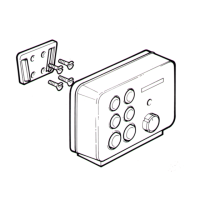16.7CollisionAvoidance
TheRadarandChartapplicationsincludefeatures
tohelpincreaseyourawarenessforthepotentialfor
collisions.
CollisionAvoidancefeaturesinclude:
AIS
Vesselsandaidsequipped
withAIStransmitters,thatare
withinrangecanbedisplayed
astargets.
RefertoChapter12AIS
(AutomaticIdentication
System)fordetails.
Chartand
Radar
applications
MARPA
MARPA(MiniAutomatic
RadarPlottingAid)improves
collisionawarenessby
trackingacquiredtargets
andcalculatingtheirspeed
andcoursetoenablerisk
analysis.
Referto16.8MARPA
overview
fordetails.
Chartand
Radar
applications
Target
Interception
TheTargetinterception
featuretracksAIStargetsin
relationtoyourownvessel’s
CourseOverGround(COG)
andSpeedOverGround
(SOG).Thepurposeof
thisfeatureistohelpyou
determineifyouneedto
changeyourspeedand/or
coursetoavoiddanger.
Referto12.9Collision
Avoidancefordetails.
Chart
application
GuardZone
Alarm
TheGuardZoneAlarmwill
warnyouifRadarreturnsare
detectedwithinthespecied
GuardZonelimits.
Referto16.11Settingupa
GuardZoneAlarm
fordetails.
Radar
application
Dangerous
targets
AISandacquiredMARPA
targetsareconsidered
dangerousifthetargetwill
getclosertoyourvesselthan
thespeciedSafeDistance
withinthespeciedTimeto
SafeDistance.
Referto12.8Dangerous
targetsfordetails.
Chartand
Radar
applications
VRM/EBLTheVRM/EBLfeaturecanbe
usedtoassesshowfaraway
anacquiredMARPAtargetis
anditsbearing.
Referto16.14Distances,
range,andbearing
fordetails.
Radar
application
Trails
Trails(alsoknownaswakes)
showahistoryofthetargets
positionoveraspeciedtime
period.
Referto16.12Trailsfor
details.
Radar
application
234
LightHouseMFDoperationinstructions
