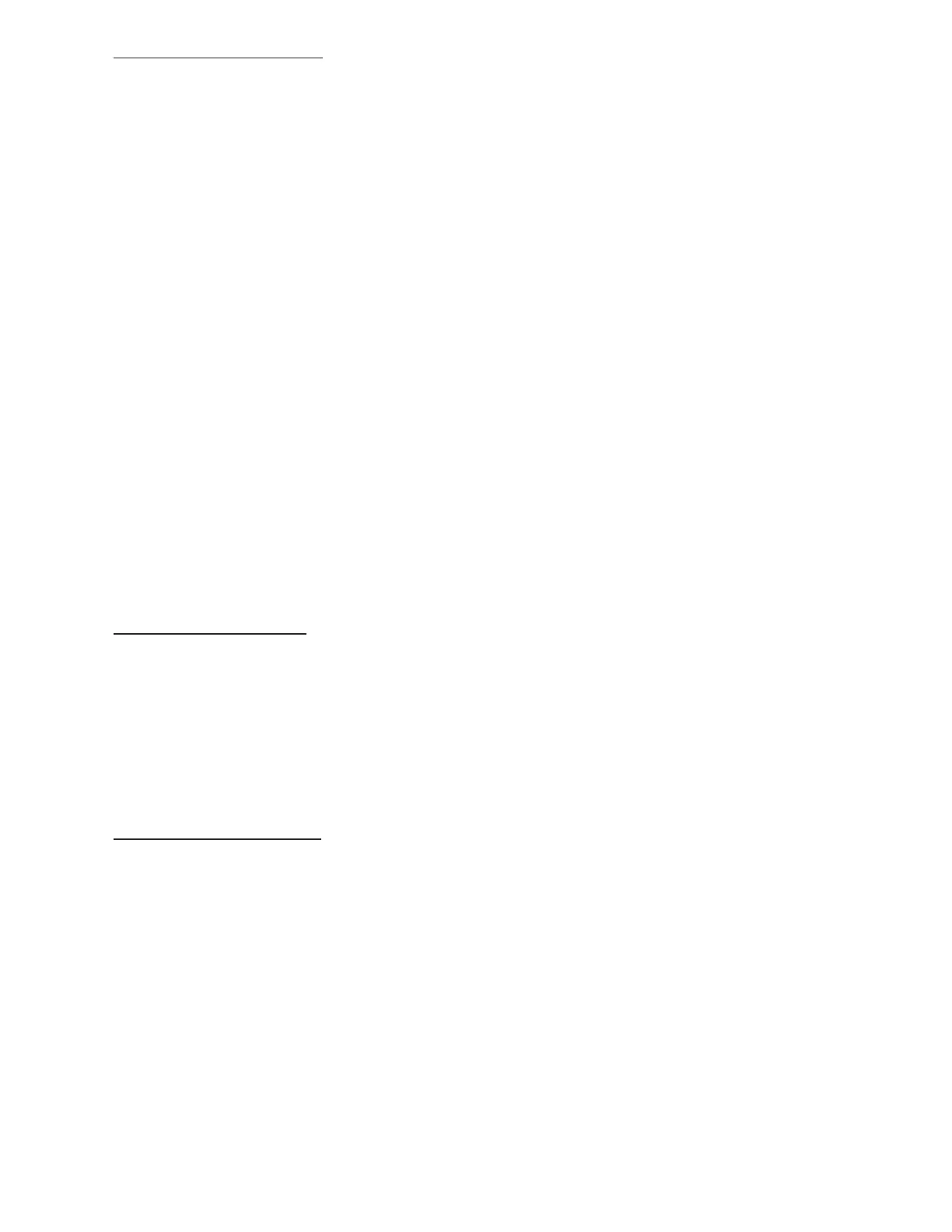12
razberi™ Technologies
3.2 Creating a Profile
Select Profile in the Login dialog box to add a profile. Use the Profile screen to create a new profile, edit an existing profile,
or delete a profile. The fields located on the Profile screen are described below.
New/Edit: Select the profile to create, edit, and/or delete.
Profile Name: This field is for the desired name for the profile.
Server Type: Select the type of server from the dropdown.
Server: Select the appropriate IP address from the dropdown or enter it in the field.
Username: This field is for the name of the user. The Username must match the user defined name within the
Admin\User Management section in the server.
Password: Enter a secure password in this field. The Password must match the user defined password in the
Admin\User Management section in the server.
Connection: The connection should be either LAN or Remote.
Server HTTP port: If the razberi™ server is using a different HTTP port (other than the standard 80), then the
user must change the Client to reflect the same port value.
Server RTSP port: If the razberi™ server is using a different RTSP port (other than the standard 554), then the
user must change the Client to reflect the same port value.
Details: Enter any necessary details for the profile created/edited (e.g., geographical locations, building or
angle descriptions).
Sites: Click Sites to add any additional sites (secondary servers) to the profile.
When logging into the application using the created profile, both primary and secondary sites (servers) are
accessed.
Apply: Click Apply to save the profile.
Delete: Click Delete to delete a selected profile.
Close: Click Close to close the dialog box. In order to save the information, click Apply prior to closing the
dialog box.
The razberi™ system saves the profile information for future logins.
3.3 Selecting Ports
Use these fields to change the ports that the client uses to connect to the server. Note: Changing the ports in this section
does not change the server ports.
1. To configure or reconfigure ports, access the Login dialog box.
2. Click Options to change the server RTSP (Real Time Streaming Protocol) ports and HTTP ports from their
default port values of 554 (Real Time Streaming Protocol) and 80 (HTTP). If the default values of 554 and 80
are changed in the server, then the port values within the razberi™ client must change to match the server
ports in order to successfully login.
3. Click Apply to save the information when finished.
3.4 Live View Screen
The Live View screen displays after logging in to the system and is the main screen in the client application. The Live View
screen appears by default with:
- The Tool Bar on the top
- Camera Tree pinned on the left
- Live Video Display on the right
- Zoom Controls in the lower left
- Alarm window across the bottom of the screen. (See figure 8)
Use this screen to view live video by:
Dragging and dropping the camera name from the Camera Tree on the left
double-clicking on the desired camera name in the Camera Tree
right-clicking the camera name then choosing View Camera
To hide the Camera Tree, unpin the tree by using the pushpin icon in the upper right corner of the camera tree.
