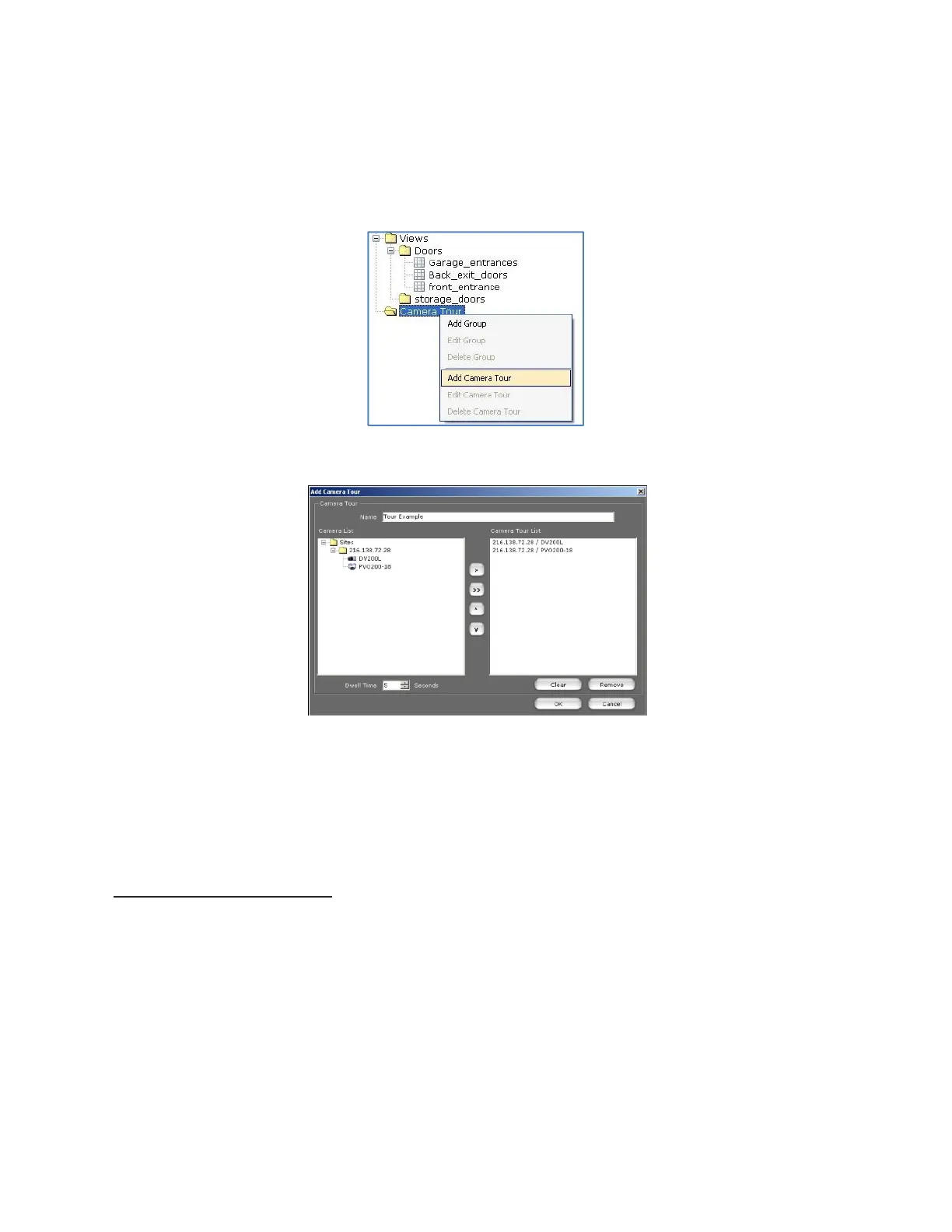17
razberi™ Technologies
3.6.4 Camera Tours
In the Camera Tree, use the Camera Tour folder to add a sequence of live videos from multiple cameras. Select cameras
to add to a tour and view a cycle of live video from the added cameras in the Live View window. Set a dwell time so that the
live video from each camera appears for a customized length of time. If a camera is offline, then the tour skips that camera
and the next online camera in the sequence displays live video.
1. To create a Camera Tour, right-click on the Camera Tour folder in the Camera Tree and select Add Camera
Tour from the list of options. (See figure 16)
Figure 16
2. In the Add Camera Tour dialog box, enter the name of the tour in the Name field. (See figure 17)
Figure 17
3. In the Camera List, select the cameras to add to the Camera Tour List and use the arrows in the middle to
navigate the order of the camera views.
4. In the Dwell Time field, select the number of seconds for each camera view to last.
5. When finished designing the tour, click OK. The tour displays in the Live View window. If a camera is offline,
then the tour skips that video and goes to the next available online camera in the sequence.
To edit Camera Tours, right-click on the Tour folder in the Camera Tree and select Edit Camera Tour.
3.7 Live Video Display
The connected cameras display in the Camera Tree as online cameras. Up to 16 videos can be viewed on one screen.
The video display area appears below the Tool Bar and to the right of the Camera Tree. The system offers a few options
for viewing live video in the display areas.
1. Click and drag the camera name from the Camera Tree to an available open area.
2. Double-click on a camera name from the Camera Tree and the video will display in an open area.
3. Right-click on the camera name from the Camera Tree, select View Camera from the list of available options,
and the live video from that camera plays in an open area.
