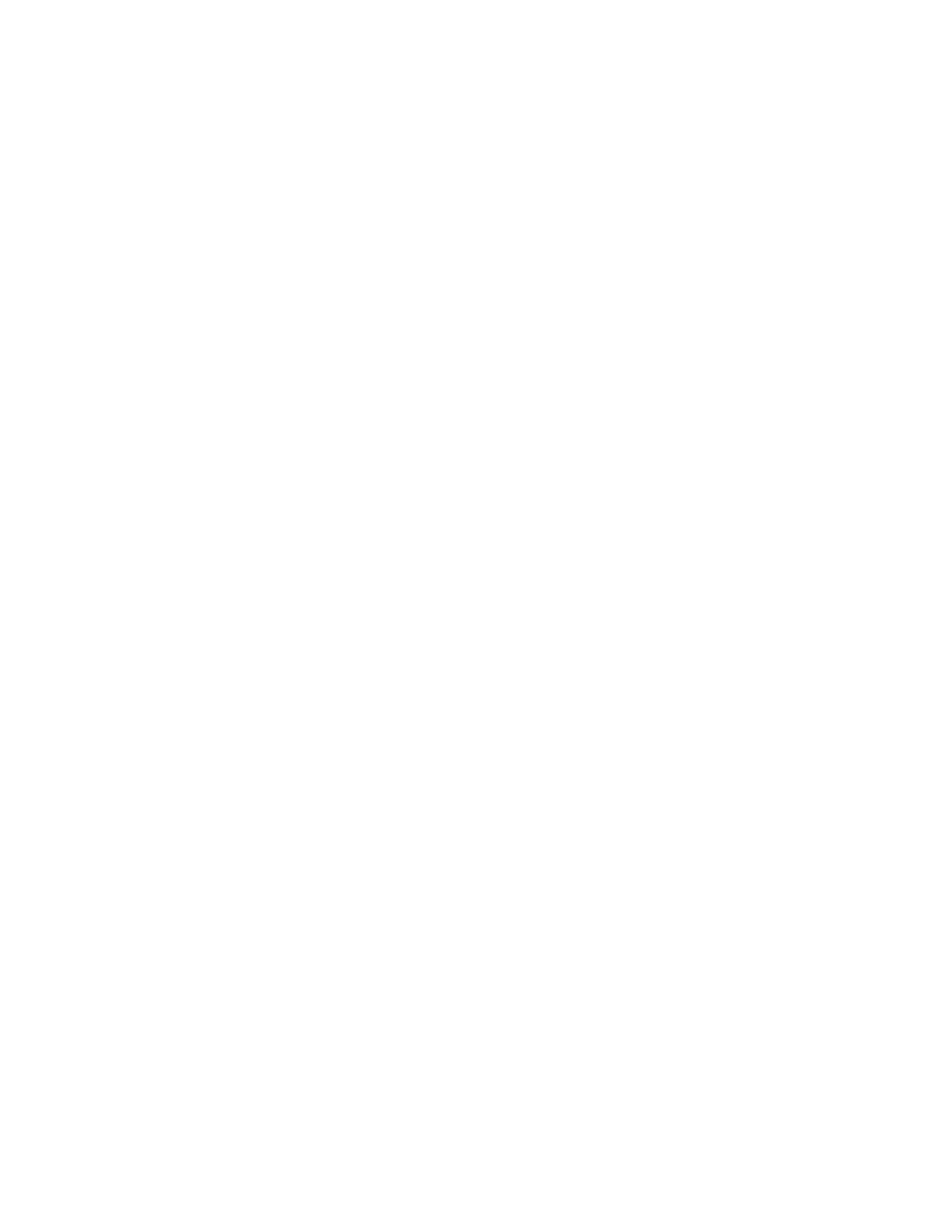26
razberi™ Technologies
C. Camera Settings tab
The Camera Settings tab displays the details of the corresponding selected camera.
Note: Options on this tab may vary depending on the selected camera.
Video Format: This field displays which format the video is playing, either in
MPEG, MJPEG, JPEG, or H264. The format depends on the camera.
Resolution: The Resolution field displays the resolution of the camera's video.
Use the available dropdown to select the desired resolution.
Quality: Use this field to adjust the camera's video quality.
Frame Rate: Use this field to adjust the frame rate of the camera's video display.
Motion Settings: Select this option to see the camera's corresponding motion settings. Note: The
Motion Settings option is only available if using a LAN connection.
3.14.1.2 Adding Cameras
Use the Add Camera feature to manually add a new camera to the list. To add a camera:
1. Access the Administration window.
2. Select the Camera Management tab.
3. Right-click on a camera row in the Camera List table.
4. Select Add Camera from the list of options or click the Add Camera button on the bottom of the window.
The Add New Camera dialog box contains a General Information tab. The tab consists of a Camera Details section which
contains the following fields: (See figure 31)
Name: This field is the name of the camera.
Description: The description of the camera is in this field.
IP Address: This field is for the IP address where the camera is configured.
Brand: This field is for the brand name of the camera.
Video Format: Select the video format from the dropdown.
Model: This field is for the camera model.
Username: Enter the user's name to view the camera's administration details.
Password: Enter the user's password. Only the administrator can reset the password.
Change Credentials: Click this option to change password information.
CamGUID(mac ID): This field is for the unique camera ID.
PTZ: Select the controls for PTZ-enabled cameras only.
Audio: Select this option to enable audio.
Apply: Click this option to apply and save the changes.
Cancel: Click this option to disregard the changes and close the window.
Note: CamGUID (MAC Id) is mandatory when adding a camera.
3.14.1.3 Enabling Cameras
Connected cameras enable automatically by default.
To manually enable a camera:
1. Access the Administration window.
2. Select the Camera Management tab.
3. Right-click on the camera row in the Camera List table or click the Enable Camera button on the bottom of the
window.
4. Select Enable Camera from the list of options.
5. Click Yes on the confirmation prompt to enable the camera. This feature is available for multiple cameras.
