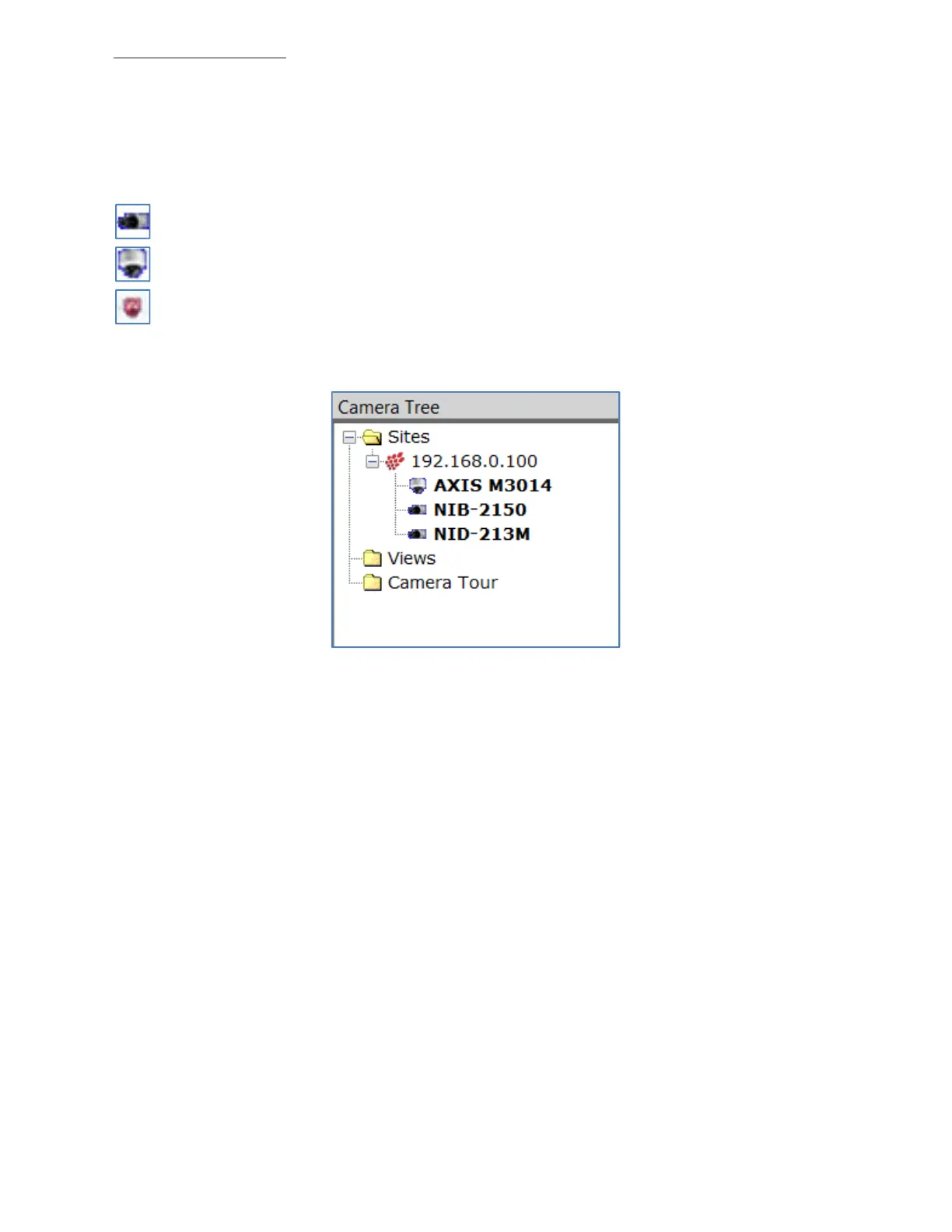14
razberi™ Technologies
3.6 Camera Tree
The Camera Tree displays on the left side of the Live View window. The Camera Tree contains the following items
available in the network: (See figure 10)
Sites and Cameras
Views
Groups
Camera Tours
- This icon signifies a connected Camera
- This icon signifies a PTZ Camera
- This icon signifies an offline Camera
Figure 10
3.6.1 Sites
The site is the server used to log into the application. The IP address of the server is referred to as the primary server and
displays under the Sites folder in the Camera Tree.
After logging into the system with the primary server, users can add secondary servers. The multi-site feature allows access
to more than one server within the application. The added, secondary sites appear under the Sites folder in the Camera
Tree. NOTE: Click the "+" next to the appropriate site IP address to view the cameras associated with each site.
1. To refresh the videos displaying from a particular site, access the Camera Tree.
2. Right-click the name of the site and select Refresh Site from the list of available options.
3. The system may take a few seconds to refresh the video displays.
