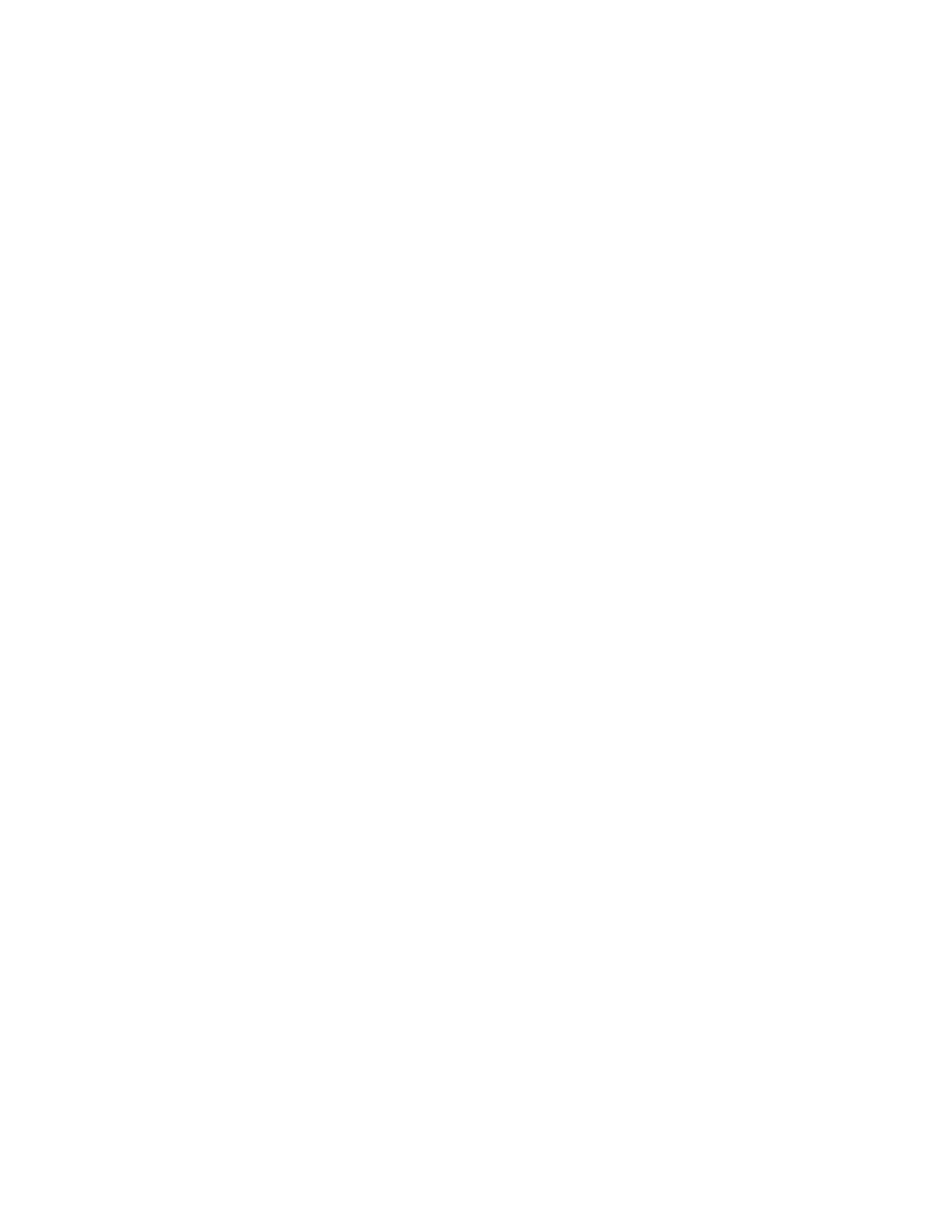27
razberi™ Technologies
3.14.1.4 Disabling Cameras
Use this feature to disable a camera from the camera list. This feature is available to use for multiple cameras. Note:
Disabling a camera stops all recording from that camera.
To disable a camera:
1. Access the Administration window.
2. Select the Camera Management tab.
3. Right-click on a camera row in the Camera List table.
4. Select Disable Camera from the list of options or click the Disable Camera button on the bottom of the
window.
5. In the confirmation window, click Yes to disable or No to cancel.
3.14.1.5 Removing Cameras
Use the Remove Camera feature to remove a camera from the list of available cameras.
To remove a camera:
1. Access the Administration window.
2. Select the Camera Management tab.
3. Right-click on a camera row in the Camera List table.
4. Select Remove Camera from the list of options or click the Remove Camera button on the bottom of the
window.
5. Select Yes to remove the corresponding camera from the list.
Note: When removing a camera, a prompt appears with the following message:
"Are you sure you want to remove the camera? Selecting 'Yes' results in the loss of video recordings for this camera."
Select Yes to remove the video from the camera. After clicking Yes, the video from that camera is no longer accessible.
3.14.1.6 Resetting Cameras
Use this option to return the camera to default settings.
To reset a camera:
1. Access the Administration window.
2. Select the Camera Management tab.
3. Right-click on a camera row in the Camera List table.
4. Select Reset Camera from the list of options or click the Reset Camera button on the bottom of the window.
5. Select Yes to reset the corresponding camera.
3.14.2 NVR Management
The second tab in the Administration window is NVR Management. Use this tab to manage the configuration and features
of the application.
The NVR Management tab contains four sub-tabs.
Network Configuration
Date Time
Service Status
Maintenance
Access the NVR Management tab and click on a sub-tab name to view the available options.
3.14.2.1 Network Configuration
The Network Configuration tab offers management capabilities of the IP, Port, and DDNS Configurations. To access the
Network Configuration tab, open the Administration window. Select the NVR Management tab and click on the Network
Configuration tab.
Note: Changes to the network configuration can only be performed in LAN mode.
The Server IP Configuration section displays the settings of the server. (See figure 32)
