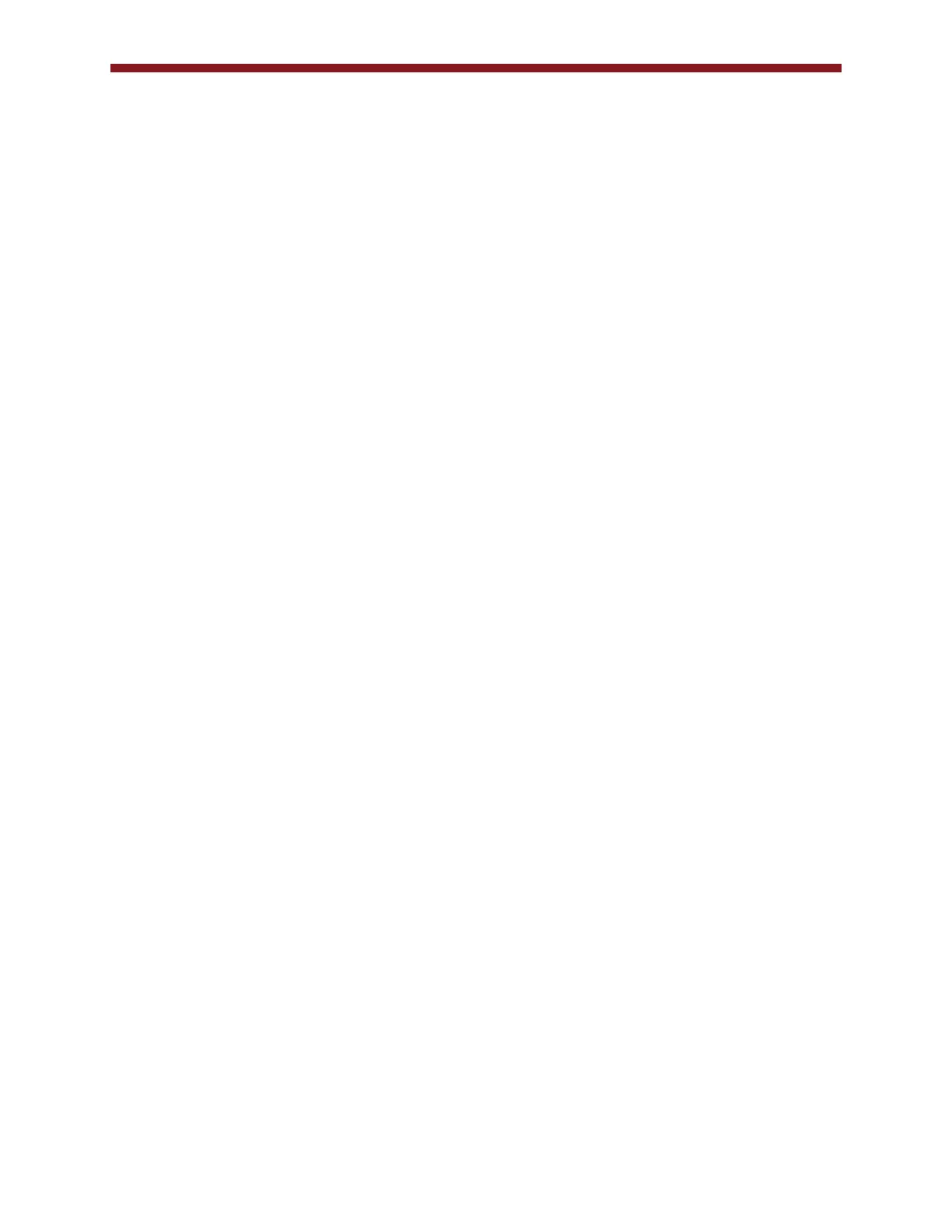33
razberi™ Technologies
4. FAQ
1. Live Video
a. How do I create Views?
To create a view, right-click on the view folder within the Camera Tree and select Add View. A view can be named and
configured as a pre-defined layout of cameras that can be setup by individual users. Use views for quick visualization of
areas of importance and for tours which are camera sequences that users can include within a view or add later by editing a
predefined view. See the Views section for more information.
b. How do I save Views?
After creating a view, save it by clicking Finish within the View Menu setup. See the Views section for more information.
c. How do I create Tours?
Create a tour by right-clicking on the tour folder found within the Camera Tree and selecting Add Camera Tour. Tours are
pre-defined views of cameras that are sequentially displayed one after another with a specified dwell time between
alternating camera views. See the Camera Tours section for more information.
d. How do I save Tours?
After creating a tour, save it by clicking Finish within the Tour Menu setup. See the Camera Tours section for more
information.
e. What is Digital Zoom and how do I operate it?
Digital zoom is the ability to more closely view a selected camera shot by digitally zooming into a picture. Select the camera
and choose Digital on the bottom left side of the client. Digital zoom is available for both live and playback mode and is
most effective with higher MP cameras that have higher resolution settings. See the Zoom Control section for more
information.
f. How do I operate Live Video and Recorded Video?
Live video mode is the default display when the client is first launched. To select cameras for viewing, double-click on the
cameras within the Camera Tree or select a predefined view/tour. Access recorded video by selecting the Search icon on
the upper left hand corner of the Tool Bar. Within a search, the user can define up to four different cameras by time, date,
and alarm, and play them back simultaneously for maximum effect. The user can determine whether or not to digitally zoom,
print pictures, or archive the video off the server to a specified location for later use. See the Live View Screen and
Recorded Video sections for more information.
2. Logging On
a. What is a profile?
Profiles are predefined logins associated with the user list defined by the administrator of any particular server. By defining
profiles that match particular users, the system administrator can monitor the system and protect it from unauthorized
personnel. Profiles can incorporate many servers, both local and remote. See Creating a Profile for more information.
b. What information do I need to create a profile?
To create a profile, a user needs a user name, password, server type (i.e., DVR / NVR), server IP address/domain name,
connection type (i.e., local/remote), and communication port settings. See Creating a Profile for more information.
c. How do I edit profiles?
Edit profiles by selecting New/Edit Profile from the dropdown option within the Login screen. See Creating a Profile for
more information.
